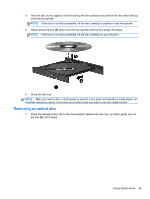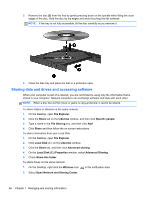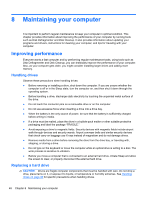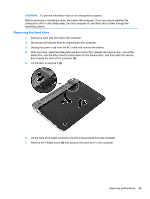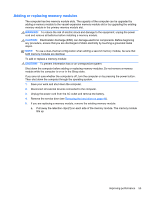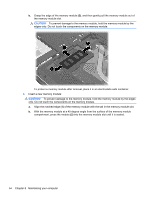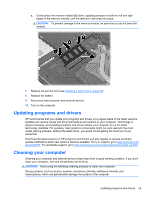HP Pavilion dm1-4300 User Guide - Windows 8 - Page 60
Installing a hard drive, on the hard drive bay.
 |
View all HP Pavilion dm1-4300 manuals
Add to My Manuals
Save this manual to your list of manuals |
Page 60 highlights
8. Pull up the hard drive tab (3), and then remove the hard drive (4) from the hard drive bay at an angle. Installing a hard drive 1. Insert the rubber spacers on the drive into the openings (1) on the hard drive bay. 2. Insert the hard drive into the hard drive bay (2). 3. Replace the Phillips screw (3). 50 Chapter 8 Maintaining your computer

8.
Pull up the hard drive tab
(3)
, and then remove the hard drive
(4)
from the hard drive bay at an
angle.
Installing a hard drive
1.
Insert the rubber spacers on the drive into the openings
(1)
on the hard drive bay.
2.
Insert the hard drive into the hard drive bay
(2)
.
3.
Replace the Phillips screw
(3)
.
50
Chapter 8
Maintaining your computer