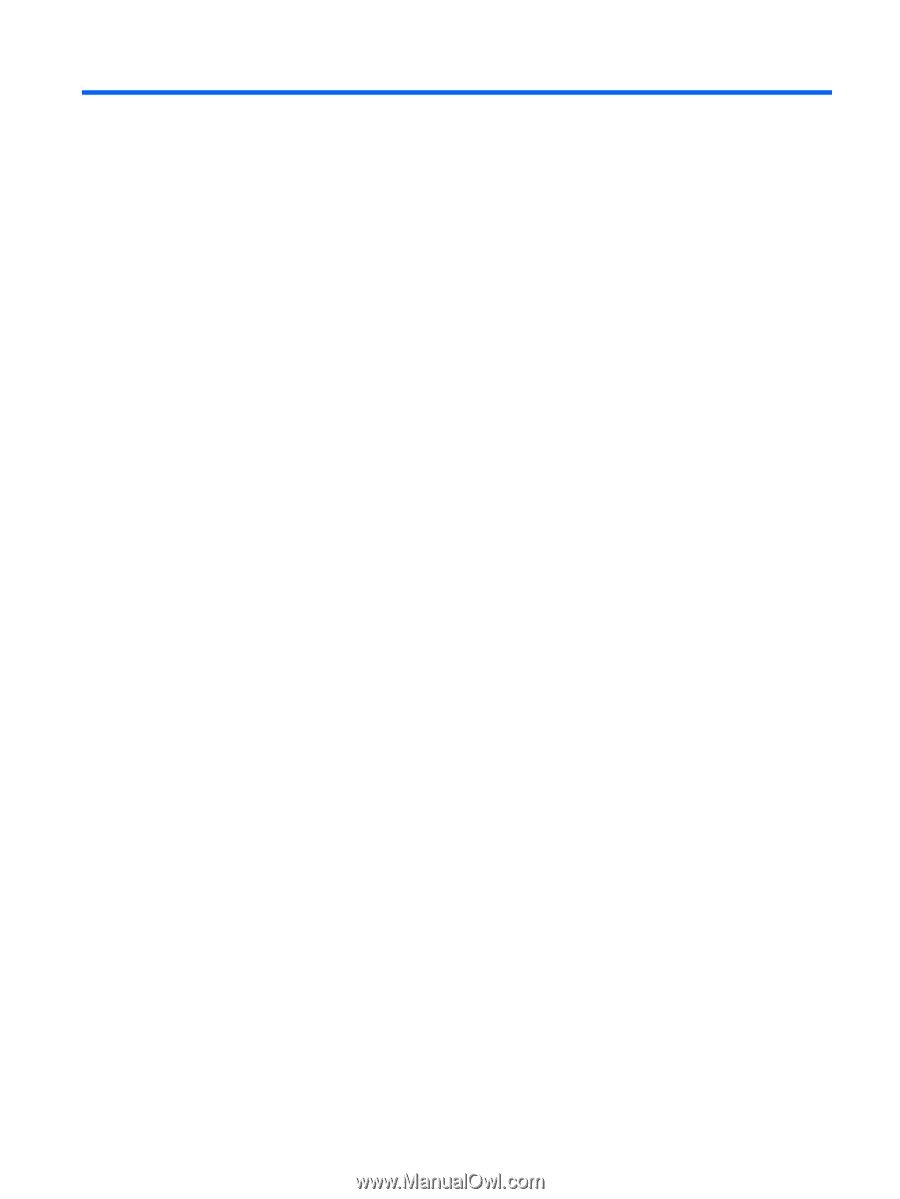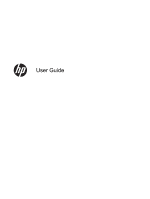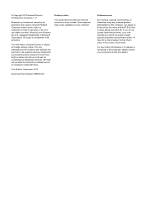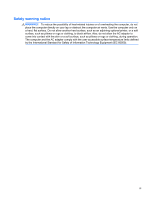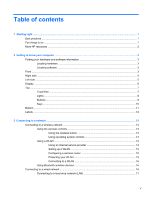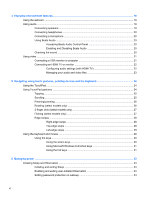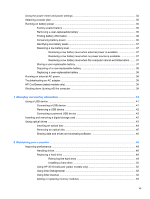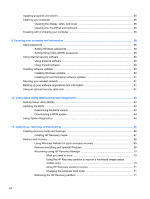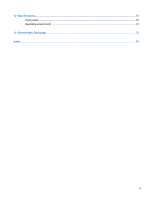Table of contents
1
Starting right
...................................................................................................................................................
1
Best practices
.......................................................................................................................................
1
Fun things to do
....................................................................................................................................
1
More HP resources
..............................................................................................................................
2
2
Getting to know your computer
.....................................................................................................................
3
Finding your hardware and software information
.................................................................................
3
Locating hardware
...............................................................................................................
3
Locating software
.................................................................................................................
3
Front
.....................................................................................................................................................
3
Right side
.............................................................................................................................................
4
Left side
................................................................................................................................................
5
Display
..................................................................................................................................................
6
Top
.......................................................................................................................................................
7
TouchPad
............................................................................................................................
7
Lights
...................................................................................................................................
8
Buttons
.................................................................................................................................
9
Keys
...................................................................................................................................
10
Bottom
................................................................................................................................................
11
Labels
.................................................................................................................................................
12
3
Connecting to a network
..............................................................................................................................
13
Connecting to a wireless network
.......................................................................................................
13
Using the wireless controls
................................................................................................
13
Using the wireless button
..................................................................................
13
Using operating system controls
.......................................................................
13
Using a WLAN
...................................................................................................................
14
Using an Internet service provider
....................................................................
14
Setting up a WLAN
............................................................................................
15
Configuring a wireless router
............................................................................
15
Protecting your WLAN
.......................................................................................
15
Connecting to a WLAN
......................................................................................
16
Using Bluetooth wireless devices
......................................................................................
16
Connecting to a wired network
...........................................................................................................
16
Connecting to a local area network (LAN)
.........................................................................
17
v