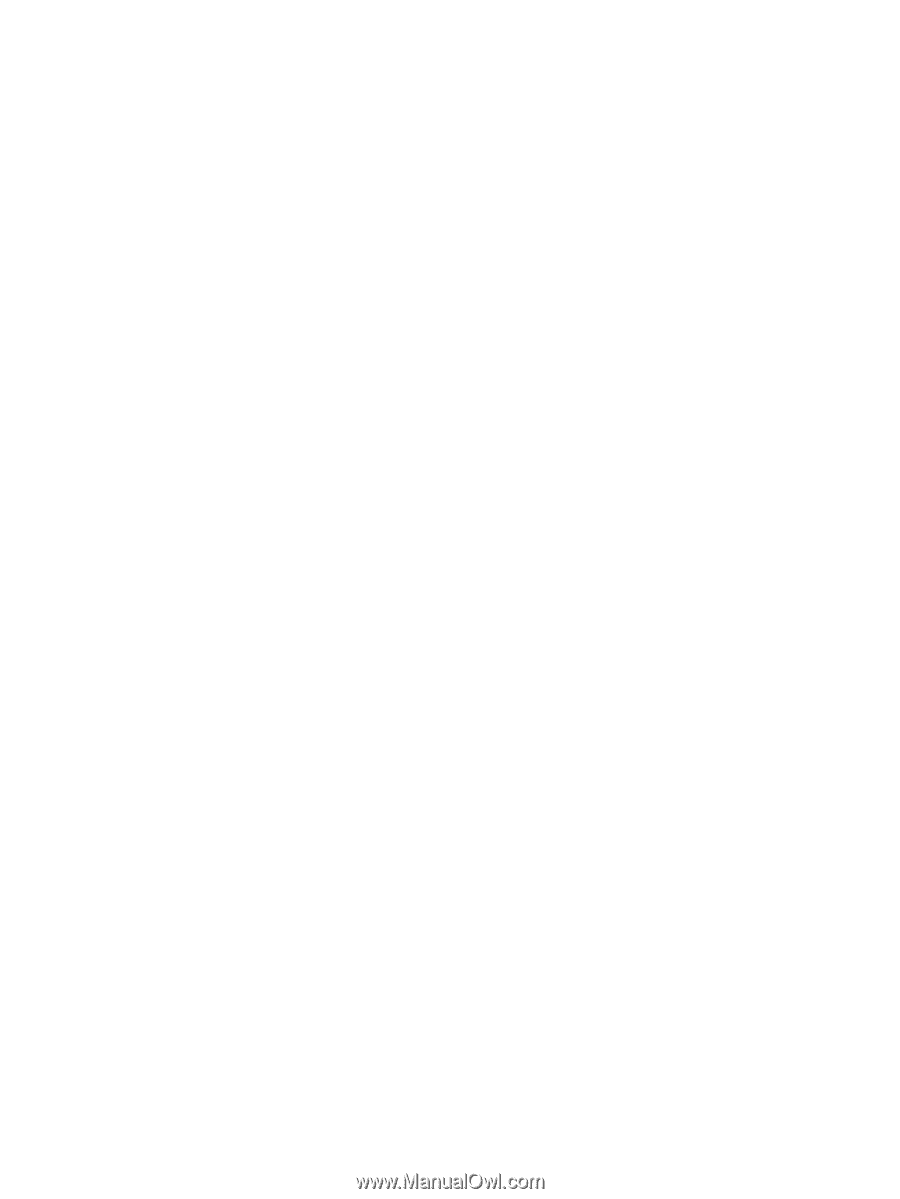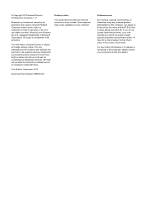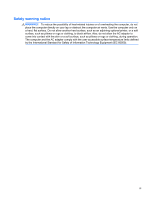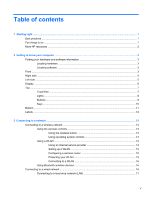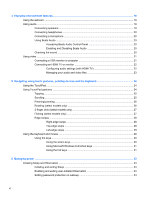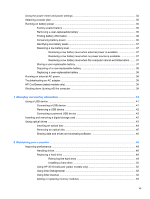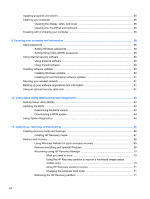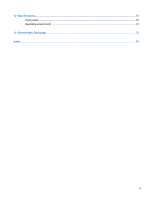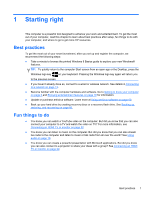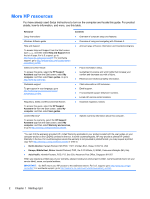Using the power meter and power settings
........................................................................................
34
Selecting a power plan
.......................................................................................................................
35
Running on battery power
..................................................................................................................
35
Factory-sealed battery
.......................................................................................................
35
Removing a user-replaceable battery
................................................................................
35
Finding battery information
................................................................................................
36
Conserving battery power
..................................................................................................
36
Identifying low battery levels
..............................................................................................
37
Resolving a low battery level
.............................................................................................
37
Resolving a low battery level when external power is available
........................
37
Resolving a low battery level when no power source is available
.....................
37
Resolving a low battery level when the computer cannot exit Hibernation
.......
37
Storing a user-replaceable battery
.....................................................................................
37
Disposing of a user-replaceable battery
............................................................................
38
Replacing a user-replaceable battery
................................................................................
38
Running on external AC power
..........................................................................................................
38
Troubleshooting an AC adapter
.........................................................................................................
39
HP CoolSense (select models only)
...................................................................................................
39
Shutting down (turning off) the computer
...........................................................................................
39
7
Managing and sharing information
.............................................................................................................
41
Using a USB device
...........................................................................................................................
41
Connecting a USB device
..................................................................................................
41
Removing a USB device
....................................................................................................
42
Connecting a powered USB device
...................................................................................
42
Inserting and removing a digital storage card
....................................................................................
42
Using optical drives
............................................................................................................................
43
Inserting an optical disc
.....................................................................................................
44
Removing an optical disc
...................................................................................................
45
Sharing data and drives and accessing software
..............................................................
46
8
Maintaining your computer
..........................................................................................................................
48
Improving performance
......................................................................................................................
48
Handling drives
..................................................................................................................
48
Replacing a hard drive
.......................................................................................................
48
Removing the hard drive
...................................................................................
49
Installing a hard drive
........................................................................................
50
Using HP 3D DriveGuard (select models only)
..................................................................
52
Using Disk Defragmenter
...................................................................................................
52
Using Disk Cleanup
...........................................................................................................
52
Adding or replacing memory modules
...............................................................................
53
vii