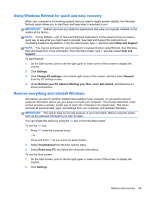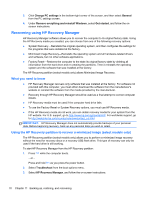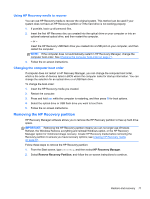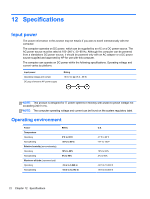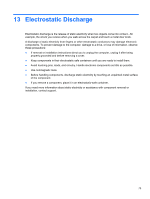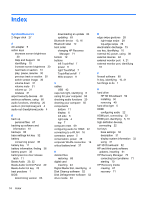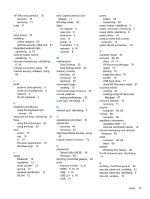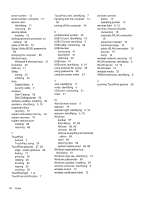HP Pavilion dm1-4300 User Guide - Windows 8 - Page 84
Digital Media Slot, identifying, Beats Audio Control Panel
 |
View all HP Pavilion dm1-4300 manuals
Add to My Manuals
Save this manual to your list of manuals |
Page 84 highlights
Index Symbols/Numerics 2-finger click 27 A AC adapter 5 action keys decrease screen brightness 30 Help and Support 30 identifying 10 increase screen brightness 30 next track or section 31 play, pause, resume 30 previous track or section 30 switch screen image 30 volume down 31 volume mute 31 volume up 31 wireless 31 airport security devices 48 antivirus software, using 60 audio functions, checking 20 audio-in (microphone) jack 4 audio-out (headphone) jacks 4 B back up personal files 67 backing up software and information 61 backups 66 bass settings hot key 32 battery conserving power 36 battery bay 11 battery information, finding 36 battery power 35 battery/service door release latch 11 Beats Audio 20, 32 Beats Audio Control Panel 20 Beats Audio hot key 20 best practices 1 BIOS determining version 63 downloading an update 64 updating 63 Bluetooth device 13, 16 Bluetooth label 12 boot order changing HP Recovery Manager 71 bottom 12 buttons left TouchPad 7 power 9 right TouchPad 7 TouchPad on/off 7 Web browser 9 C cables USB 42 caps lock light, identifying 8 caring for your computer 55 checking audio functions 20 cleaning your computer 55 components bottom 11 display 6 left side 5 right side 4 top 7 computer reset 69 configuring audio for HDMI 22 connecting to a WLAN 16 connector, power 5 conservation, power 36 corporate WLAN connection 16 critical battery level 37 D deleted files restoring 68 digital card inserting 43 Digital Media Slot, identifying 4 Disk Cleanup software 52 Disk Defragmenter software 52 drive media 33 E edge swipe gestures 28 right-edge swipe 28 top-edge swipe 28 electrostatic discharge 73 esc key, identifying 10 external AC power, using 38 external devices 42 external monitor port 4, 21 external monitor port, identifying 18 F firewall software 60 fn key, identifying 10, 31 fun things to do 1 H hard drive HP 3D DriveGuard 52 installing 50 removing 49 hard drive light 5 HDMI configuring audio 22 HDMI port, connecting 22 HDMI port, identifying 5, 19 high-definition devices, connecting 22 hot keys bass settings 32 description 31 display system information 32 using 31 HP 3D DriveGuard 52 HP and third-party software updates, installing 61 HP Recovery Manager 70 correcting boot problems 71 starting 70 HP Recovery media creating 67 recovery 71 74 Index