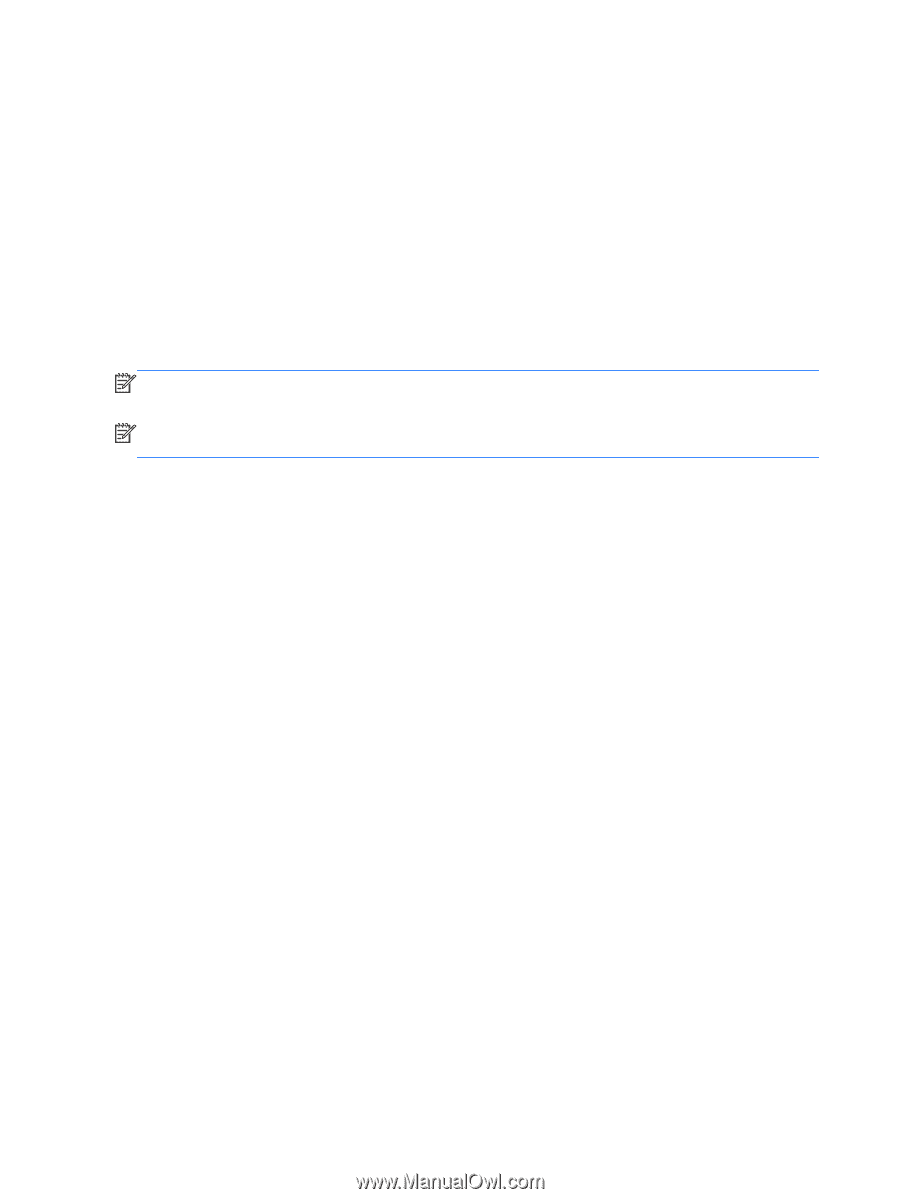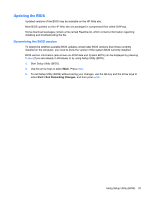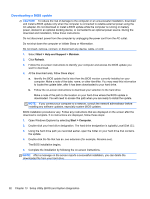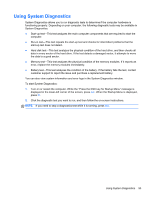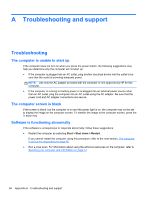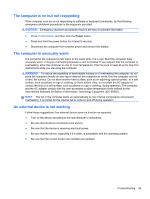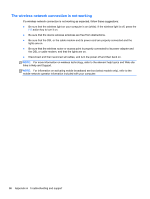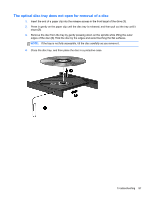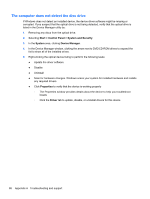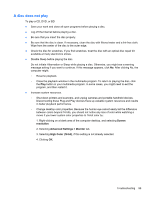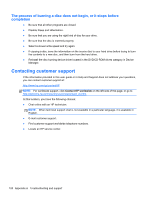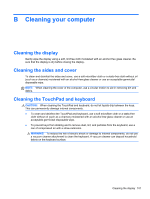HP Pavilion dm4-3000 User Guide HP Notebook - Windows 7 - Page 106
The wireless network connection is not working, Appendix
 |
View all HP Pavilion dm4-3000 manuals
Add to My Manuals
Save this manual to your list of manuals |
Page 106 highlights
The wireless network connection is not working If a wireless network connection is not working as expected, follow these suggestions: ● Be sure that the wireless light on your computer is on (white). If the wireless light is off, press the f12 action key to turn it on. ● Be sure that the device wireless antennas are free from obstructions. ● Be sure that the DSL or the cable modem and its power cord are properly connected and the lights are on. ● Be sure that the wireless router or access point is properly connected to its power adapter and the DSL or cable modem, and that the lights are on. ● Disconnect and then reconnect all cables, and turn the power off and then back on. NOTE: For more information on wireless technology, refer to the relevant help topics and Web site links in Help and Support. NOTE: For information on activating mobile broadband service (select models only), refer to the mobile network operator information included with your computer. 96 Appendix A Troubleshooting and support