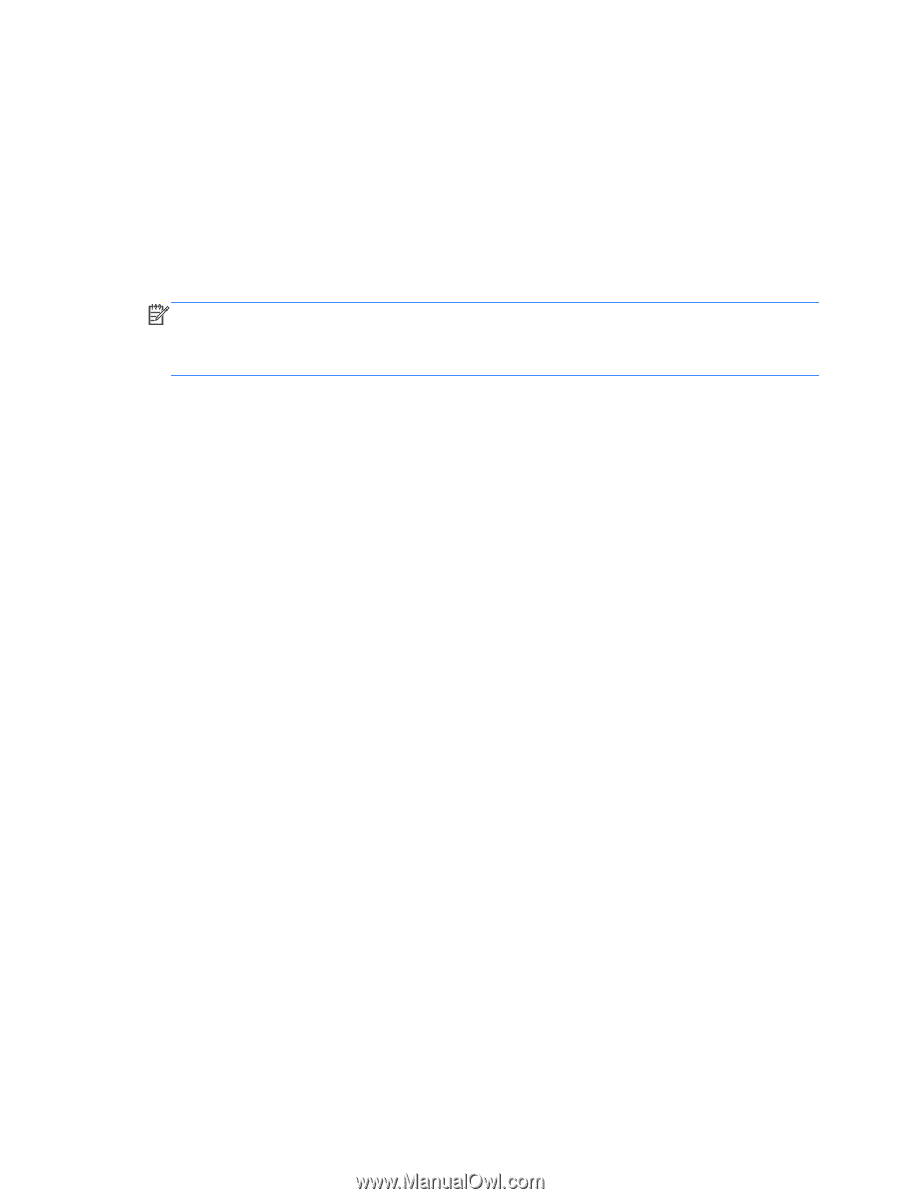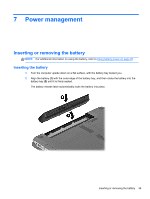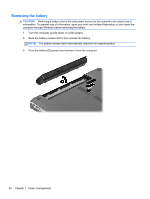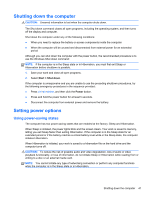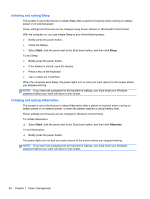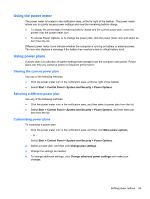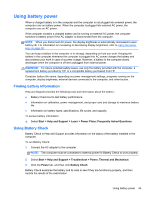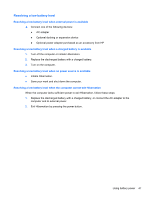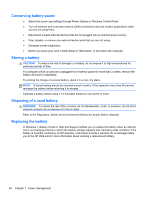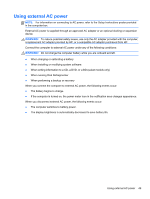HP Pavilion dm4-3000 User Guide HP Notebook - Windows 7 - Page 54
Setting password protection on wakeup, Using HP Power Manager (select models only)
 |
View all HP Pavilion dm4-3000 manuals
Add to My Manuals
Save this manual to your list of manuals |
Page 54 highlights
Setting password protection on wakeup To set the computer to prompt for a password when the computer exits Sleep or Hibernation, follow these steps: 1. Select Start > Control Panel > System and Security > Power Options. 2. In the left pane, click Require a password on wakeup. 3. Click Change Settings that are currently unavailable. 4. Click Require a password (recommended). NOTE: If you need to create a user account password or change your current user account password, click Create or change your user account password, and then follow the onscreen instructions. If you do not need to create or change a user account password, go to step 5. 5. Click Save changes. Using HP Power Manager (select models only) Power Manager allows you to select a power plan to optimize your computer's power consumption and battery charge. The following power plans are available: ● Power saver ● HP Recommended ● High performance To start Power Manager when Windows is running: ▲ Select Start > Control Panel > Hardware and Sound > HP Power Manager. 44 Chapter 7 Power management