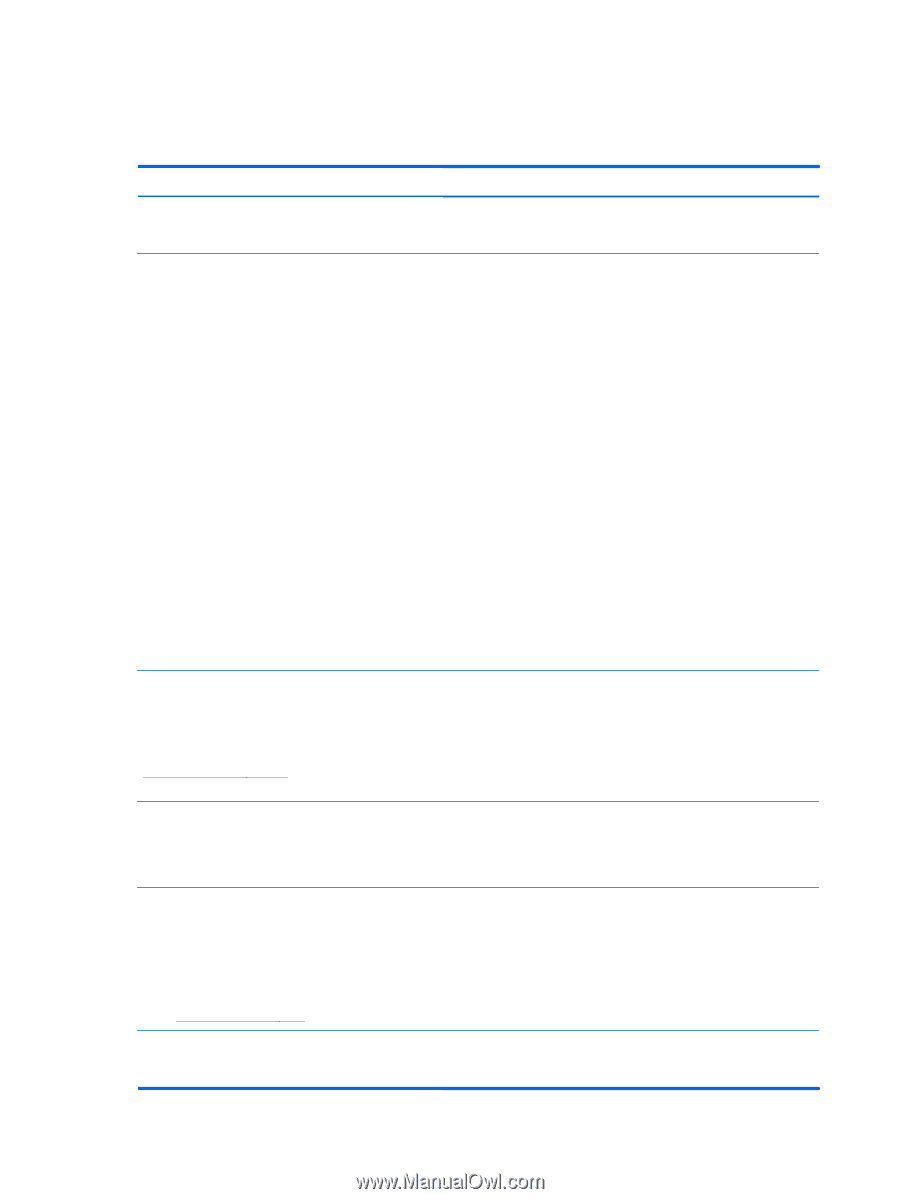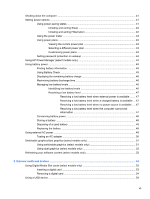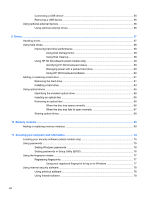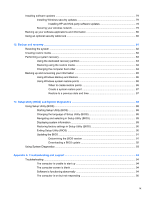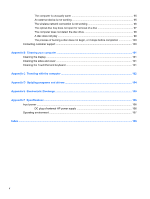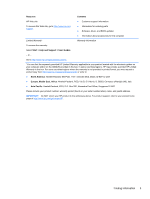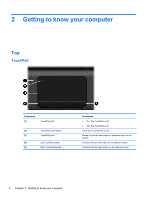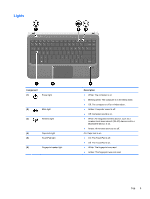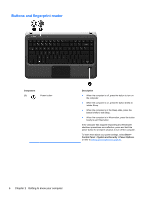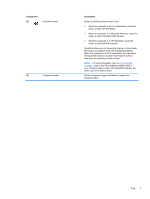HP Pavilion dm4-3000 User Guide HP Notebook - Windows 7 - Page 12
Finding information - driver
 |
View all HP Pavilion dm4-3000 manuals
Add to My Manuals
Save this manual to your list of manuals |
Page 12 highlights
Finding information The computer comes with several resources to help you perform various tasks. Resource Contents Setup Instructions ● How to set up the computer ● Identification of computer components User Guide ● Computer features To access this guide: ● Power management features Select Start > Help and Support > User Guides. ● Instructions for the following: ◦ Connecting to a wireless network ◦ Using the keyboard and pointing devices ◦ Using the multimedia features of the computer ◦ Maximizing battery life ◦ Replacing or upgrading the hard drive and memory modules ◦ Protecting the computer ◦ Performing a backup and a recovery ◦ Contacting customer support ◦ Caring for the computer ◦ Updating the software ● Computer specifications Help and Support ● Operating system information To access Help and Support, select Start > Help and ● Software, driver, and BIOS updates Support. ● Troubleshooting tools NOTE: For country- or region-specific support, go to http://www.hp.com/support, select your country or ● Instructions for contacting customer support region, and follow the on-screen instructions. Regulatory, Safety and Environmental Notices ● Regulatory and safety information To access this guide: ● Battery disposal information Select Start > Help and Support > User Guides. Safety & Comfort Guide To access this guide: Select Start > Help and Support > User Guides. - or - ● Proper workstation setup ● Guidelines for posture and work habits that maximize your comfort and decrease your risk of injury ● Electrical and mechanical safety information Go to http://www.hp.com/ergo. Worldwide Telephone Numbers booklet HP customer support telephone numbers This booklet is provided with your computer. 2 Chapter 1 Introduction