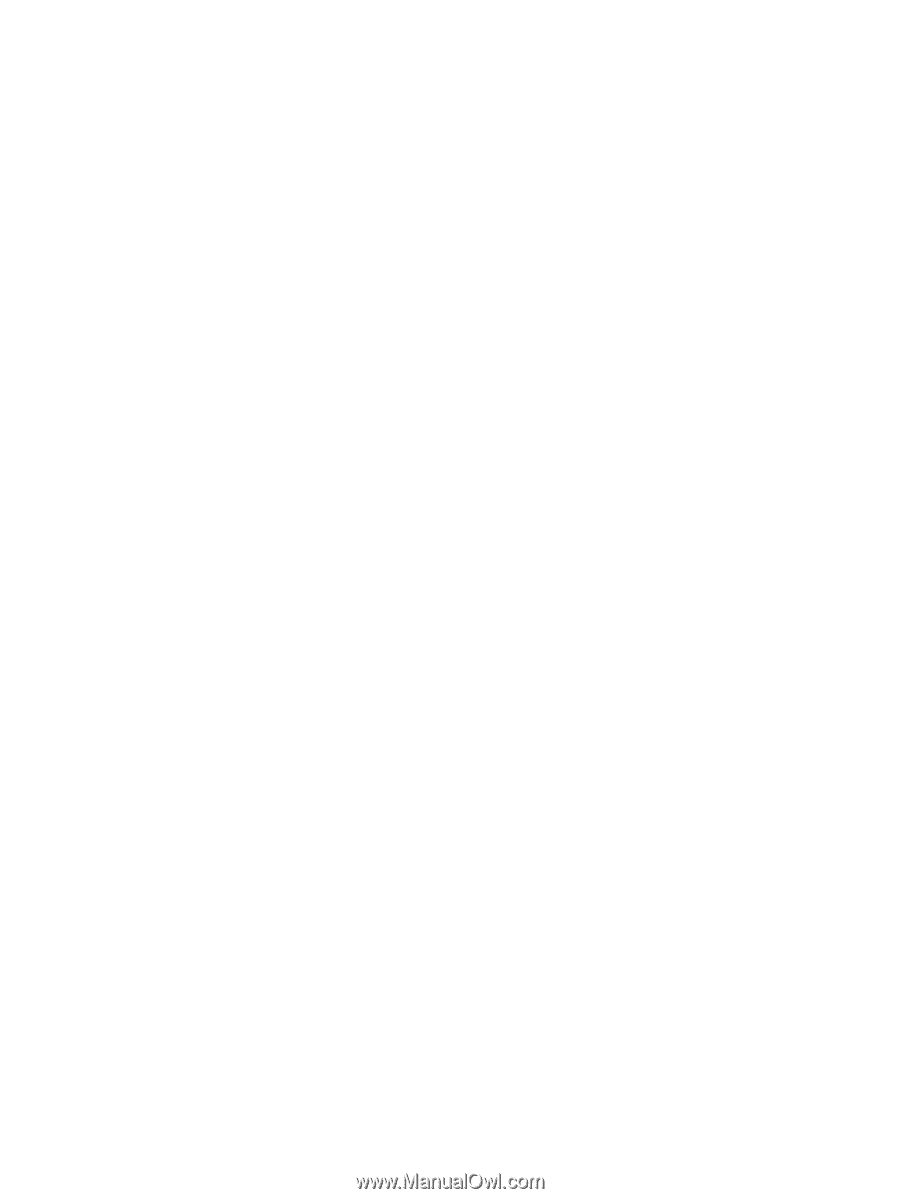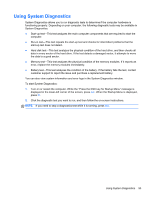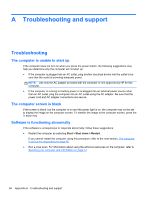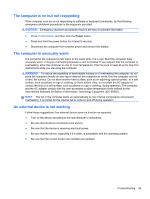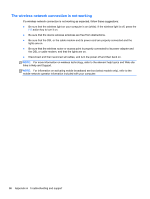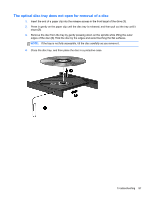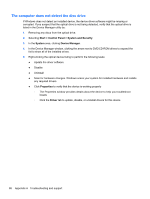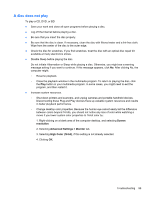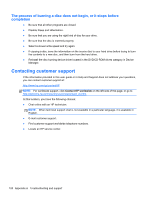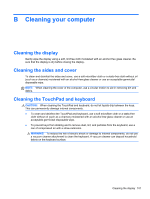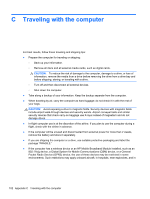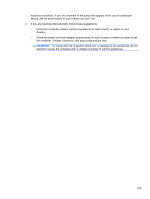HP Pavilion dm4-3000 User Guide HP Notebook - Windows 7 - Page 108
The computer does not detect the disc drive, Start, Control Panel, System and Security, System
 |
View all HP Pavilion dm4-3000 manuals
Add to My Manuals
Save this manual to your list of manuals |
Page 108 highlights
The computer does not detect the disc drive If Windows does not detect an installed device, the device driver software might be missing or corrupted. If you suspect that the optical drive is not being detected, verify that the optical drive is listed in the Device Manager utility by: 1. Removing any discs from the optical drive. 2. Selecting Start > Control Panel > System and Security. 3. In the System area, clicking Device Manager. 4. In the Device Manager window, clicking the arrow next to DVD/CD-ROM drives to expand the list to show all of the installed drives. 5. Right-clicking the optical device listing to perform the following tasks: ● Update the driver software ● Disable ● Uninstall ● Scan for hardware changes. Windows scans your system for installed hardware and installs any required drivers ● Click Properties to verify that the device is working properly ◦ The Properties window provides details about the device to help you troubleshoot issues ◦ Click the Driver tab to update, disable, or uninstall drivers for this device 98 Appendix A Troubleshooting and support