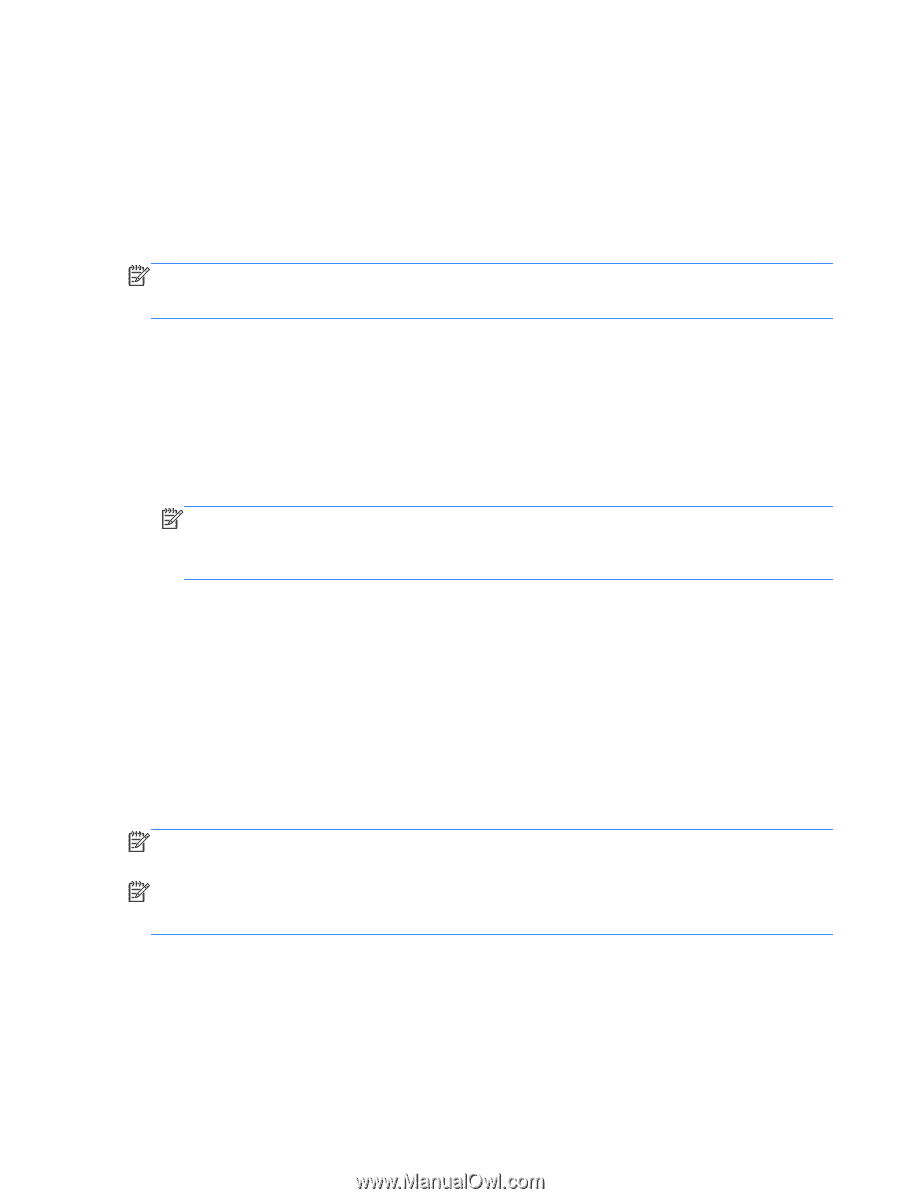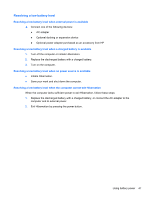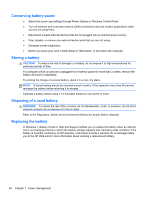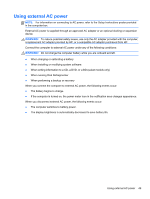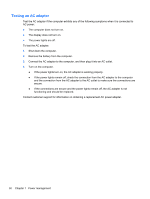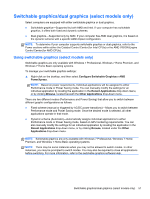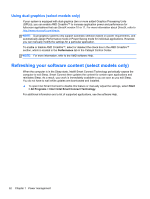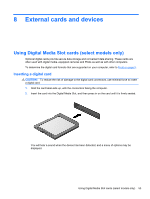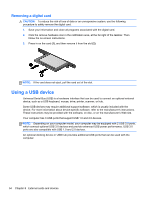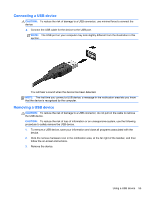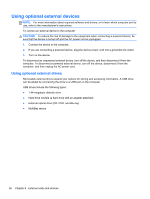HP Pavilion dm4-3000 User Guide HP Notebook - Windows 7 - Page 61
Switchable graphics/dual graphics (select models only), Using switchable graphics (select models only)
 |
View all HP Pavilion dm4-3000 manuals
Add to My Manuals
Save this manual to your list of manuals |
Page 61 highlights
Switchable graphics/dual graphics (select models only) Select computers are equipped with either switchable graphics or dual graphics. ● Switchable graphics-Supported by both AMD and Intel. If your computer has switchable graphics, it offers both fixed and dynamic schemes. ● Dual graphics-Supported only by AMD. If your computer has AMD dual graphics, it is based on the dynamic scheme with a specific AMD chipset configuration. NOTE: To determine if your computer supports switchable graphics or dual graphics, refer to the Power sections within either the Catalyst Control Center (for Intel CPUs) or the AMD VISION Engine Control Center (for AMD CPUs). Using switchable graphics (select models only) Switchable graphics are only available with Windows 7 Professional, Windows 7 Home Premium, and Windows 7 Home Basic operating systems. To manage your switchable graphics settings: ▲ Right-click on the desktop, and then select Configure Switchable Graphicsor AMD PowerXpress. NOTE: Based on power requirements, Individual applications will be assigned to either Performance mode or Power Saving mode. You can manually modify the settings for an individual application by locating the application in the Recent Applications drop-down menu, or by clicking Browse, located beneath the Other Applications drop-down menu. There are two different modes (Performance and Power Saving) that allow you to switch between different graphic configurations as follows: ● Fixed scheme (manual or triggered by AC/DC power transitions)-Allows you to switch between Performance mode and Power Saving mode. Once the desired mode is selected, all other applications operate in that mode. ● Dynamic scheme (Automatic)-Automatically assigns individual applications to either Performance mode or Power Saving mode, based on GPU rendering requirements. You can also manually modify the settings for an individual application by locating the application in the Recent Applications drop-down menu, or by clicking Browse, located under the Other Applications drop-down menu. NOTE: Switchable graphics are only available with Windows 7 Professional, Windows 7 Home Premium, and Windows 7 Home Basic operating systems. NOTE: There may be some instances when you may not be allowed to switch modes. In other instances, you may be prompted to switch modes. You may also be required to close all applications before switching. For more information, refer to the switchable graphics software Help. Switchable graphics/dual graphics (select models only) 51