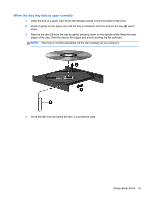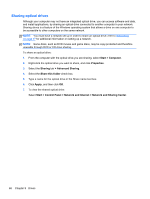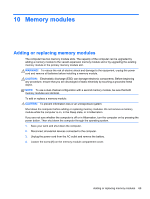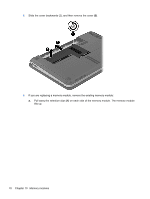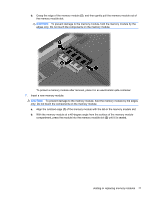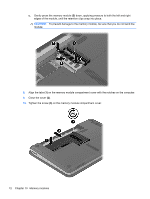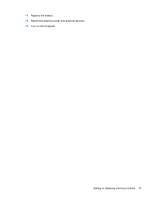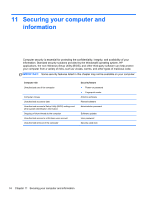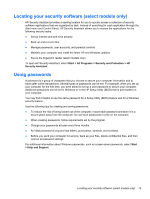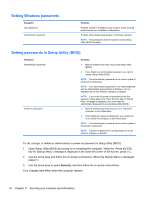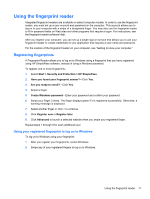HP Pavilion dm4-3000 User Guide HP Notebook - Windows 7 - Page 82
To prevent damage to the memory module, be sure that you do not bend the, Align the tabs
 |
View all HP Pavilion dm4-3000 manuals
Add to My Manuals
Save this manual to your list of manuals |
Page 82 highlights
c. Gently press the memory module (3) down, applying pressure to both the left and right edges of the module, until the retention clips snap into place. CAUTION: To prevent damage to the memory module, be sure that you do not bend the module. 8. Align the tabs (1) on the memory module compartment cover with the notches on the computer. 9. Close the cover (2). 10. Tighten the screw (3) on the memory module compartment cover. 72 Chapter 10 Memory modules
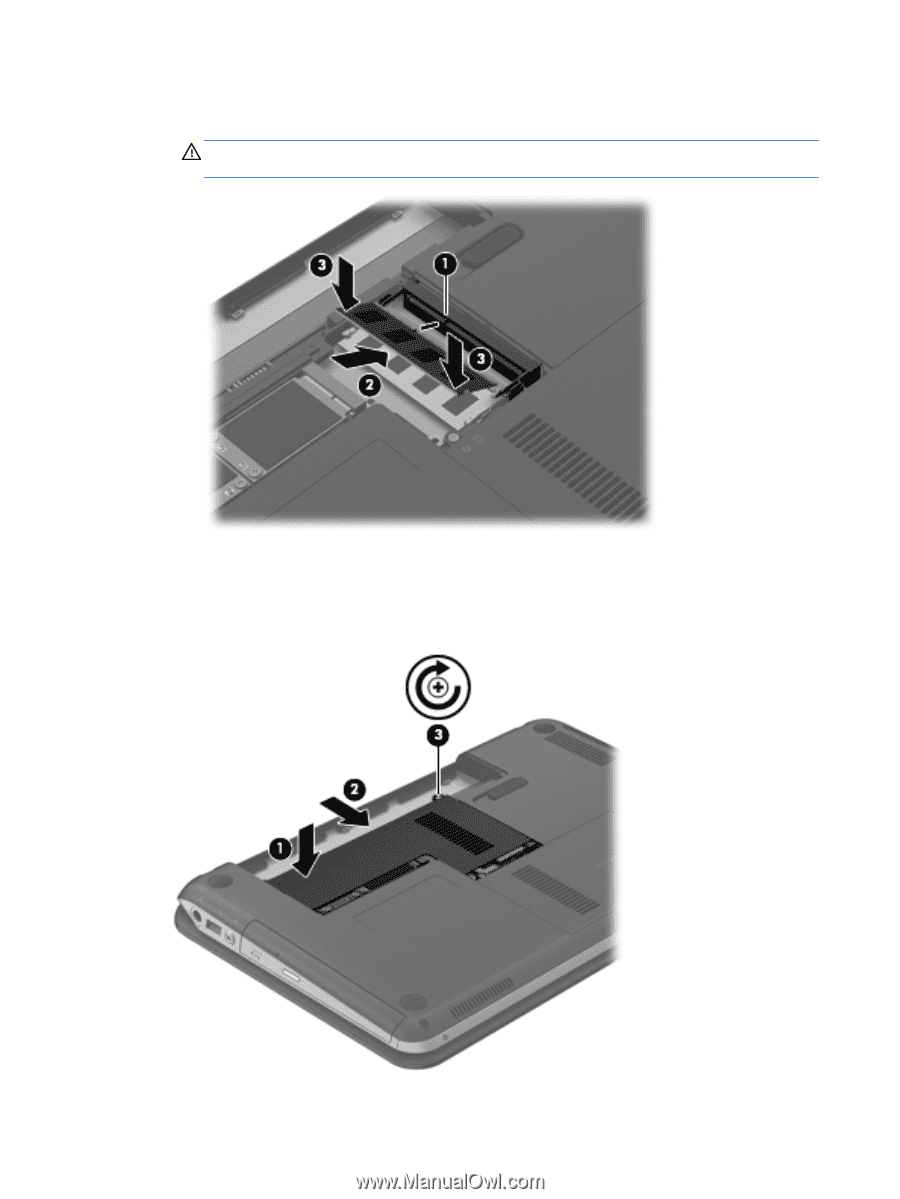
c.
Gently press the memory module
(3)
down, applying pressure to both the left and right
edges of the module, until the retention clips snap into place.
CAUTION:
To prevent damage to the memory module, be sure that you do not bend the
module.
8.
Align the tabs
(1)
on the memory module compartment cover with the notches on the computer.
9.
Close the cover
(2)
.
10.
Tighten the screw
(3)
on the memory module compartment cover.
72
Chapter 10
Memory modules