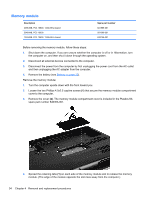HP Pavilion dv4-3000 HP Pavilion dv4 Entertainment PC - Maintenance and Servic - Page 47
Optical drive, Insert the end of a paper clip into the release access hole
 |
View all HP Pavilion dv4-3000 manuals
Add to My Manuals
Save this manual to your list of manuals |
Page 47 highlights
Optical drive Description DVD±RW SuperMulti Double-Layer Drive with LightScribe Blu-ray ROM with LightScribe DVD±R/RW SuperMulti DL Drive Spare part number 641762-001 641763-001 Before removing the optical drive, follow these steps: 1. Shut down the computer. If you are unsure whether the computer is off or in Hibernation, turn the computer on, and then shut it down through the operating system. 2. Disconnect all external devices connected to the computer. 3. Disconnect the power from the computer by first unplugging the power cord from the AC outlet and then unplugging the AC adapter from the computer. 4. Remove the battery (see Battery on page 33). 5. Remove the memory module compartment cover (see Memory module on page 34). Remove the optical drive: 1. Position the computer upside down, with the front toward you. 2. Remove the Phillips 4.0x2.5 screw (1) that secures the optical drive to the computer. 3. Insert the end of a paper clip into the release access hole (2) in the optical drive bezel to release the optical drive. 4. Remove the optical drive (3). 5. If it is necessary to replace the optical drive bracket, position the optical drive with the optical drive bracket toward you. Component replacement procedures 39