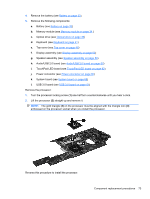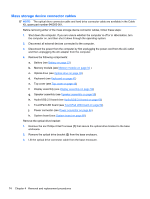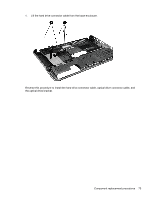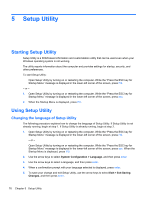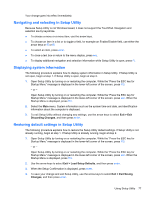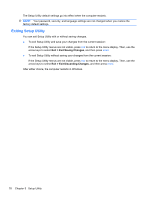HP Pavilion dv4-3000 HP Pavilion dv4 Entertainment PC - Maintenance and Servic - Page 81
Lift the processor, one-half turn counterclockwise until you hear a click.
 |
View all HP Pavilion dv4-3000 manuals
Add to My Manuals
Save this manual to your list of manuals |
Page 81 highlights
4. Remove the battery (see Battery on page 33). 5. Remove the following components: a. Battery (see Battery on page 33) b. Memory module (see Memory module on page 34 ) c. Optical drive (see Optical drive on page 39) d. Keyboard (see Keyboard on page 41) e. Top cover (see Top cover on page 46) f. Display assembly (see Display assembly on page 52) g. Speaker assembly (see Speaker assembly on page 59) h. Audio/USB 2.0 board (see Audio/USB 2.0 board on page 60) i. TouchPad LED board (see TouchPad LED board on page 62) j. Power connector (see Power connector on page 66) k. System board (see System board on page 68) l. USB 3.0 board (see USB 3.0 board on page 61) Remove the processor: 1. Turn the processor locking screw (1) one-half turn counterclockwise until you hear a click. 2. Lift the processor (2) straight up and remove it. NOTE: The gold triangle (3) on the processor must be aligned with the triangle icon (4) embossed on the processor socket when you install the processor. Reverse this procedure to install the processor. Component replacement procedures 73