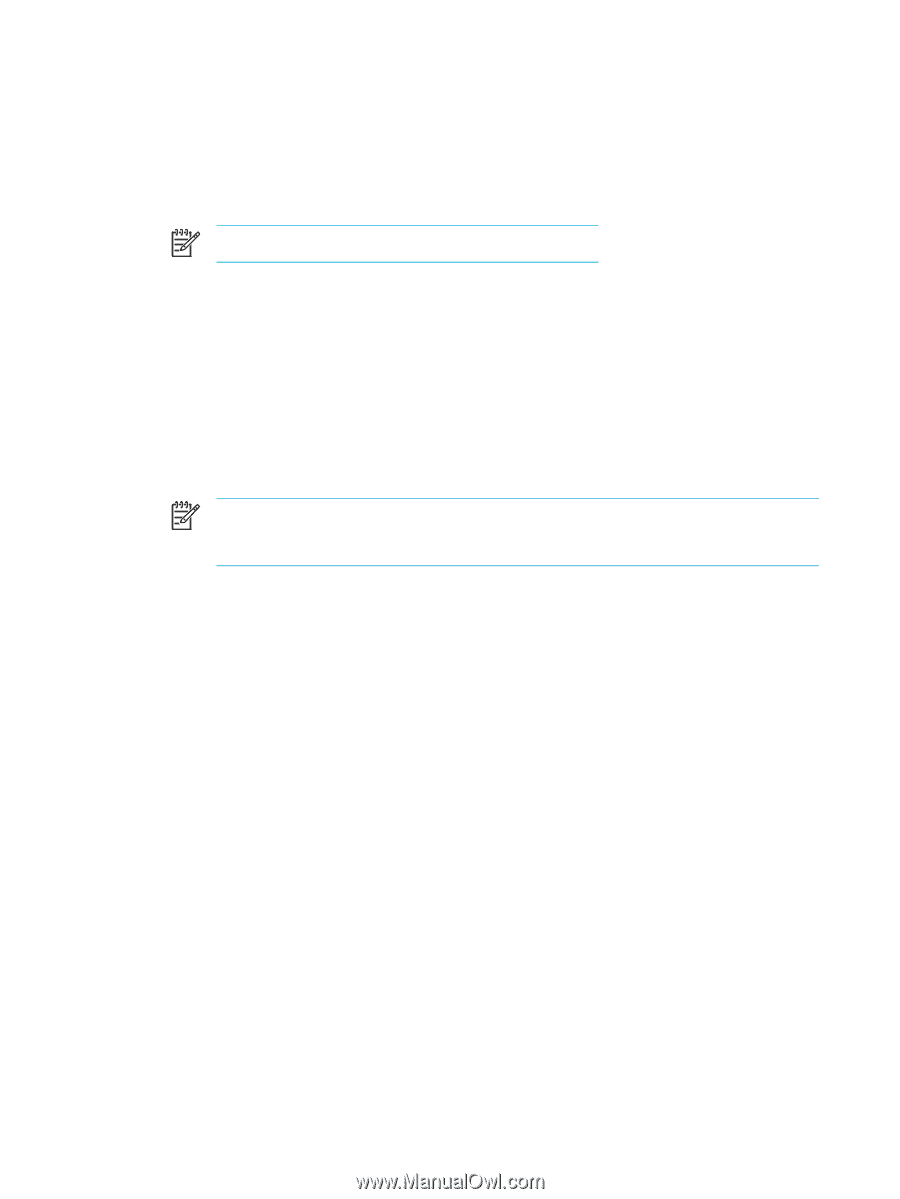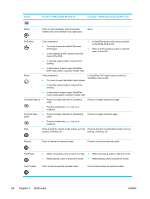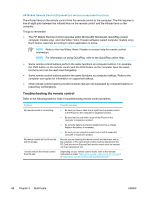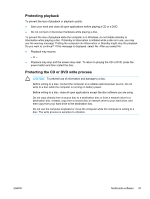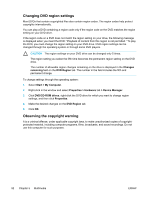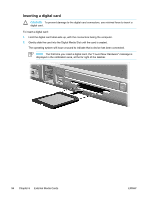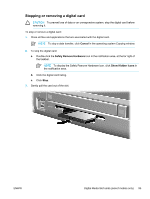HP Pavilion dv5300 Notebook PC User Guide - Page 100
Using multimedia software, Using QuickPlay software, Start > All Programs, Windows, Media Player
 |
View all HP Pavilion dv5300 manuals
Add to My Manuals
Save this manual to your list of manuals |
Page 100 highlights
Using multimedia software To use the multimedia software installed on the computer: 1. Select Start > All Programs, and then open the multimedia application you want to use. For example, if you want to use Windows Media Player to play an audio CD, select Windows Media Player. NOTE Some applications may be located in subfolders. 2. Insert the media disc, such as an audio CD, into the optical drive. 3. Follow the instructions on the screen. - or - 1. Insert the media disc, such as an audio CD, into the optical drive. An AutoPlay dialog box opens. 2. Click the multimedia task you want to perform from the list of installed multimedia applications. 3. Click OK. NOTE The AutoPlay dialog box allows you to select a default multimedia application for the media disc. After you select a multimedia application from the list, click the Always do the selected action box. Using QuickPlay software QuickPlay software allows you to play movies or open other media without starting the computer or launching the operating system. For details on using QuickPlay software, refer to the QuickPlay online Help. 90 Chapter 5 Multimedia ENWW