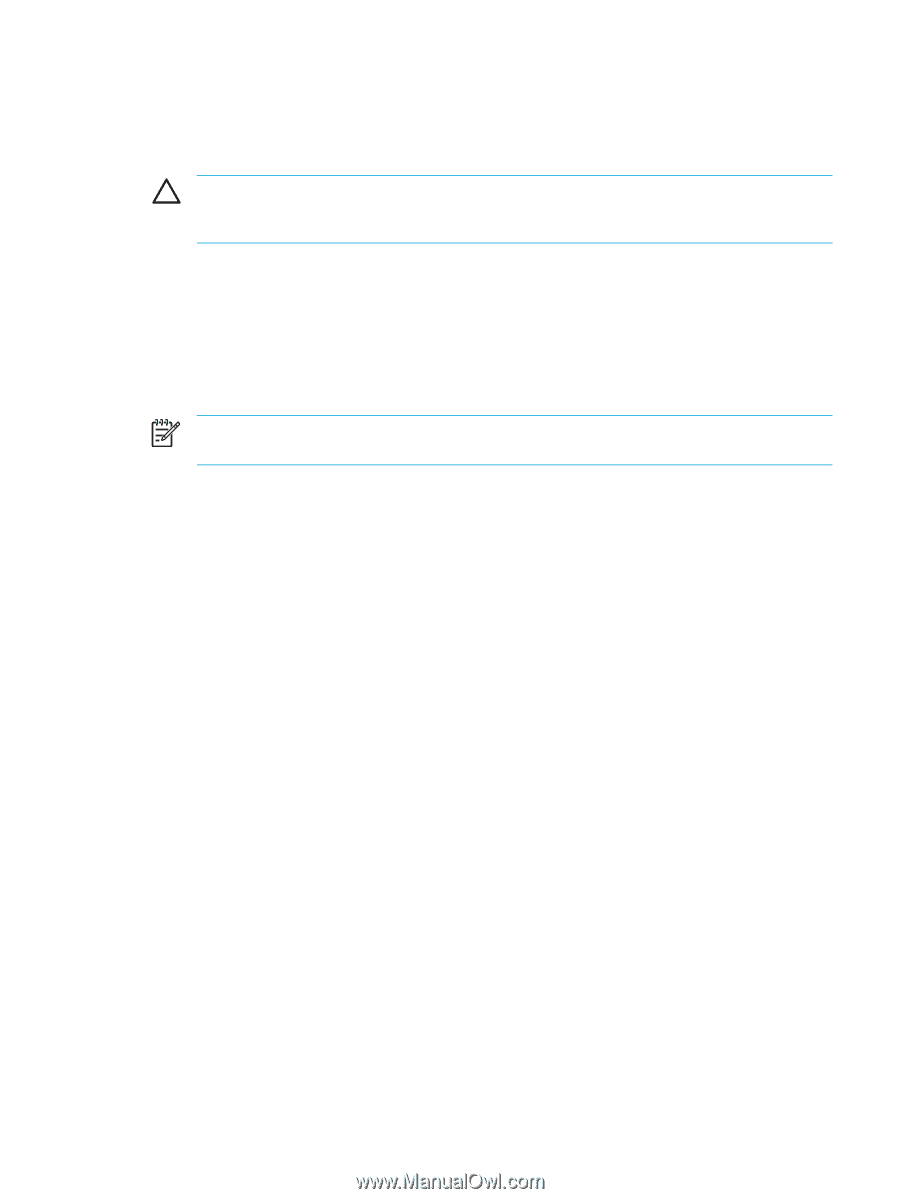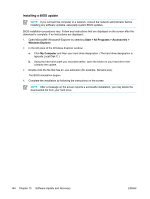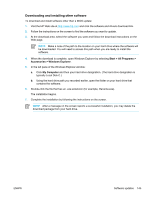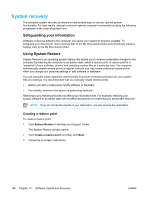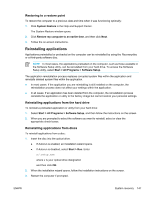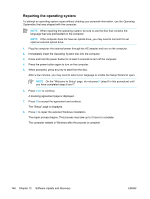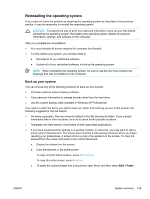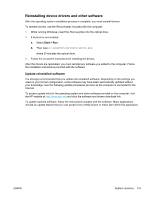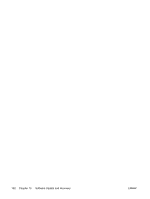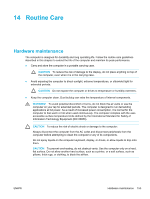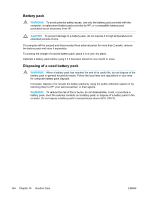HP Pavilion dv5300 Notebook PC User Guide - Page 159
Reinstalling the operating system, Back up your system
 |
View all HP Pavilion dv5300 manuals
Add to My Manuals
Save this manual to your list of manuals |
Page 159 highlights
Reinstalling the operating system If you could not solve the problem by repairing the operating system as described in the previous section, it may be necessary to reinstall the operating system. CAUTION To prevent the loss of all of your personal information, back up your files before reinstalling the operating system. Reinstalling the operating system deletes all personal information, settings, and software on the computer. After you complete the reinstallation: ● You must reinstall all drivers required for computer functionality. ● To fully restore your system, you will also need to ● Reinstall all of your additional software. ● Update all of your reinstalled software, including the operating system. NOTE When reinstalling the operating system, be sure to use the disc that contains the language that was preinstalled on the computer. Back up your system You can choose any of the following solutions to back up your system: ● Purchase optional system backup software. ● Copy personal information to storage devices other than the hard drive. ● Use the system backup utility available in Windows XP Professional. If you plan to select the items you want to back up, rather than backing up your entire system, the following suggestions may be helpful: ● On many computers, files are stored by default in the My Documents folder. If you created information files in other locations, be sure to check all the possible locations. ● Templates are often stored in the folders of their associated applications. ● If you have customized the settings in a window, toolbar, or menu bar, you may want to take a screen shot of that element. The screen shot could be a time-saving reference when you begin resetting your preferences. A screen shot is a copy of an element on the screen. To copy the element from the screen and paste it into a Word document: a. Display the element on the screen. b. Copy the element or the entire screen: To copy only the active window, press alt+fn+prt sc. To copy the entire screen, press fn+prt sc. c. To paste the copied images into a document, open Word, and then select Edit > Paste. ENWW System recovery 149