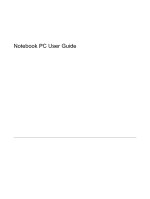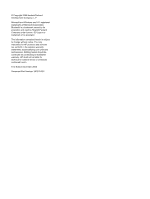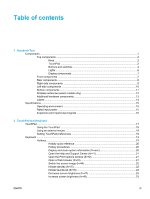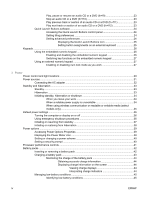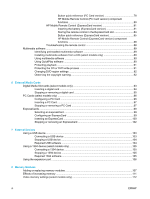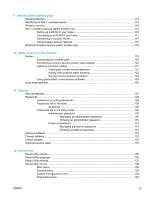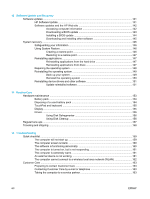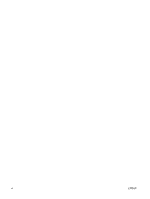Low-battery condition
.........................................................................
45
Critical low-battery condition
..............................................................
45
Resolving low-battery conditions
........................................................................
46
When external power is available
......................................................
46
When a charged battery pack is available
.........................................
46
When no power source is available
...................................................
46
When the computer cannot restore from hibernation
.........................
46
Calibrating a battery pack
....................................................................................................
47
When to calibrate
................................................................................................
47
How to calibrate
..................................................................................................
47
Step 1: Charging the battery pack
......................................................
47
Step 2: Discharging the battery pack
.................................................
48
Step 3: Recharging the battery pack
..................................................
49
Conserving battery power
....................................................................................................
49
Conserving power as you work
...........................................................................
49
Selecting power conservation settings
...............................................................
50
Storing a battery pack
..........................................................................................................
50
Disposing of a used battery pack
.........................................................................................
50
4
Drives
Drive care
.............................................................................................................................................
51
IDE drive light
.......................................................................................................................................
52
Hard drive
.............................................................................................................................................
53
Optical drives
........................................................................................................................................
56
Inserting an optical disc
.......................................................................................................
57
Removing an optical disc (with power)
................................................................................
58
Removing an optical disc (without power)
...........................................................................
59
Avoiding standby or hibernation
..........................................................................................
60
5
Multimedia
Multimedia hardware
............................................................................................................................
61
Using the optical drive
.........................................................................................................
61
Identifying the installed optical drive
...................................................................
61
Inserting an optical disc
.......................................................................................
62
Removing an optical disc (with power)
...............................................................
63
Removing an optical disc (without power)
..........................................................
63
Using media activity hotkeys
...............................................................................................
65
Using the QuickPlay buttons
................................................................................................
66
Using the audio features
......................................................................................................
68
Using the audio-in (microphone) jack
.................................................................
69
Using the audio-out (headphone) jack
................................................................
69
Using S/PDIF digital audio (select models only)
.................................................
69
Adjusting the volume
...........................................................................................
70
Using the video features
......................................................................................................
71
Using the external monitor port
...........................................................................
71
Using the S-Video-out jack
.................................................................................
72
Remote control (select models only)
...................................................................................
73
HP Mobile Remote Control (PC Card version)
...................................................
74
Inserting the battery (PC Card version)
..............................................
74
Storing the remote control in the PC Card slot
..................................
77
ENWW
v