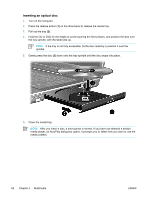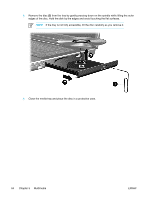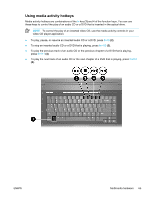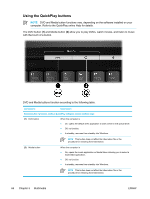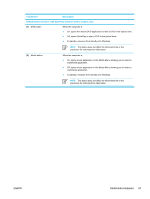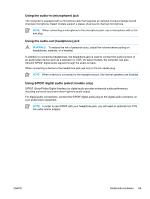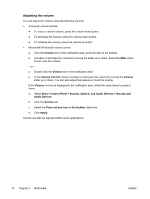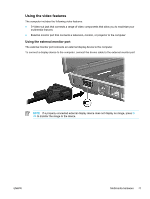HP Pavilion dv5300 Notebook PC User Guide - Page 76
Using the QuickPlay buttons, The DVD button
 |
View all HP Pavilion dv5300 manuals
Add to My Manuals
Save this manual to your list of manuals |
Page 76 highlights
Using the QuickPlay buttons NOTE DVD and Media button functions vary, depending on the software installed on your computer. Refer to the QuickPlay online Help for details. The DVD button (1) and Media button (2) allow you to play DVDs, watch movies, and listen to music with the touch of a button. DVD and Media buttons function according to the following table. Component Description Default button functions without QuickPlay software (select models only) (1) DVD button When the computer is ● On, opens the default DVD application to start a DVD in the optical drive. ● Off, no function. ● In standby, resumes from standby into Windows. NOTE This button does not affect the hibernation file or the procedure for restoring from hibernation. (2) Media button When the computer is ● On, opens the music application or Media Menu allowing you to select a multimedia application. ● Off, no function. ● In standby, resumes from standby into Windows. NOTE This button does not affect the hibernation file or the procedure for restoring from hibernation. 66 Chapter 5 Multimedia ENWW