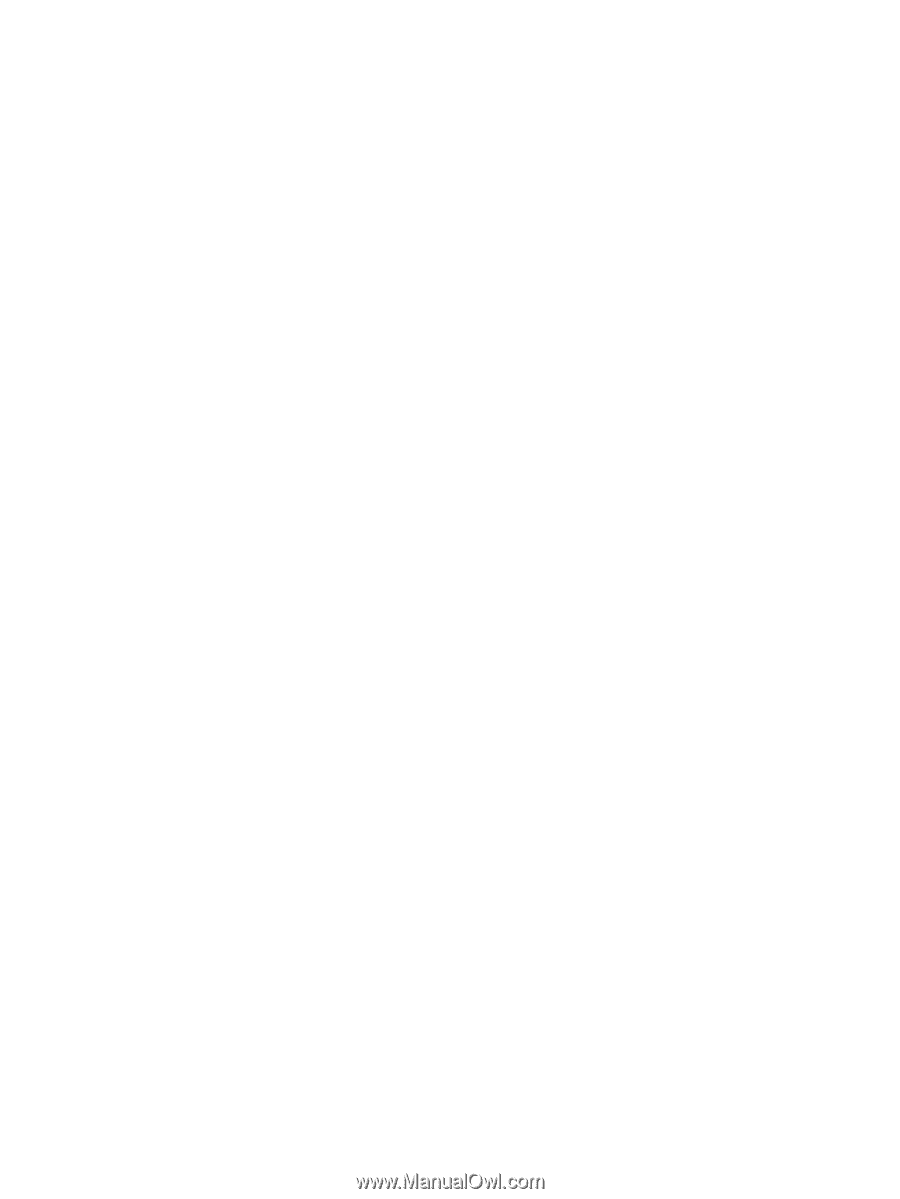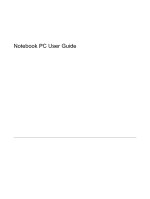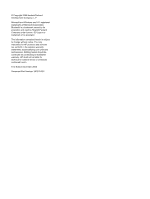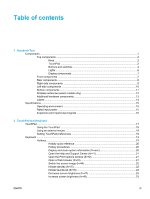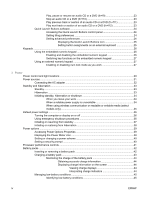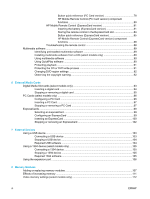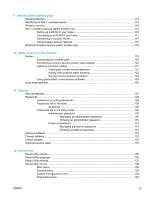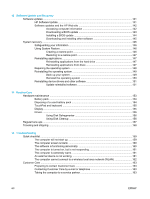Play, pause or resume an audio CD or a DVD (fn+f9)
.......................................
23
Stop an audio CD or a DVD (fn+f10)
..................................................................
23
Play previous track or section of an audio CD or a DVD (fn+f11)
......................
23
Play next track or section of an audio CD or a DVD (fn+f12)
.............................
23
Quick Launch Buttons software
...........................................................................................
24
Accessing the Quick Launch Buttons control panel
...........................................
24
Setting tiling preferences
.....................................................................................
24
Setting advanced preferences
............................................................................
24
Displaying the Quick Launch Buttons icon
.........................................
25
Setting button assignments on an external keyboard
........................
25
Keypads
................................................................................................................................................
26
Using the embedded numeric keypad
.................................................................................
26
Enabling and disabling the embedded numeric keypad
.....................................
26
Switching key functions on the embedded numeric keypad
...............................
27
Using an external numeric keypad
......................................................................................
27
Enabling or disabling num lock mode as you work
.............................................
27
3
Power
Power control and light locations
..........................................................................................................
29
Power sources
......................................................................................................................................
31
Connecting the AC adapter
.................................................................................................
32
Standby and hibernation
.......................................................................................................................
33
Standby
................................................................................................................................
33
Hibernation
...........................................................................................................................
33
Initiating standby, hibernation or shutdown
.........................................................................
34
When you leave your work
..................................................................................
34
When a reliable power supply is unavailable
......................................................
34
When using wireless communication or readable or writable media (select
models only)
........................................................................................................
35
Default power settings
..........................................................................................................................
36
Turning the computer or display on or off
............................................................................
36
Using emergency shutdown procedures
.............................................................................
36
Initiating or resuming from standby
.....................................................................................
37
Initiating or restoring from hibernation
.................................................................................
38
Power options
.......................................................................................................................................
39
Accessing Power Options Properties
..................................................................................
39
Displaying the Power Meter icon
.........................................................................................
39
Setting or changing a power scheme
..................................................................................
40
Setting a security prompt
.....................................................................................................
40
Processor performance controls
..........................................................................................................
41
Battery packs
........................................................................................................................................
42
Inserting or removing a battery pack
...................................................................................
42
Charging a battery pack
.......................................................................................................
43
Monitoring the charge of the battery pack
..........................................................
44
Obtaining accurate charge information
..............................................
44
Displaying charge information on the screen
.....................................
44
Viewing charge displays
....................................................
44
Interpreting charge indicators
............................................
44
Managing low-battery conditions
.........................................................................................
45
Identifying low-battery conditions
........................................................................
45
iv
ENWW