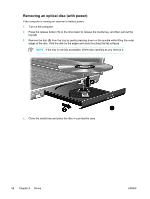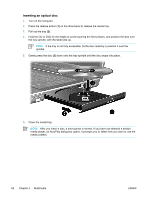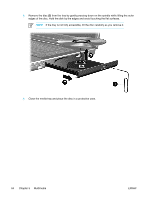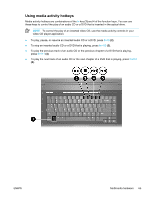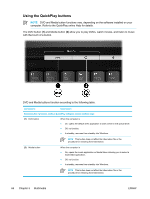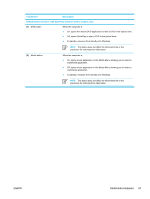HP Pavilion dv5300 Notebook PC User Guide - Page 73
Removing an optical disc (with power), If external or battery power is unavailable
 |
View all HP Pavilion dv5300 manuals
Add to My Manuals
Save this manual to your list of manuals |
Page 73 highlights
Removing an optical disc (with power) If the computer is running on external or battery power: 1. Turn on the computer. 2. Press the release button (1) on the drive bezel to release the media tray, and then pull out the tray (2). 3. Remove the disc (3) from the tray by gently pressing down on the spindle while lifting the outer edges of the disc. Hold the disk by the edges and avoid touching the flat surfaces. NOTE If the tray is not fully accessible, tilt the disc carefully as you remove it. 4. Close the media tray and place the disc in a protective case. Removing an optical disc (without power) If external or battery power is unavailable: 1. Insert the end of a paper clip (1) into the release access in the front bezel of the drive. 2. Press in gently until the tray is released, and then pull out the tray (2). ENWW Multimedia hardware 63