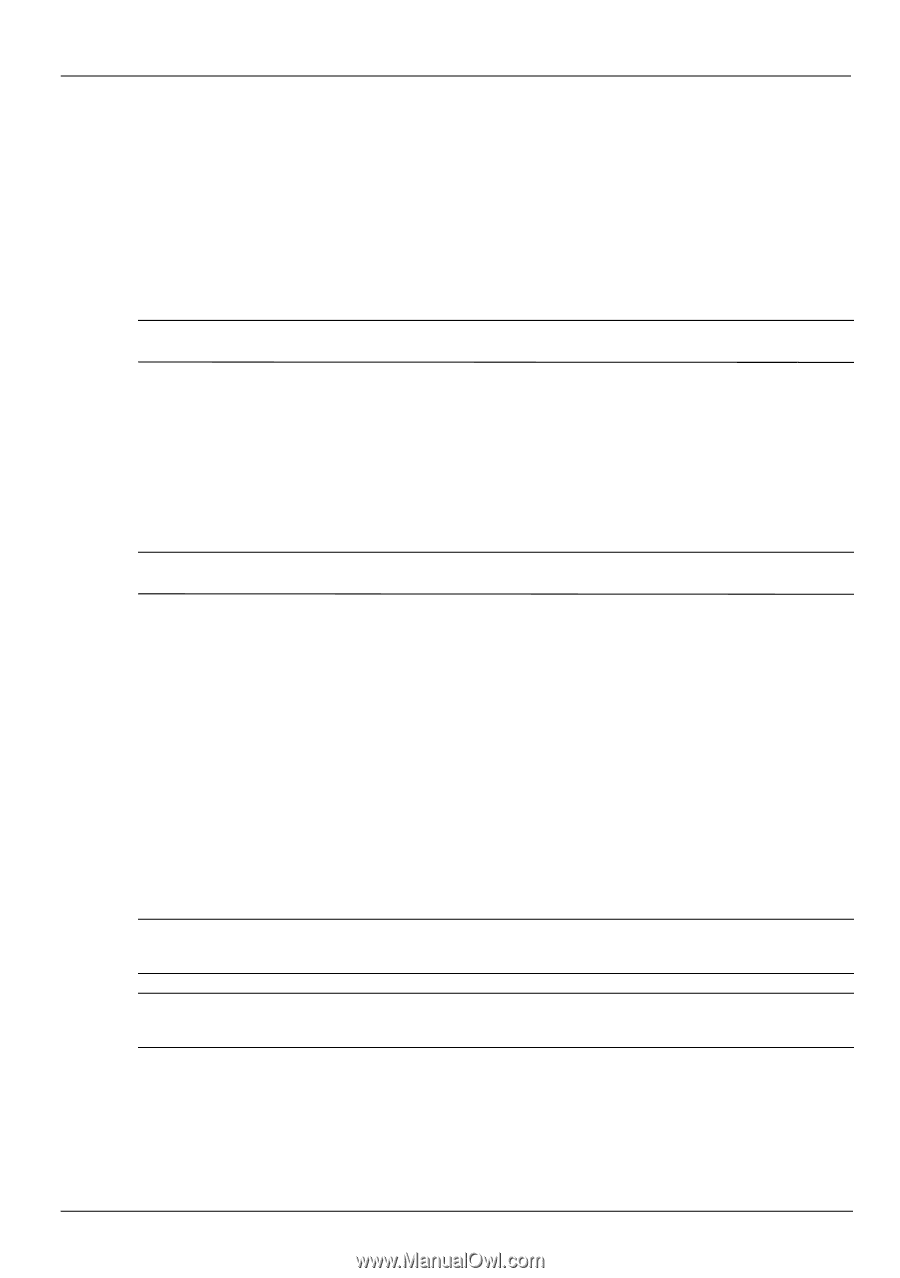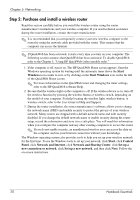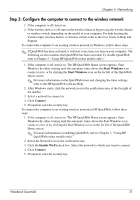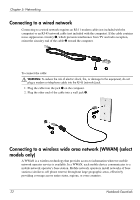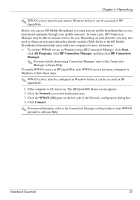HP Pavilion dv7-4200 Notebook Essentials - Windows 7 - Page 24
Using Internet Services & Offers, Using ISP-provided icons
 |
View all HP Pavilion dv7-4200 manuals
Add to My Manuals
Save this manual to your list of manuals |
Page 24 highlights
Chapter 5: Networking Using Internet Services & Offers If the Internet Services & Offers utility is supported in the country or region in which you purchased the computer, you can access the utility by using the following method: » Click Start, click All Programs, click Online Services, and then click Get Online. The Internet Services & Offers utility assists with these tasks: ■ Signing up for a new Internet account ■ Configuring the computer to use an existing account ✎ This utility is not available from within HP QuickWeb. Using ISP-provided icons If ISP-provided icons are supported in the country or region in which you purchased the computer, the icons may be displayed either individually on the Windows desktop or grouped in a desktop folder named Online Services. » To set up a new Internet account or configure the computer to use an existing account, double-click an icon, and then follow the instructions on the screen. ✎ These icons are not available from within HP QuickWeb. Using the Windows Connect to the Internet wizard You can use the Windows Connect to the Internet wizard to connect to the Internet in any of these situations: ■ If you already have an account with an ISP. ■ If you have a disc from an ISP. ■ If you do not have an Internet account and would like to select an ISP from the list provided within the wizard. (The list of ISP providers is not available in all regions.) ■ If you have selected an unlisted ISP and the ISP has provided you with such information as a specific IP address and POP3 and SMTP settings. To access the Windows Connect to the Internet wizard and instructions for using the wizard, click Start, click Help and Support, and then search for Connect to the Internet wizard. ✎ If you are prompted within the wizard to choose between enabling or disabling Windows Firewall, choose to enable the firewall. ✎ The Windows Connect to the Internet Wizard is not available from within HP QuickWeb. 18 Notebook Essentials