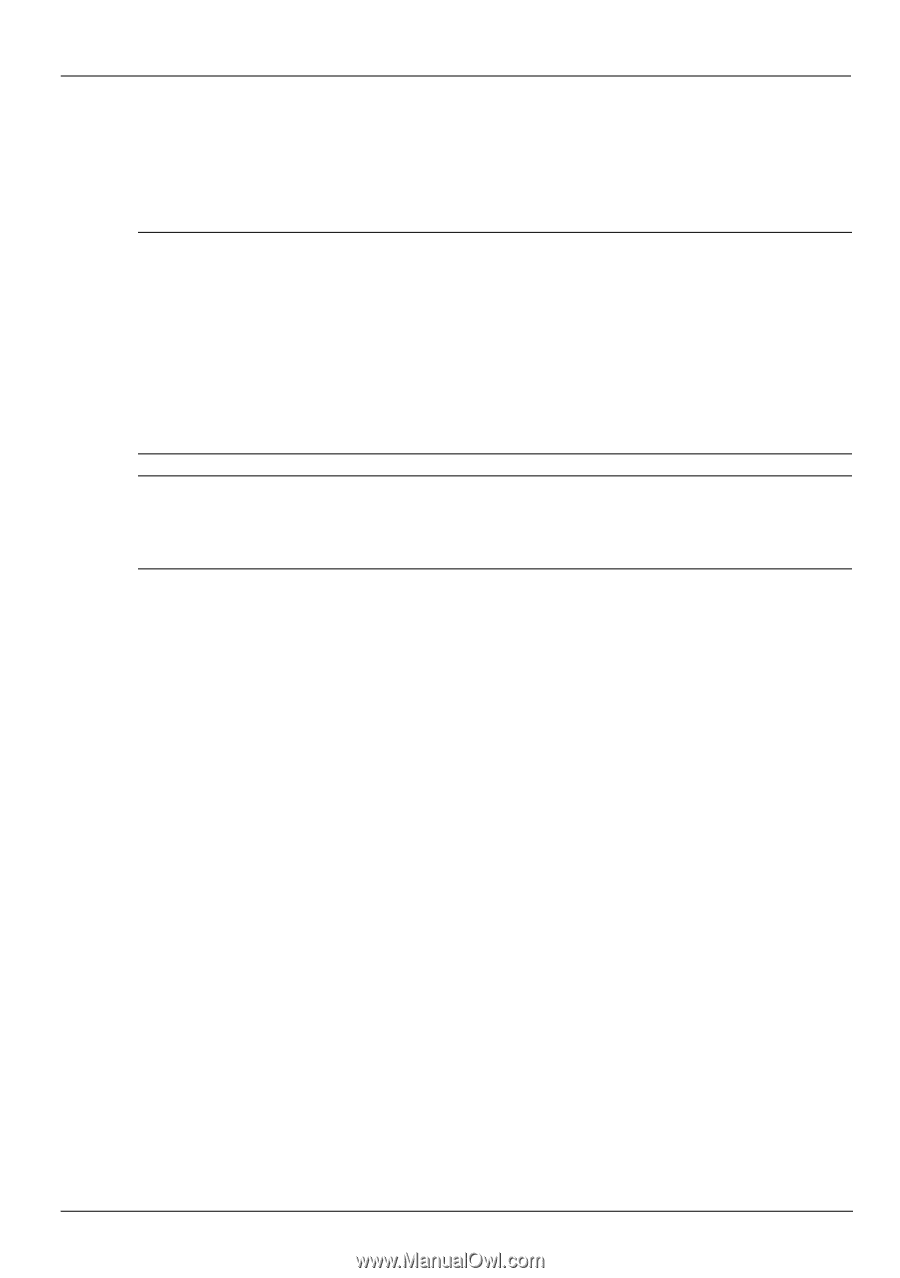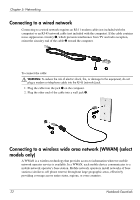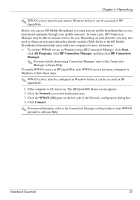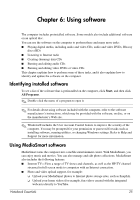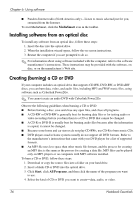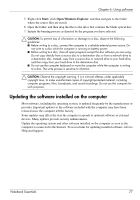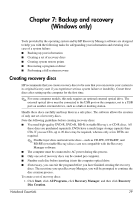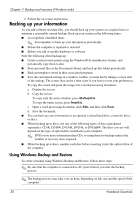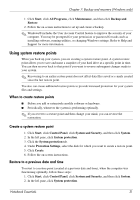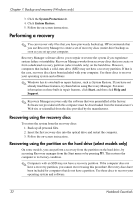HP Pavilion dv7-4200 Notebook Essentials - Windows 7 - Page 33
Updating the software installed on the computer
 |
View all HP Pavilion dv7-4200 manuals
Add to My Manuals
Save this manual to your list of manuals |
Page 33 highlights
Chapter 6: Using software 5. Right-click Start, click Open Windows Explorer, and then navigate to the folder where the source files are stored. 6. Open the folder, and then drag the files to the drive that contains the blank optical disc. 7. Initiate the burning process as directed by the program you have selected. Ä CAUTION: To prevent loss of information or damage to a disc, observe the following guidelines: ■ Before writing to a disc, connect the computer to a reliable external power source. Do not write to a disc while the computer is running on battery power. ■ Before writing to a disc, close all open programs except the disc software you are using. Do not copy directly from a source disc to a destination disc or from a network drive to a destination disc. Instead, copy from a source disc or network drive to your hard drive, and then copy from your hard drive to the destination disc. ■ Do not use the computer keyboard or move the computer while the computer is writing to a disc. The write process is sensitive to vibration. Ä CAUTION: Observe the copyright warning. It is a criminal offense, under applicable copyright laws, to make unauthorized copies of copyright-protected material, including computer programs, films, broadcasts, and sound recordings. Do not use this computer for such purposes. Updating the software installed on the computer Most software, including the operating system, is updated frequently by the manufacturer or provider. Important updates to the software included with the computer may have been released since the computer left the factory. Some updates may affect the way the computer responds to optional software or external devices. Many updates provide security enhancements. Update the operating system and other software installed on the computer as soon as the computer is connected to the Internet. To access links for updating installed software, refer to Help and Support. Notebook Essentials 27