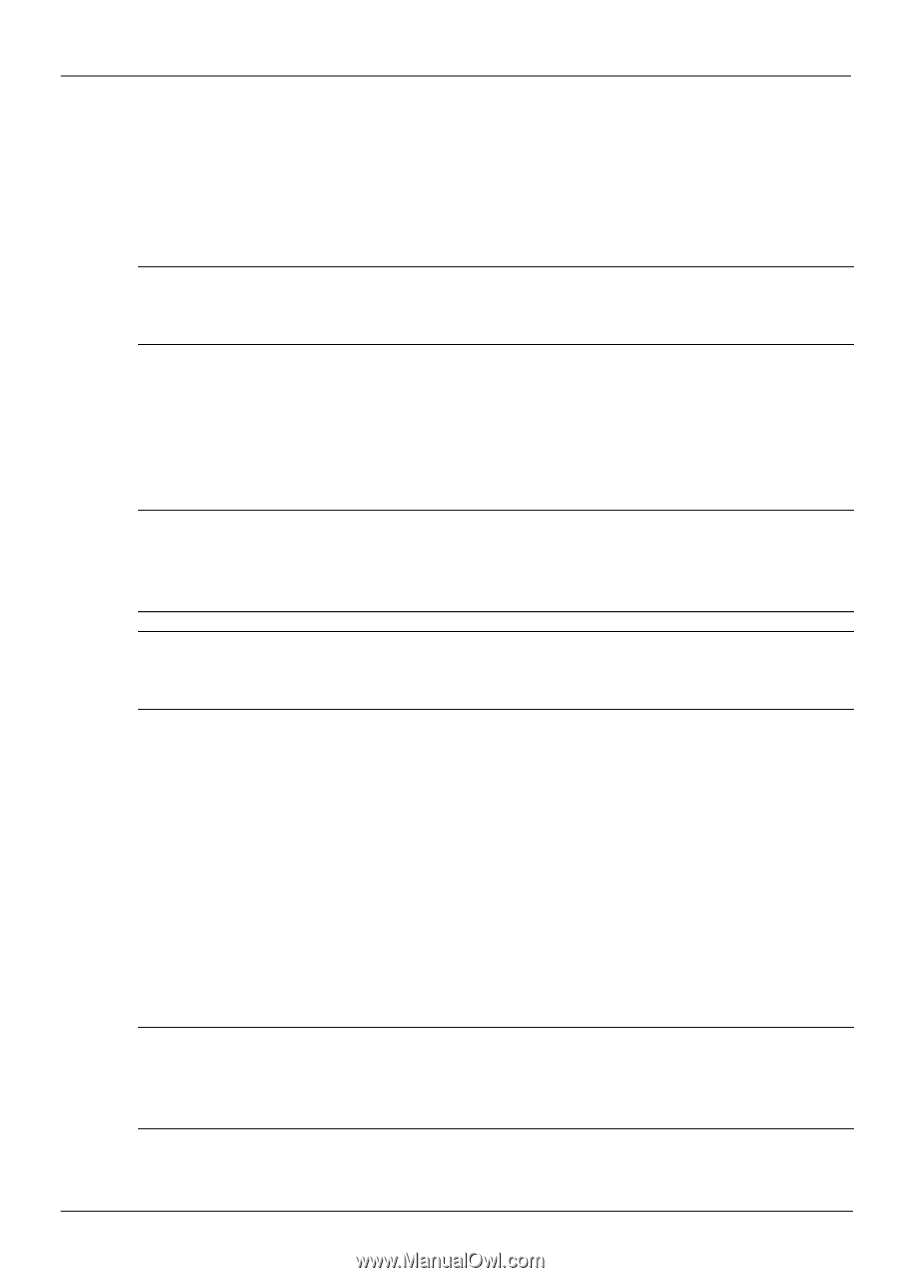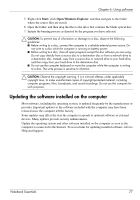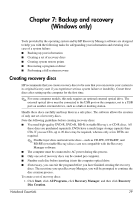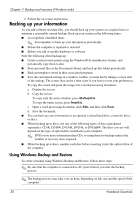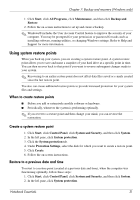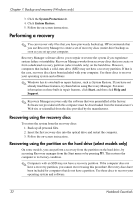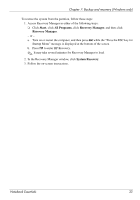HP Pavilion dv7-4200 Notebook Essentials - Windows 7 - Page 38
Performing a recovery, Recovering using the recovery discs
 |
View all HP Pavilion dv7-4200 manuals
Add to My Manuals
Save this manual to your list of manuals |
Page 38 highlights
Chapter 7: Backup and recovery (Windows only) 3. Click the System Protection tab. 4. Click System Restore. 5. Follow the on-screen instructions. Performing a recovery ✎ You can recover only files that you have previously backed up. HP recommends that you use Recovery Manager to create a set of recovery discs (entire drive backup) as soon as you set up your computer. Recovery Manager software allows you to repair or restore the system if you experience system failure or instability. Recovery Manager works from recovery discs that you create or from a dedicated recovery partition (select models only) on the hard drive. However, computers that include a solid-state drive (SSD) may not have a recovery partition. If that is the case, recovery discs have been included with your computer. Use these discs to recover your operating system and software. ✎ Windows has its own built-in repair features, such as System Restore. If you have not already tried these features, try them before using Recovery Manager. For more information on these built-in repair features, click Start, and then click Help and Support. ✎ Recovery Manager recovers only the software that was preinstalled at the factory. Software not provided with this computer must be downloaded from the manufacturer's Web site or reinstalled from the disc provided by the manufacturer. Recovering using the recovery discs To restore the system from the recovery discs: 1. Back up all personal files. 2. Insert the first recovery disc into the optical drive and restart the computer. 3. Follow the on-screen instructions. Recovering using the partition on the hard drive (select models only) On some models, you can perform a recovery from the partition on the hard drive, by accessing Recovery manager from the Start menu or by pressing f11. This restores the computer to its factory condition. ✎ Computers with an SSD may not have a recovery partition. If the computer does not have a recovery partition, you cannot recover using this procedure. Recovery discs have been included for computers that do not have a partition. Use these discs to recover your operating system and software. 32 Notebook Essentials