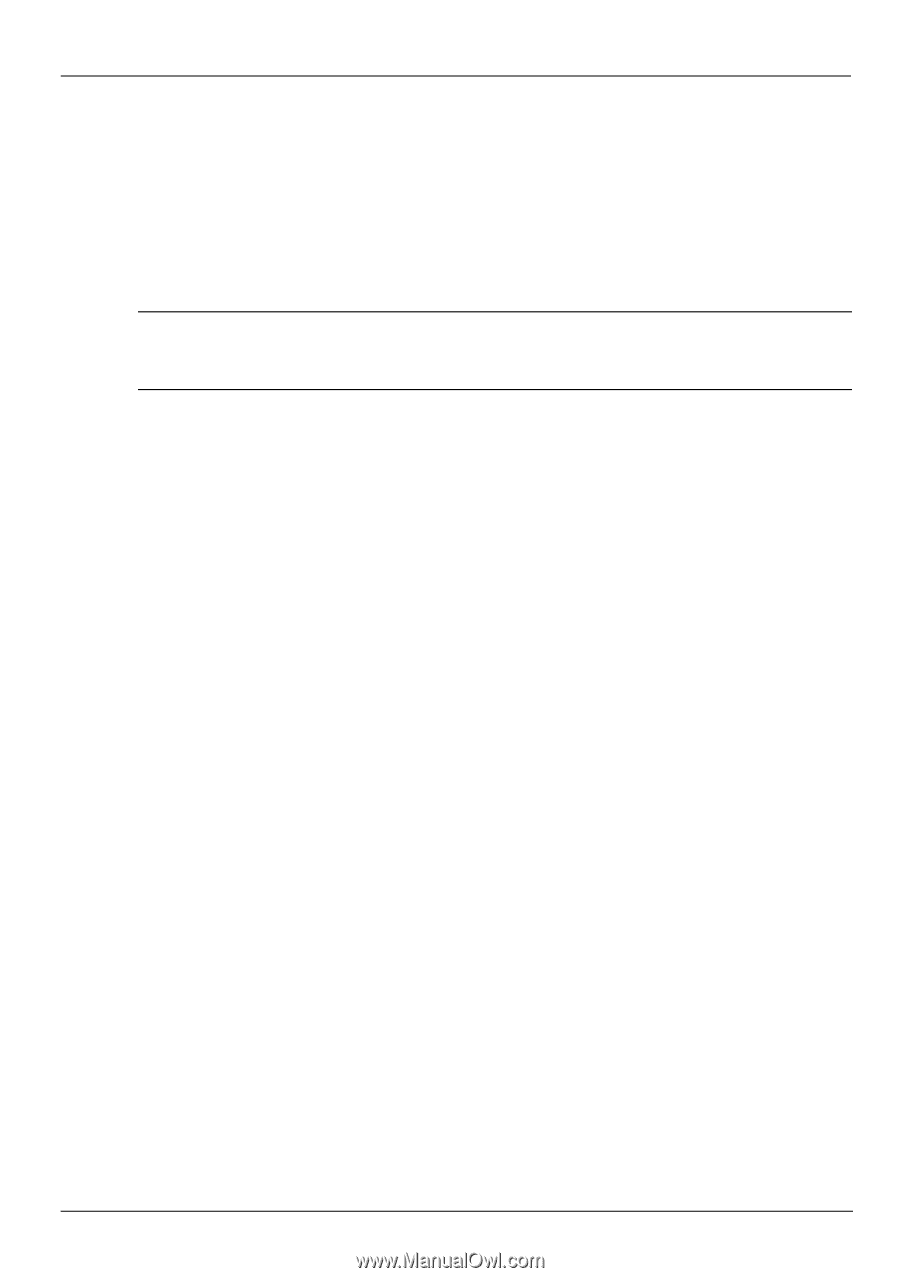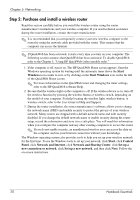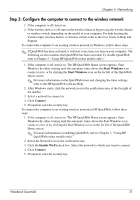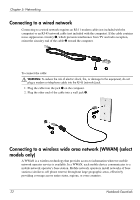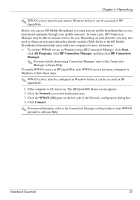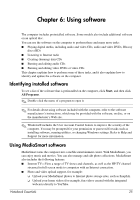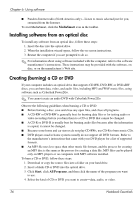HP Pavilion dv7-4200 Notebook Essentials - Windows 7 - Page 27
Step 3: Con the computer to connect to the wireless network
 |
View all HP Pavilion dv7-4200 manuals
Add to My Manuals
Save this manual to your list of manuals |
Page 27 highlights
Chapter 5: Networking Step 3: Configure the computer to connect to the wireless network 1. If the computer is off, turn it on. 2. If the wireless device is off, turn on the wireless function by pressing the wireless button or wireless switch, depending on the model of your computer. For help locating the wireless light, wireless button, or wireless switch, refer to the User Guide in Help and Support. To connect the computer to an existing wireless network in Windows, follow these steps: ✎ If QuickWeb has been activated, it will start every time you turn on your computer. The following section assumes that QuickWeb has been activated. To disable QuickWeb, refer to Chapter 3, "Using HP QuickWeb (select models only)." 1. If the computer is off, turn it on. The HP QuickWeb Home screen appears. Start Windows by either waiting until the automatic timer above the Start Windows icon counts to zero, or by clicking the Start Windows icon on the far left of the QuickWeb Home screen. ✎ For more information on the QuickWeb timer and changing the timer settings, refer to the HP QuickWeb software Help. 2. After Windows starts, click the network icon in the notification area, at the far right of the taskbar. 3. Select a network to connect to. 4. Click Connect. 5. If required, enter the security key. To connect the computer to an existing wireless network in HP QuickWeb, follow these steps: 1. If the computer is off, turn it on. The HP QuickWeb Home screen appears. Start Windows by either waiting until the automatic timer above the Start Windows icon counts to zero, or by clicking the Start Windows icon on the far left of the QuickWeb Home screen. ✎ For more information on enabling QuickWeb, refer to Chapter 3, "Using HP QuickWeb (select models only)." 2. Select the Network icon in the notification area. 3. Click the Enable Wi-Fi check box. Select the network to which you want to connect. 4. Click Connect. 5. If required, enter the security key. Notebook Essentials 21