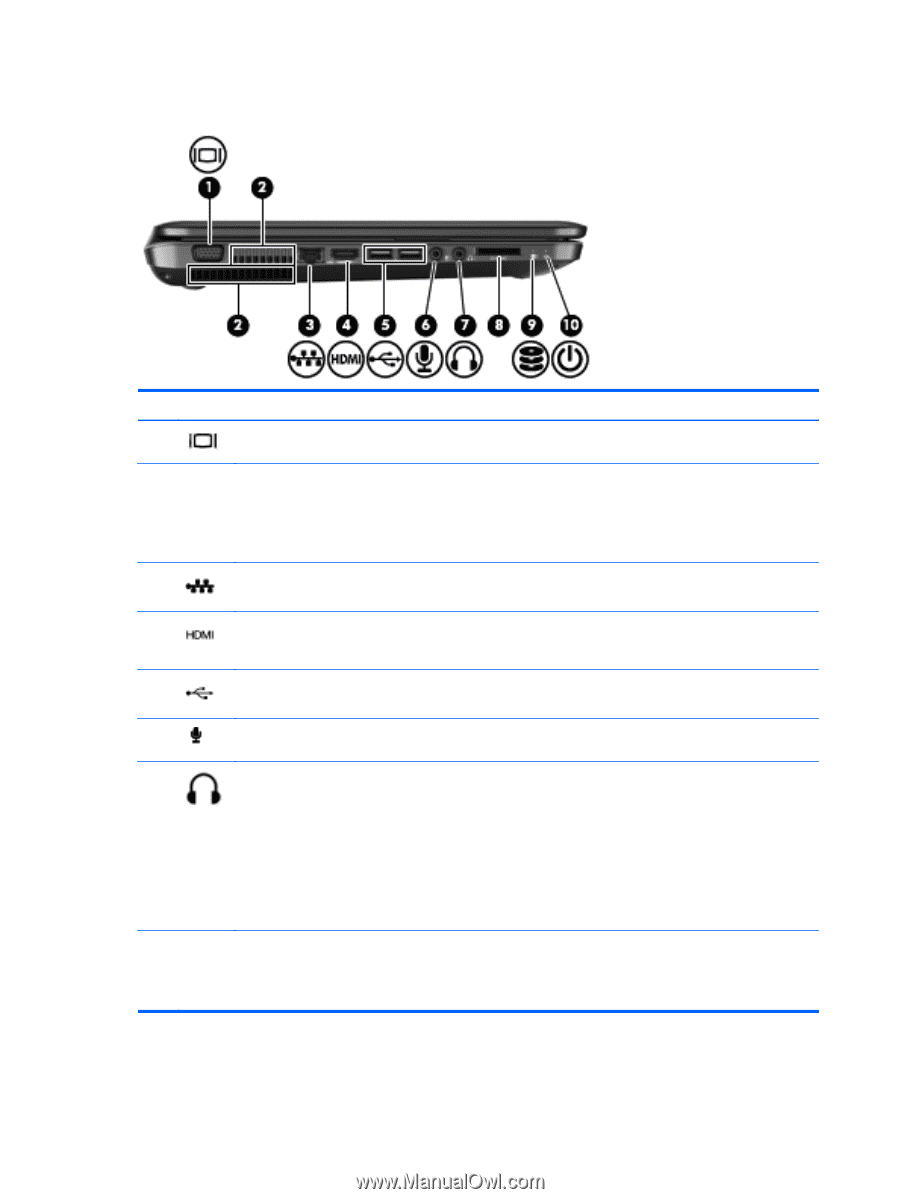HP Pavilion g6-1200 Getting Started HP Notebook - Windows 7 - Page 14
Left side
 |
View all HP Pavilion g6-1200 manuals
Add to My Manuals
Save this manual to your list of manuals |
Page 14 highlights
Left side Component (1) External monitor port (2) Vents (2) (3) RJ-45 (network) jack (4) HDMI port (5) USB ports (2) (6) Audio-in (microphone) jack (7) Audio-out (headphone) jack (8) Digital media slot Description Connects an external VGA monitor or projector. Enable airflow to cool internal components. NOTE: The computer fan starts up automatically to cool internal components and prevent overheating. It is normal for the internal fan to cycle on and off during routine operation. Connects a network cable. Connects an optional video or audio device, such as a high-definition television, or any compatible digital or audio component. Connect optional USB devices. Connects an optional computer headset microphone, stereo array microphone, or monaural microphone. Produces sound when connected to optional powered stereo speakers, headphones, earbuds, a headset, or television audio. WARNING! To reduce the risk of personal injury, adjust the volume before putting on headphones, earbuds, or a headset. For additional safety information, refer to the Regulatory, Safety and Environmental Notices. NOTE: When a device is connected to the jack, the computer speakers are disabled. Supports the following optional digital card formats: ● MultiMedia Card (MMC) ● Secure Digital (SD) Memory Card 8 Chapter 2 Getting to know your computer