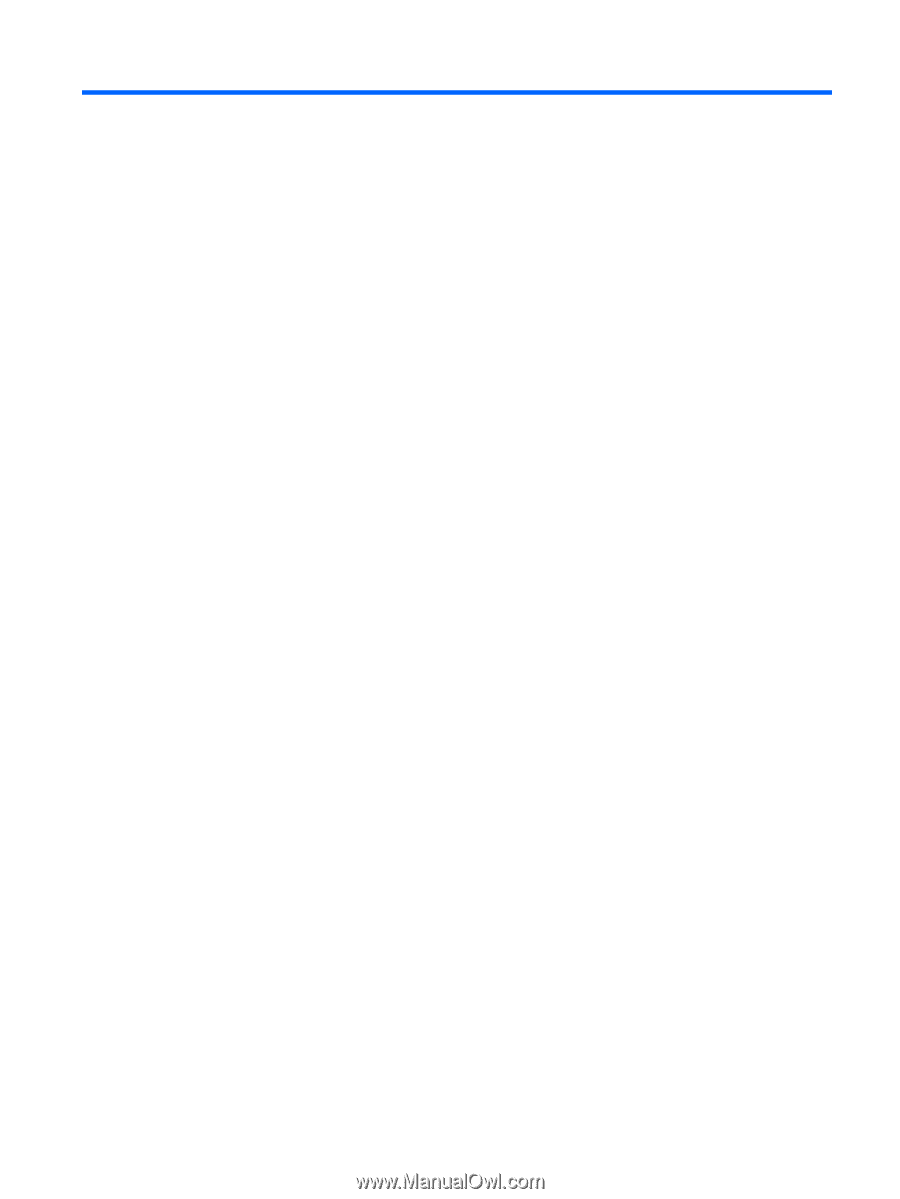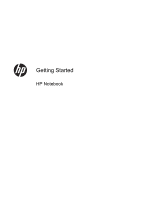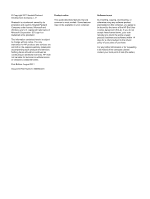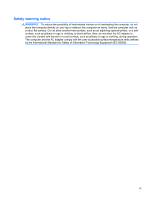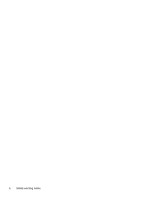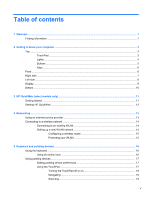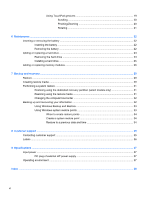Table of contents
1
Welcome
..........................................................................................................................................................
1
Finding information
...............................................................................................................................
1
2
Getting to know your computer
.....................................................................................................................
3
Top
.......................................................................................................................................................
3
TouchPad
............................................................................................................................
3
Lights
...................................................................................................................................
4
Buttons
.................................................................................................................................
5
Keys
.....................................................................................................................................
6
Front
.....................................................................................................................................................
6
Right side
.............................................................................................................................................
7
Left side
................................................................................................................................................
8
Display
..................................................................................................................................................
9
Bottom
................................................................................................................................................
10
3
HP QuickWeb (select models only)
.............................................................................................................
11
Getting started
....................................................................................................................................
11
Starting HP QuickWeb
.......................................................................................................................
12
4
Networking
....................................................................................................................................................
13
Using an Internet service provider
......................................................................................................
13
Connecting to a wireless network
.......................................................................................................
14
Connecting to an existing WLAN
.......................................................................................
14
Setting up a new WLAN network
.......................................................................................
14
Configuring a wireless router
............................................................................
15
Protecting your WLAN
.......................................................................................
15
5
Keyboard and pointing devices
...................................................................................................................
16
Using the keyboard
............................................................................................................................
16
Using the action keys
.........................................................................................................
16
Using pointing devices
.......................................................................................................................
17
Setting pointing device preferences
...................................................................................
17
Using the TouchPad
..........................................................................................................
17
Turning the TouchPad off or on
........................................................................
18
Navigating
.........................................................................................................
18
Selecting
...........................................................................................................
19
v