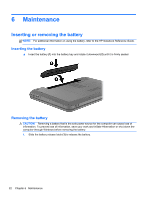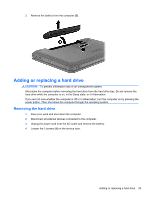HP Pavilion g6-1200 Getting Started HP Notebook - Windows 7 - Page 31
Installing a hard drive, on the service door.
 |
View all HP Pavilion g6-1200 manuals
Add to My Manuals
Save this manual to your list of manuals |
Page 31 highlights
Installing a hard drive 1. Insert the hard drive into the hard drive bay (1), and then connect the hard drive cable to the system board (2). 2. Align the tabs (1) on the service door with the notches on the computer. 3. Close the service door (2). 4. Tighten the 2 screws (3) on the service door. 5. Replace the battery. 6. Reconnect external power and external devices. 7. Turn on the computer. Adding or replacing a hard drive 25
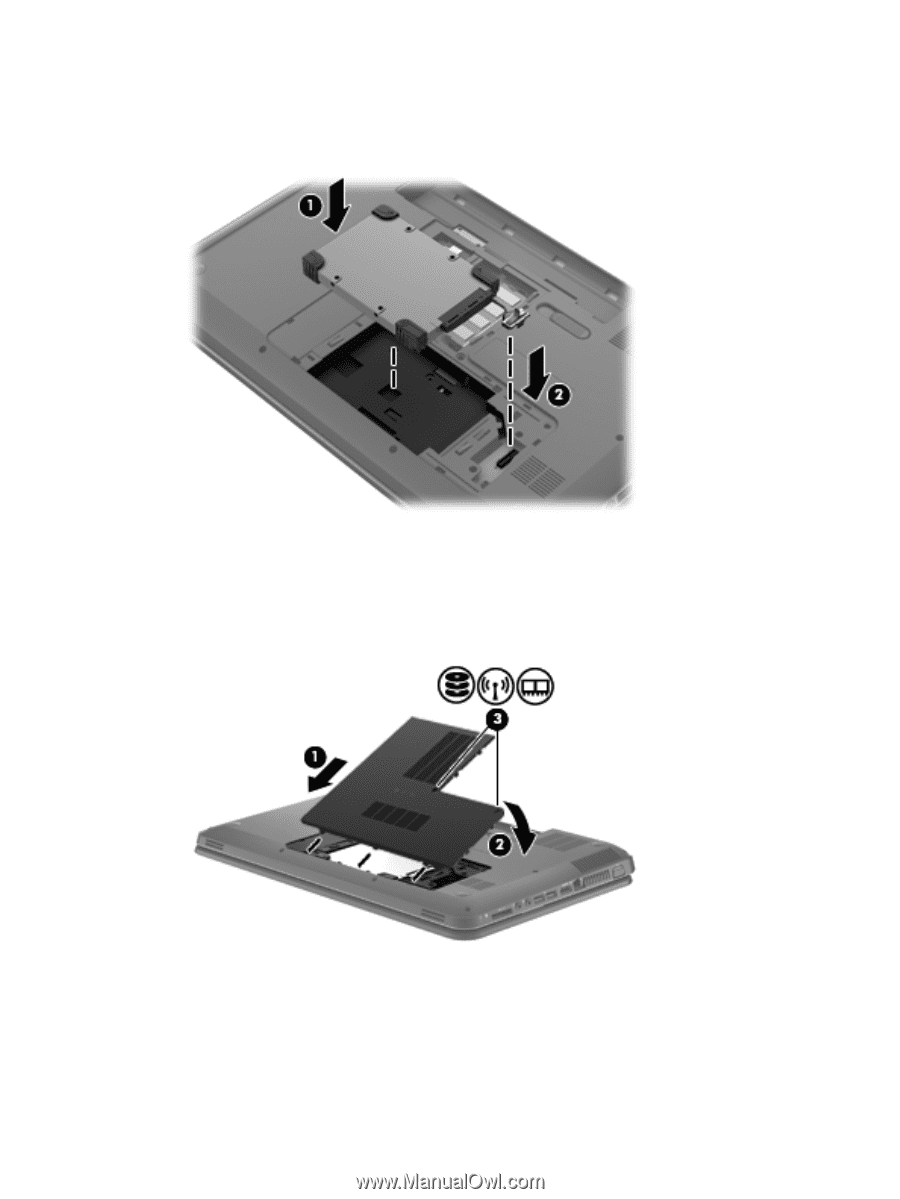
Installing a hard drive
1.
Insert the hard drive into the hard drive bay
(1)
, and then connect the hard drive cable to the
system board
(2)
.
2.
Align the tabs
(1)
on the service door with the notches on the computer.
3.
Close the service door
(2)
.
4.
Tighten the 2 screws
(3)
on the service door.
5.
Replace the battery.
6.
Reconnect external power and external devices.
7.
Turn on the computer.
Adding or replacing a hard drive
25