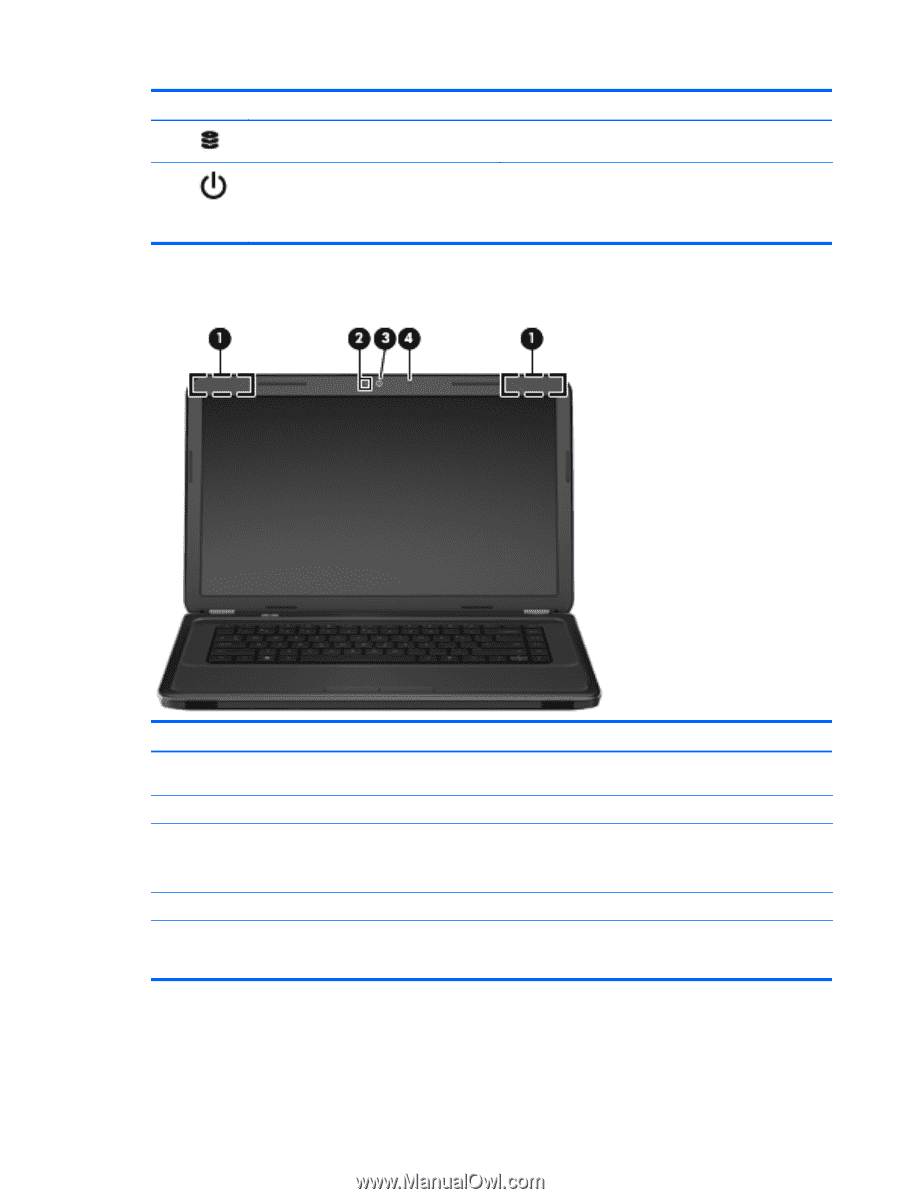HP Pavilion g6-1200 Getting Started HP Notebook - Windows 7 - Page 15
Display
 |
View all HP Pavilion g6-1200 manuals
Add to My Manuals
Save this manual to your list of manuals |
Page 15 highlights
Component (9) Hard drive light (10) Power light Display Description ● Blinking white: The hard drive is being accessed. ● White: The computer is on. ● Blinking white: The computer is in the Sleep state. ● Off: The computer is off or in Hibernation. Component Description (1) WLAN antennas (2)* Send and receive wireless signals to communicate with wireless local area networks (WLAN). (2) Webcam light On: The webcam is in use. (3) Webcam Records video and captures still photographs. To use the webcam, select Start > All Programs > Communication and Chat > CyberLink YouCam. (4) Internal microphone Records sound. *The antennas are not visible from the outside of the computer. For optimal transmission, keep the areas immediately around the antennas free from obstructions. To see wireless regulatory notices, refer to the section of the Regulatory, Safety and Environmental Notices that applies to your country or region. These notices are located in HP Help and Support. Display 9