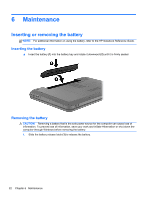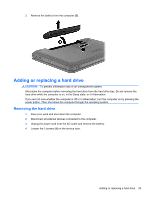HP Pavilion g6-1200 Getting Started HP Notebook - Windows 7 - Page 28
Maintenance, Inserting or removing the battery, Inserting the battery
 |
View all HP Pavilion g6-1200 manuals
Add to My Manuals
Save this manual to your list of manuals |
Page 28 highlights
6 Maintenance Inserting or removing the battery NOTE: For additional information on using the battery, refer to the HP Notebook Reference Guide. Inserting the battery ▲ Insert the battery (1) into the battery bay and rotate it downward (2) until it is firmly seated. Removing the battery CAUTION: Removing a battery that is the sole power source for the computer can cause loss of information. To prevent loss of information, save your work and initiate Hibernation or shut down the computer through Windows before removing the battery. 1. Slide the battery release latch (1) to release the battery. 22 Chapter 6 Maintenance
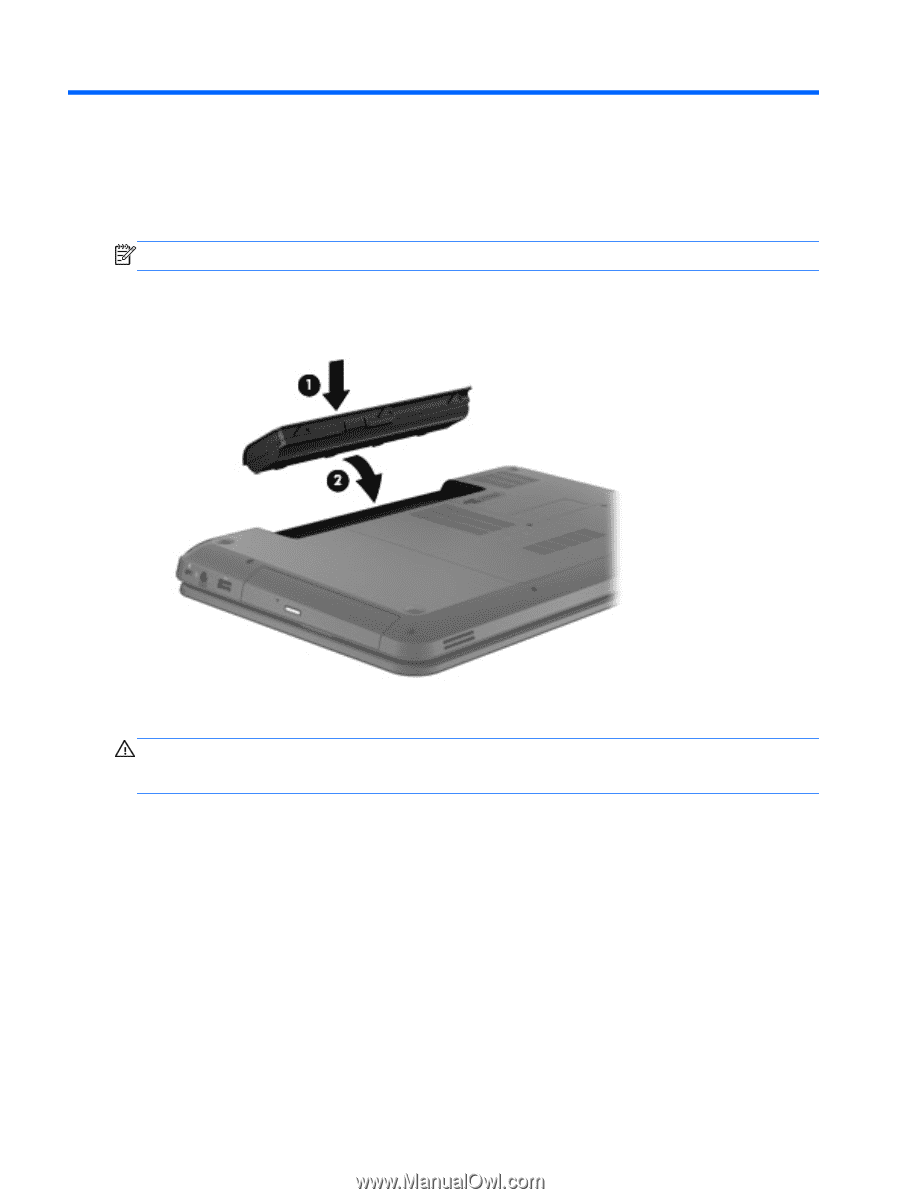
6
Maintenance
Inserting or removing the battery
NOTE:
For additional information on using the battery, refer to the
HP Notebook Reference Guide
.
Inserting the battery
▲
Insert the battery
(1)
into the battery bay and rotate it downward
(2)
until it is firmly seated.
Removing the battery
CAUTION:
Removing a battery that is the sole power source for the computer can cause loss of
information. To prevent loss of information, save your work and initiate Hibernation or shut down the
computer through Windows before removing the battery.
1.
Slide the battery release latch
(1)
to release the battery.
22
Chapter 6
Maintenance