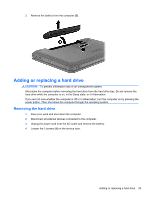HP Pavilion g6-1200 Getting Started HP Notebook - Windows 7 - Page 34
Tighten the 2 screws, Close the service door
 |
View all HP Pavilion g6-1200 manuals
Add to My Manuals
Save this manual to your list of manuals |
Page 34 highlights
c. Gently press the memory module (3) down, applying pressure to both the left and right edges of the module, until the retention clips snap into place. CAUTION: To prevent damage to the memory module, be sure that you do not bend the module. 8. Align the tabs (1) on the service door with the notches on the computer. 9. Close the service door (2). 10. Tighten the 2 screws (3) on the service door. 11. Replace the battery. 12. Reconnect external power and external devices. 13. Turn on the computer. 28 Chapter 6 Maintenance

c.
Gently press the memory module
(3)
down, applying pressure to both the left and right
edges of the module, until the retention clips snap into place.
CAUTION:
To prevent damage to the memory module, be sure that you do not bend the
module.
8.
Align the tabs
(1)
on the service door with the notches on the computer.
9.
Close the service door
(2)
.
10.
Tighten the 2 screws
(3)
on the service door.
11.
Replace the battery.
12.
Reconnect external power and external devices.
13.
Turn on the computer.
28
Chapter 6
Maintenance