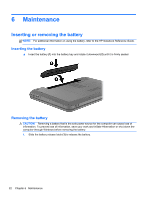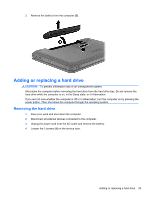HP Pavilion g6-1200 Getting Started HP Notebook - Windows 7 - Page 27
Rotating, Using pointing devices
 |
View all HP Pavilion g6-1200 manuals
Add to My Manuals
Save this manual to your list of manuals |
Page 27 highlights
Rotating Rotating allows you to rotate items such as photos. To rotate, anchor your left forefinger in the TouchPad zone. Move the right forefinger around the anchored finger in a sweeping motion, moving from 12 o'clock to 3 o'clock. To reverse the rotation, move your right forefinger from 3 o'clock to 12 o'clock. NOTE: Rotating is disabled at the factory. Using pointing devices 21
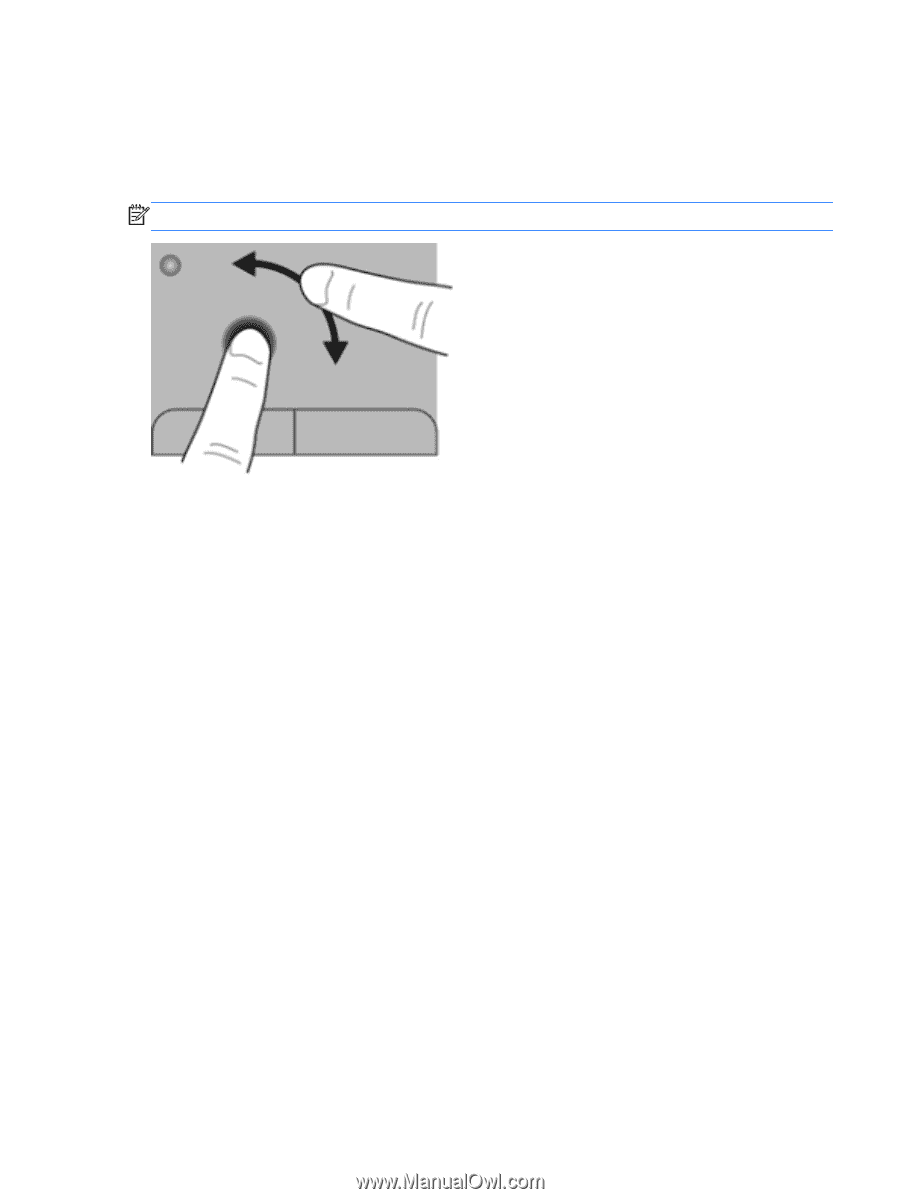
Rotating
Rotating allows you to rotate items such as photos. To rotate, anchor your left forefinger in the
TouchPad zone. Move the right forefinger around the anchored finger in a sweeping motion, moving
from 12 o’clock to 3 o’clock. To reverse the rotation, move your right forefinger from 3 o’clock to 12
o’clock.
NOTE:
Rotating is disabled at the factory.
Using pointing devices
21