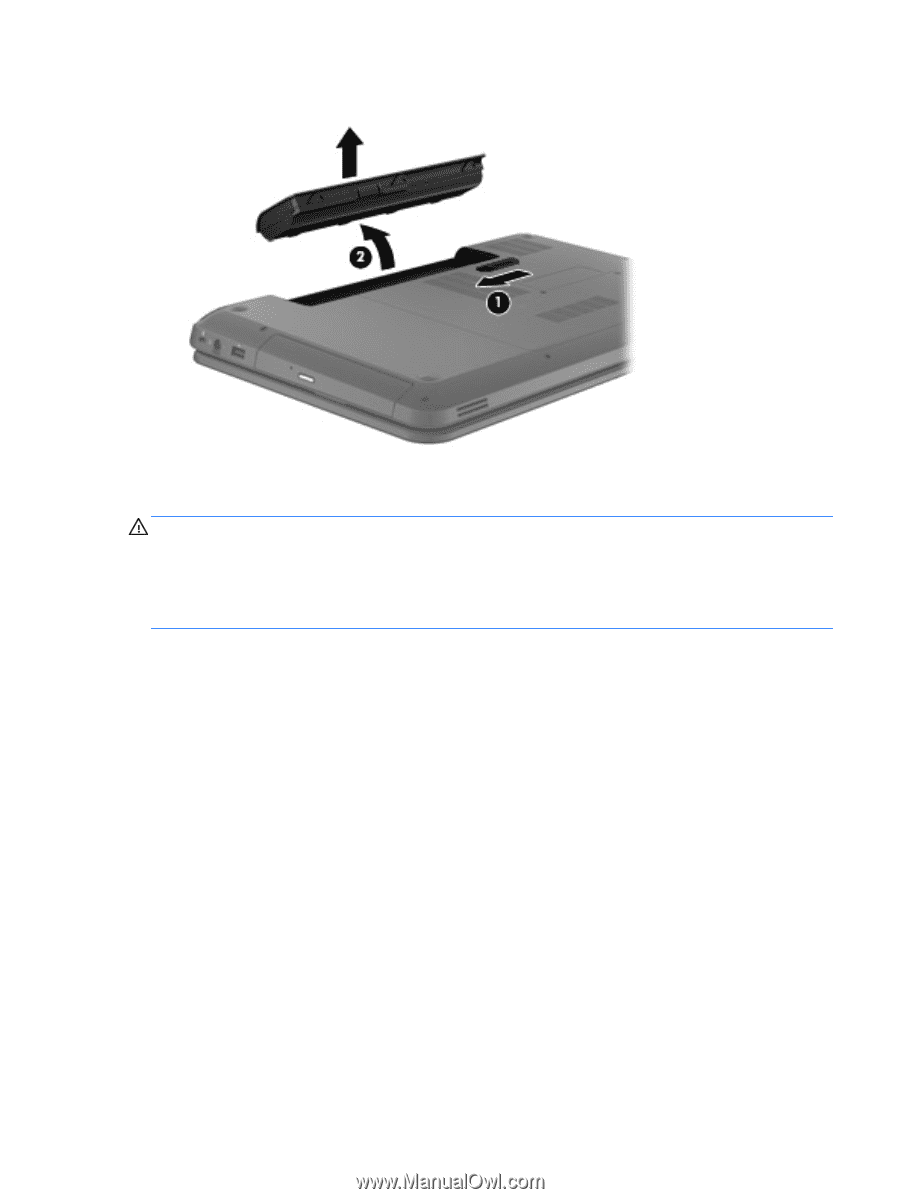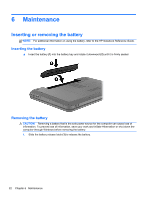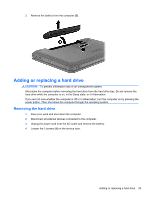HP Pavilion g6-1200 Getting Started HP Notebook - Windows 7 - Page 29
Adding or replacing a hard drive, Removing the hard drive
 |
View all HP Pavilion g6-1200 manuals
Add to My Manuals
Save this manual to your list of manuals |
Page 29 highlights
2. Remove the battery from the computer (2). Adding or replacing a hard drive CAUTION: To prevent information loss or an unresponsive system: Shut down the computer before removing the hard drive from the hard drive bay. Do not remove the hard drive while the computer is on, in the Sleep state, or in Hibernation. If you are not sure whether the computer is off or in Hibernation, turn the computer on by pressing the power button. Then shut down the computer through the operating system. Removing the hard drive 1. Save your work and shut down the computer. 2. Disconnect all external devices connected to the computer. 3. Unplug the power cord from the AC outlet and remove the battery. 4. Loosen the 2 screws (1) on the service door. Adding or replacing a hard drive 23