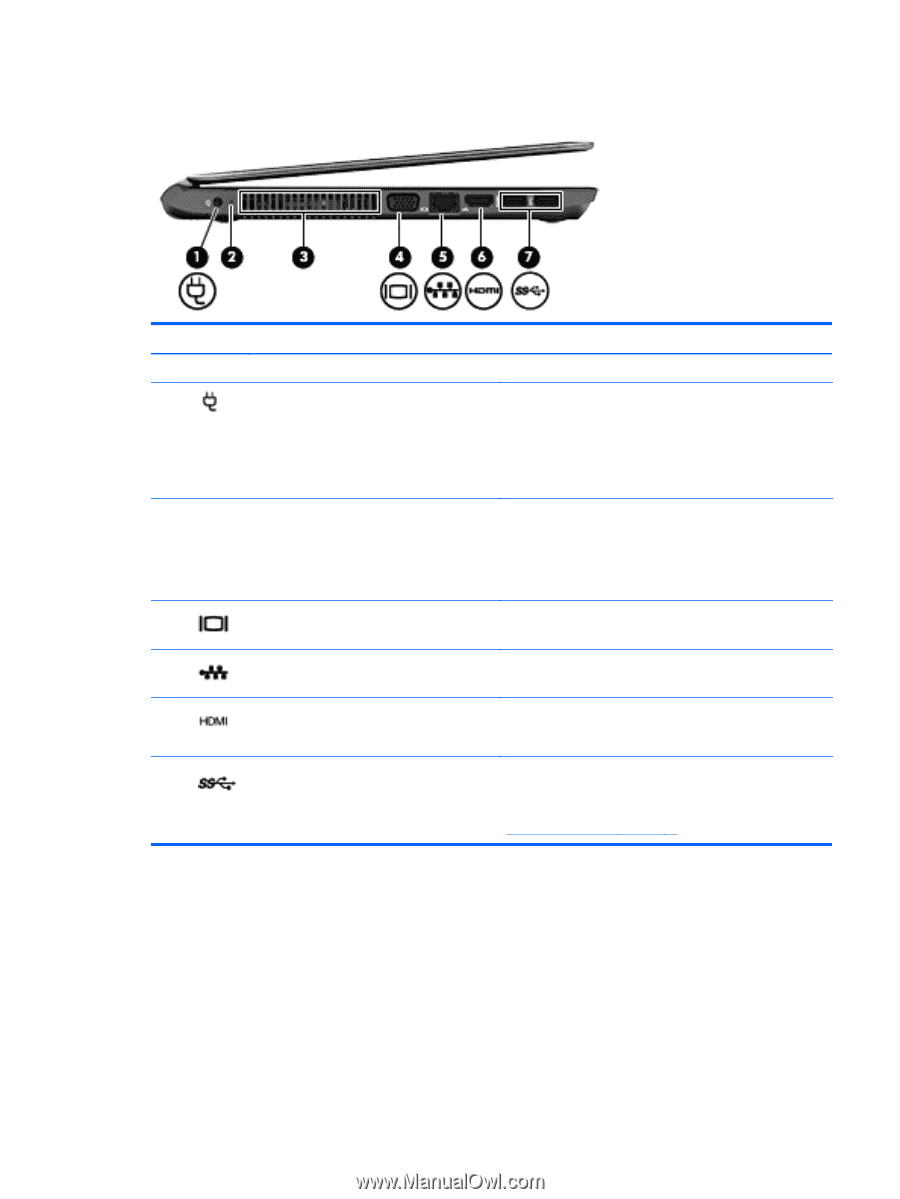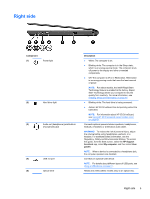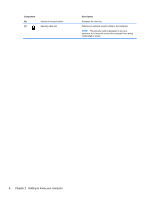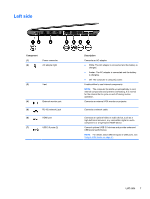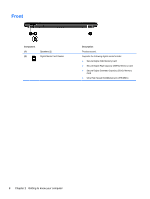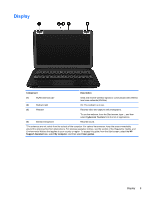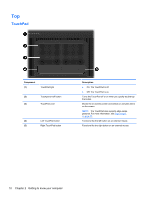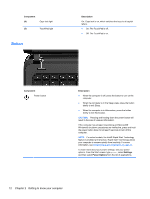HP Pavilion m4-1000 User Guide - Windows 8 - Page 17
Left side
 |
View all HP Pavilion m4-1000 manuals
Add to My Manuals
Save this manual to your list of manuals |
Page 17 highlights
Left side Component (1) (2) Power connector AC adapter light (3) Vent (4) External monitor port (5) RJ-45 (network) jack (6) HDMI port (7) USB 3.0 ports (2) Description Connects an AC adapter. ● White: The AC adapter is connected and the battery is charged. ● Amber: The AC adapter is connected and the battery is charging. ● Off: The computer is using DC power. Enable airflow to cool internal components. NOTE: The computer fan starts up automatically to cool internal components and prevent overheating. It is normal for the internal fan to cycle on and off during routine operation. Connects an external VGA monitor or projector. Connects a network cable. Connects an optional video or audio device, such as a high-definition television, any compatible digital or audio component, or a high-speed HDMI device. Connect optional USB 3.0 devices and provide enhanced USB power performance. NOTE: For details about different types of USB ports, see Using a USB device on page 51. Left side 7