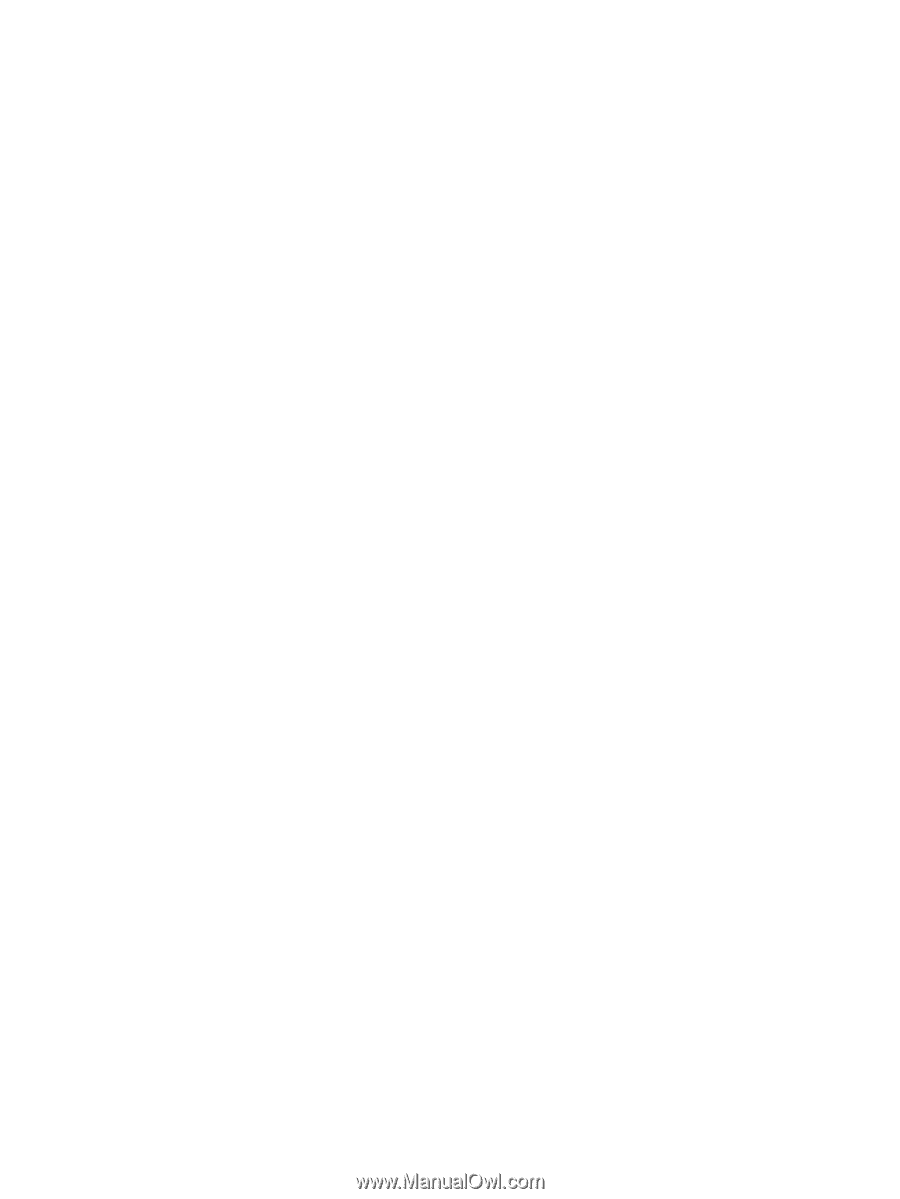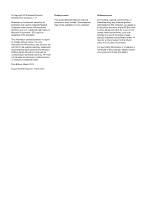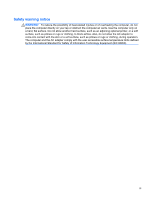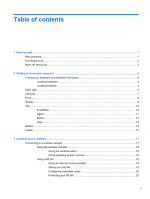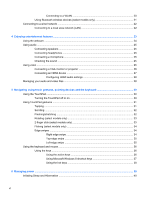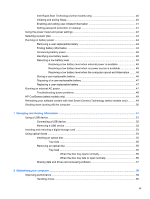Connecting to a WLAN
......................................................................................
20
Using Bluetooth wireless devices (select models only)
.....................................................
21
Connecting to a wired network
...........................................................................................................
22
Connecting to a local area network (LAN)
.........................................................................
22
4
Enjoying entertainment features
.................................................................................................................
23
Using the webcam
..............................................................................................................................
24
Using audio
........................................................................................................................................
25
Connecting speakers
.........................................................................................................
25
Connecting headphones
....................................................................................................
25
Connecting a microphone
..................................................................................................
25
Checking the sound
...........................................................................................................
25
Using video
.........................................................................................................................................
26
Connecting a VGA monitor or projector
.............................................................................
26
Connecting an HDMI device
..............................................................................................
27
Configuring HDMI audio settings
......................................................................
28
Managing your audio and video files
..................................................................................................
28
5
Navigating using touch gestures, pointing devices and the keyboard
...................................................
29
Using the TouchPad
...........................................................................................................................
30
Turning the TouchPad off or on
.........................................................................................
30
Using TouchPad gestures
..................................................................................................................
31
Tapping
..............................................................................................................................
31
Scrolling
.............................................................................................................................
32
Pinching/stretching
............................................................................................................
32
Rotating (select models only)
............................................................................................
33
2-finger click (select models only)
......................................................................................
33
Flicking (select models only)
..............................................................................................
34
Edge swipes
......................................................................................................................
34
Right-edge swipe
..............................................................................................
34
Top-edge swipe
.................................................................................................
35
Left-edge swipe
.................................................................................................
35
Using the keyboard and mouse
..........................................................................................................
36
Using the keys
...................................................................................................................
36
Using the action keys
........................................................................................
36
Using Microsoft Windows 8 shortcut keys
.........................................................
37
Using the hot keys
.............................................................................................
38
6
Managing power
............................................................................................................................................
39
Initiating Sleep and Hibernation
.........................................................................................................
40
vi