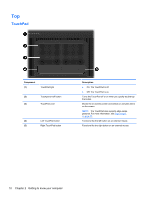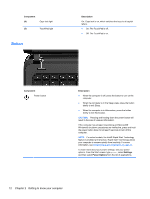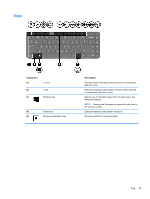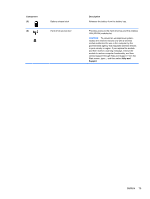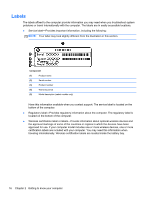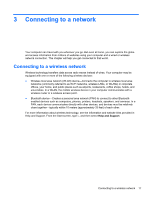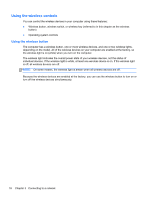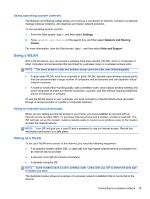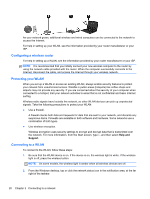HP Pavilion m4-1000 User Guide - Windows 8 - Page 25
Component, Description, Help and, Support, CAUTION
 |
View all HP Pavilion m4-1000 manuals
Add to My Manuals
Save this manual to your list of manuals |
Page 25 highlights
Component (5) (6) Battery release latch Hard drive service door Description Releases the battery from the battery bay. Provides access to the hard drive bay and the wireless LAN (WLAN) module slot. CAUTION: To prevent an unresponsive system, replace the wireless module only with a wireless module authorized for use in the computer by the governmental agency that regulates wireless devices in your country or region. If you replace the module and then receive a warning message, remove the module to restore computer functionality, and then contact support through Help and Support. From the Start screen, type h, and then select Help and Support. Bottom 15
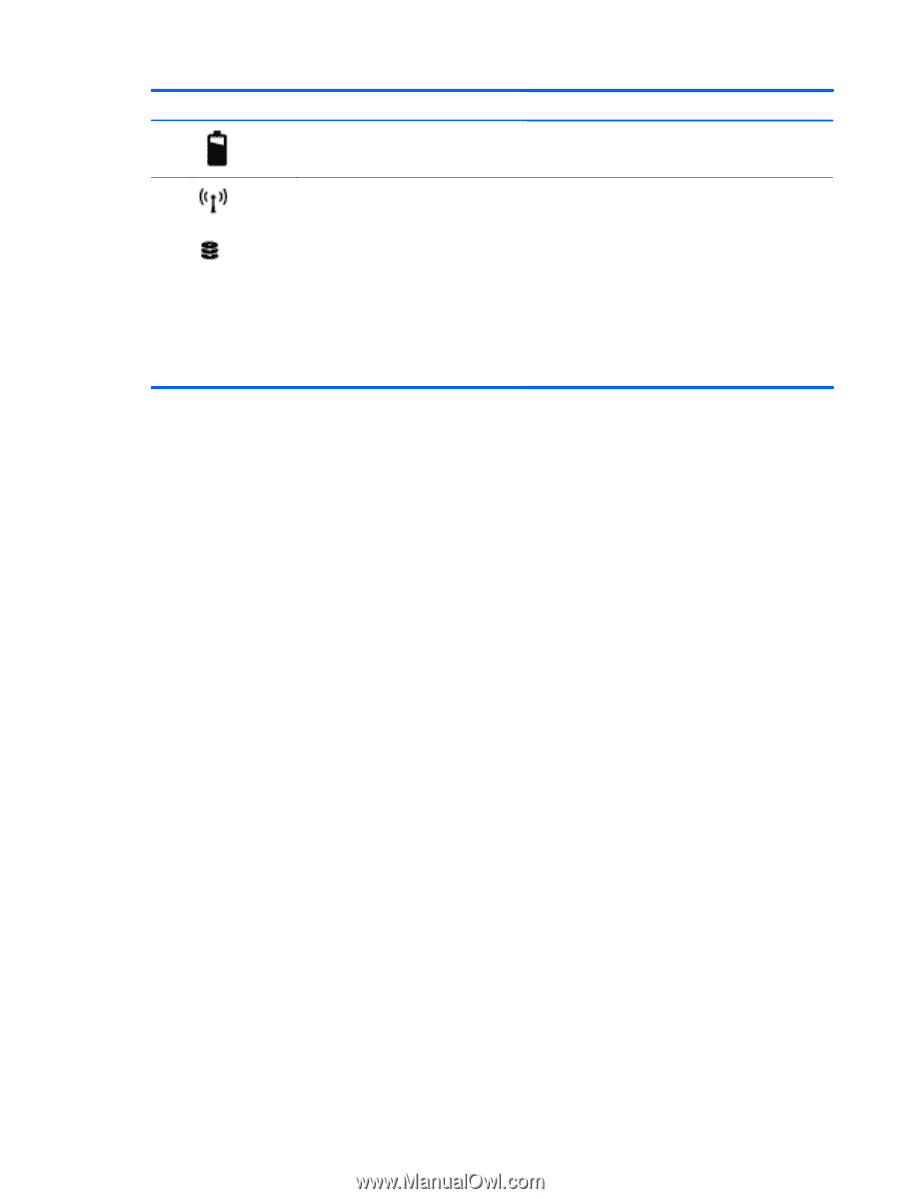
Component
Description
(5)
Battery release latch
Releases the battery from the battery bay.
(6)
Hard drive service door
Provides access to the hard drive bay and the wireless
LAN (WLAN) module slot.
CAUTION:
To prevent an unresponsive system,
replace the wireless module only with a wireless
module authorized for use in the computer by the
governmental agency that regulates wireless devices
in your country or region. If you replace the module
and then receive a warning message, remove the
module to restore computer functionality, and then
contact support through Help and Support. From the
Start screen, type
h
, and then select
Help and
Support
.
Bottom
15