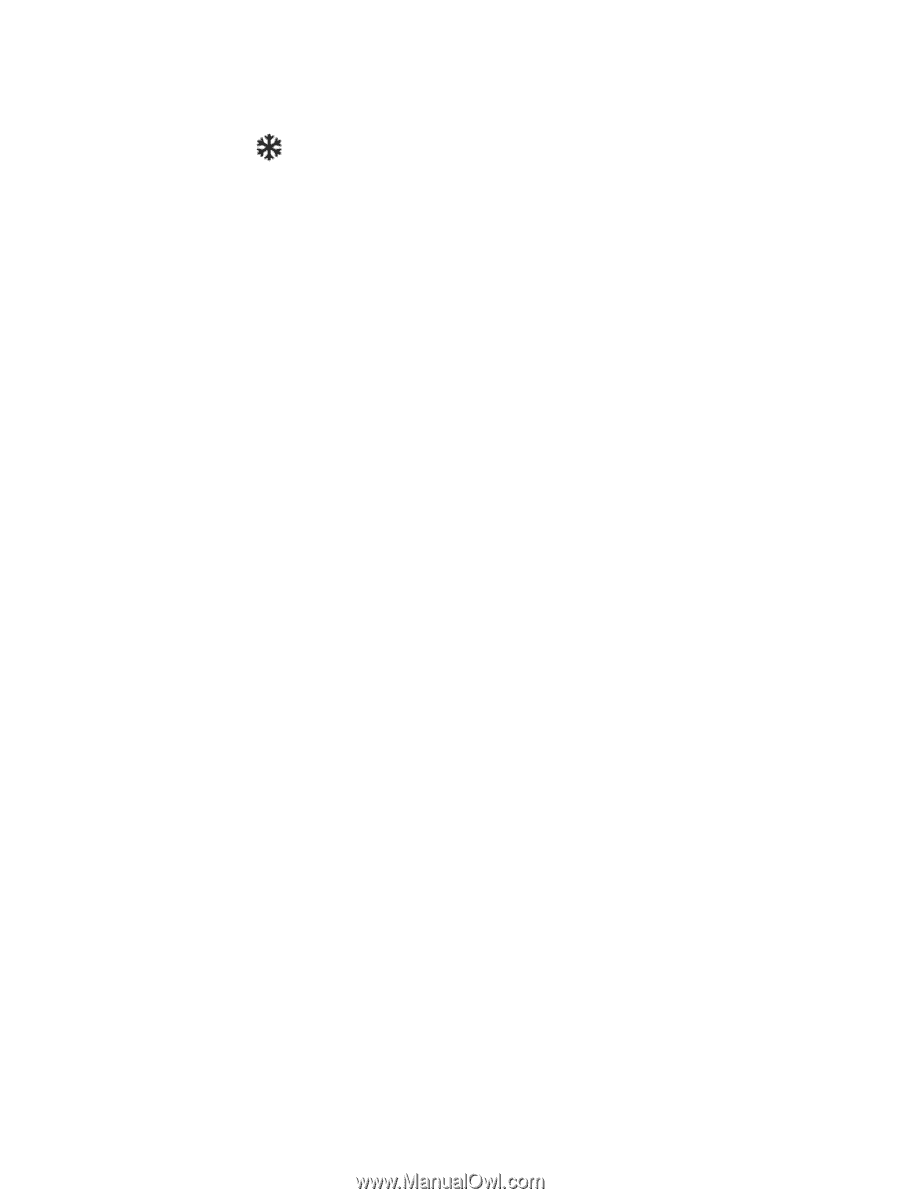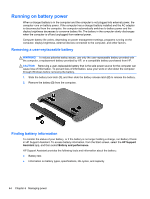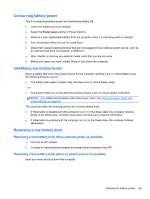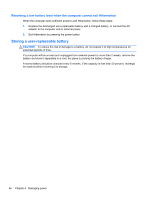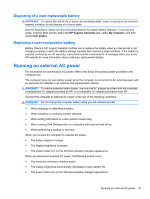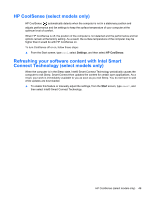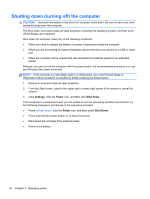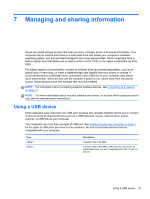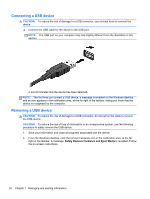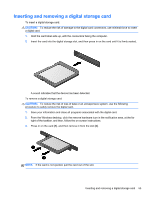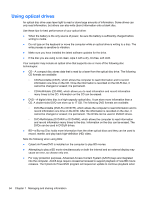HP Pavilion m4-1000 User Guide - Windows 8 - Page 59
HP CoolSense (select models only)
 |
View all HP Pavilion m4-1000 manuals
Add to My Manuals
Save this manual to your list of manuals |
Page 59 highlights
HP CoolSense (select models only) HP CoolSense automatically detects when the computer is not in a stationary position and adjusts performance and fan settings to keep the surface temperature of your computer at the optimum level of comfort. When HP CoolSense is off, the position of the computer is not detected and the performance and fan options remain at the factory setting. As a result, the surface temperature of the computer may be higher than it would be with HP CoolSense on. To turn CoolSense off or on, follow these steps: ▲ From the Start screen, type cool, select Settings, and then select HP CoolSense. Refreshing your software content with Intel Smart Connect Technology (select models only) When the computer is in the Sleep state, Intel® Smart Connect Technology periodically causes the computer to exit Sleep. Smart Connect then updates the content for certain open applications. As a result, your work is immediately available to you as soon as you exit Sleep. You do not have to wait while updates are downloaded. ▲ To enable this feature or manually adjust the settings, from the Start screen, type smart, and then select Intel® Smart Connect Technology. HP CoolSense (select models only) 49