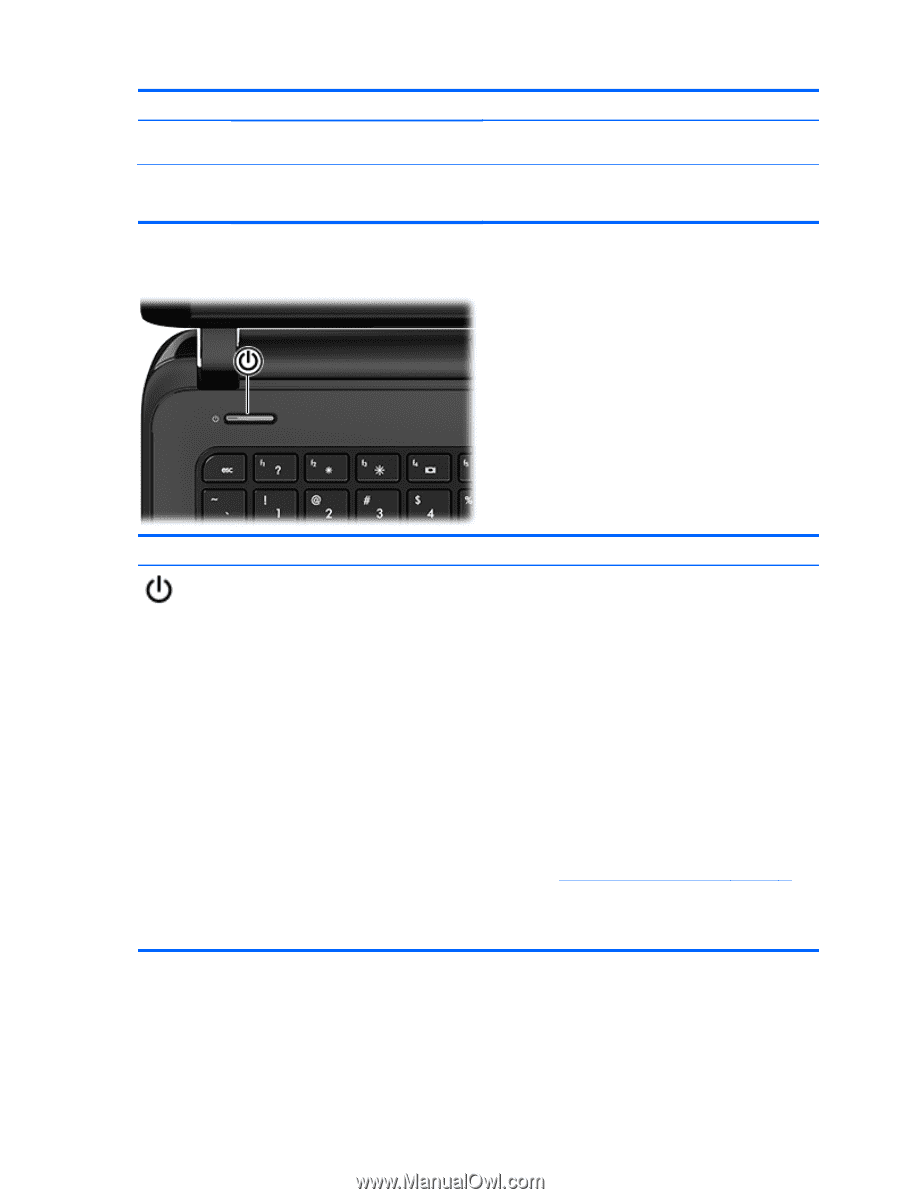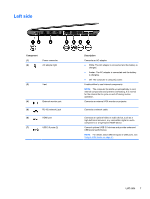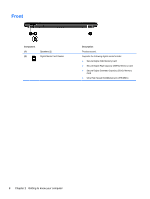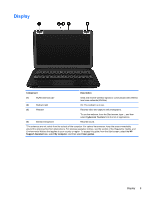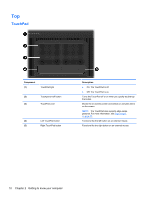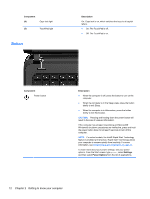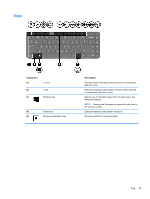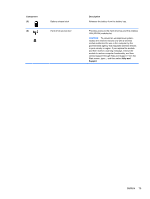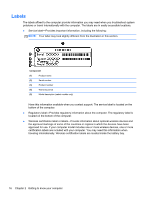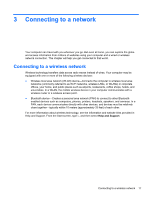HP Pavilion m4-1000 User Guide - Windows 8 - Page 22
Button, Component, Description, Settings, Power Options
 |
View all HP Pavilion m4-1000 manuals
Add to My Manuals
Save this manual to your list of manuals |
Page 22 highlights
Component (4) Caps lock light (5) TouchPad light Button Description On: Caps lock is on, which switches the keys to all capital letters. ● On: The TouchPad is off. ● Off: The TouchPad is on. Component Power button Description ● When the computer is off, press the button to turn on the computer. ● When the computer is in the Sleep state, press the button briefly to exit Sleep. ● When the computer is in Hibernation, press the button briefly to exit Hibernation. CAUTION: Pressing and holding down the power button will result in the loss of unsaved information. If the computer has stopped responding and Microsoft® Windows® shutdown procedures are ineffective, press and hold the power button down for at least 5 seconds to turn off the computer. NOTE: For select models, the Intel® Rapid Start Technology feature is enabled at the factory. Rapid Start Technology allows your computer to resume quickly from inactivity. For more information, see Initiating Sleep and Hibernation on page 40. To learn more about your power settings, see your power options. From the Start screen, type power, select Settings, and then select Power Options from the list of applications. 12 Chapter 2 Getting to know your computer