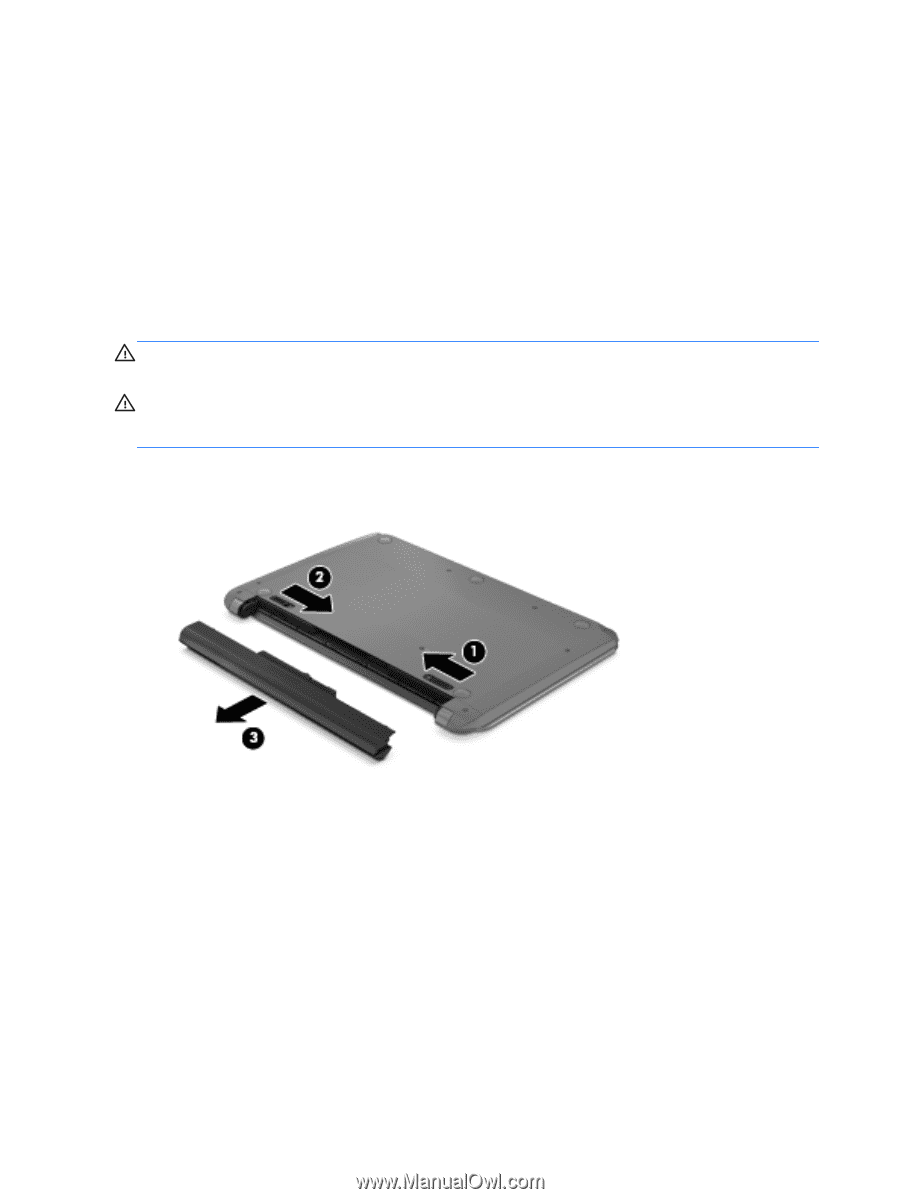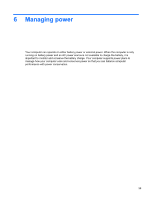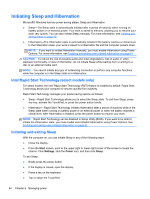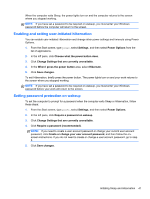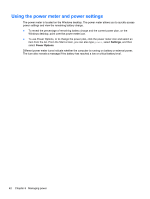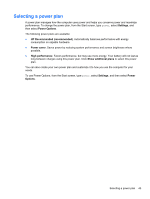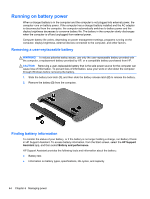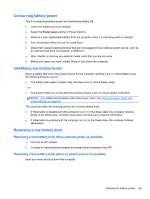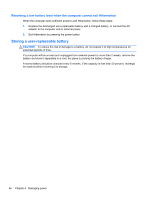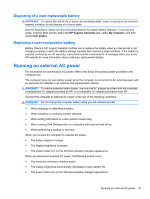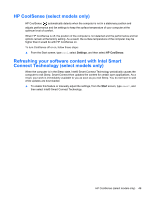HP Pavilion m4-1000 User Guide - Windows 8 - Page 54
Running on battery power, Removing a user-replaceable battery, Finding battery information
 |
View all HP Pavilion m4-1000 manuals
Add to My Manuals
Save this manual to your list of manuals |
Page 54 highlights
Running on battery power When a charged battery is in the computer and the computer is not plugged into external power, the computer runs on battery power. If the computer has a charged battery installed and the AC adapter is disconnected from the computer, the computer automatically switches to battery power and the display brightness decreases to conserve battery life. The battery in the computer slowly discharges when the computer is off and unplugged from external power. Computer battery life varies, depending on power management settings, programs running on the computer, display brightness, external devices connected to the computer, and other factors. Removing a user-replaceable battery WARNING! To reduce potential safety issues, use only the user-replaceable battery provided with the computer, a replacement battery provided by HP, or a compatible battery purchased from HP. CAUTION: Removing a user-replaceable battery that is the sole power source for the computer can cause loss of information. To prevent loss of information, save your work or shut down the computer through Windows before removing the battery. 1. Slide the battery lock latch (1), and then slide the battery release latch (2) to release the battery. 2. Remove the battery (3) from the computer. Finding battery information To monitor the status of your battery, or if the battery is no longer holding a charge, run Battery Check in HP Support Assistant. To access battery information, from the Start screen, select the HP Support Assistant app, and then select Battery and performance. HP Support Assistant provides the following tools and information about the battery: ● Battery test ● Information on battery types, specifications, life cycles, and capacity 44 Chapter 6 Managing power