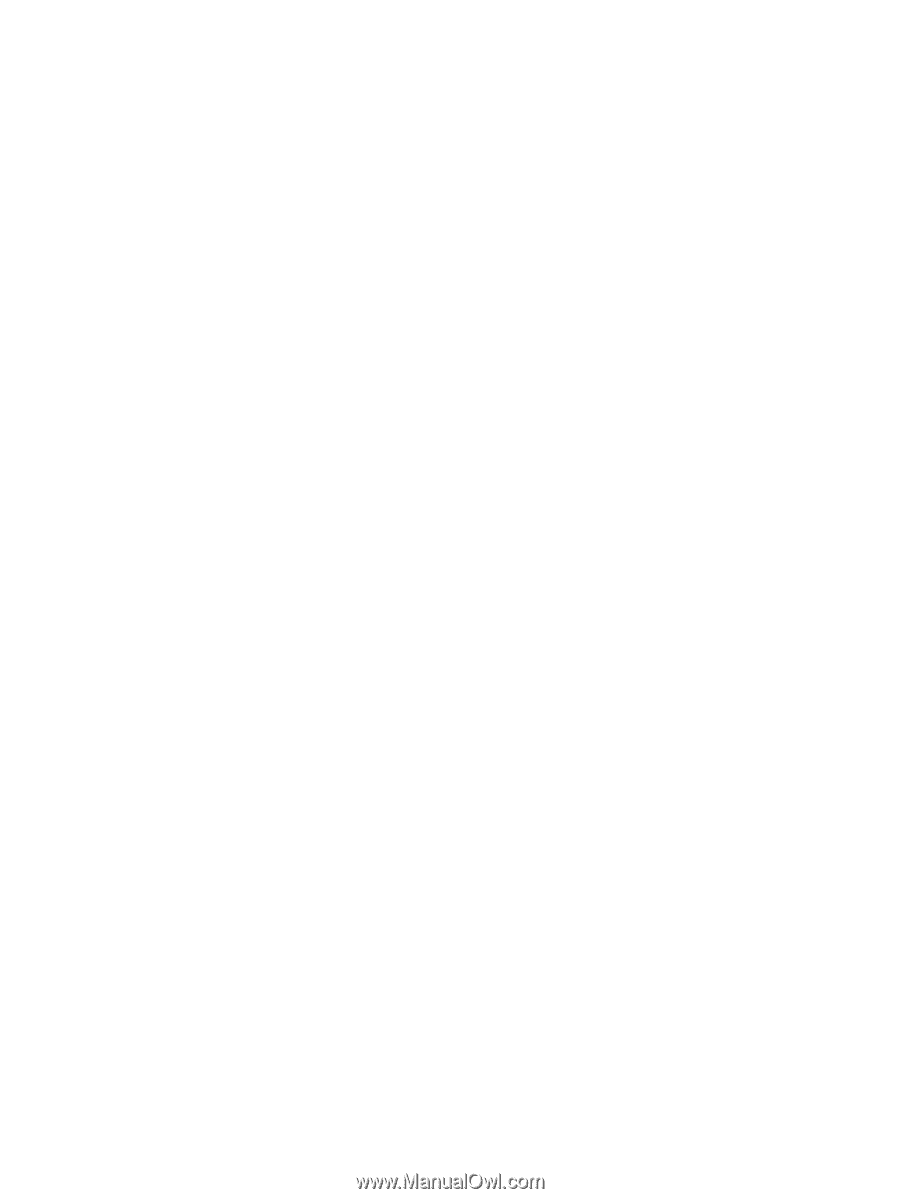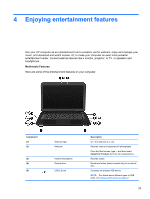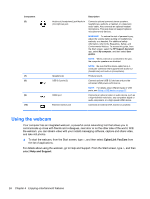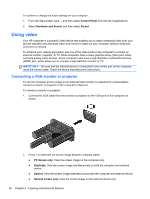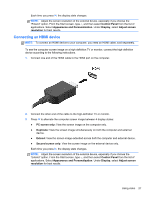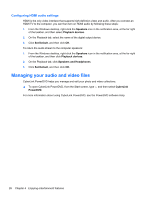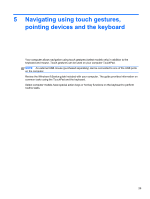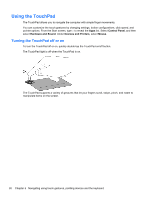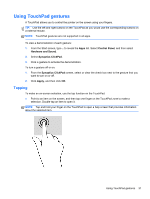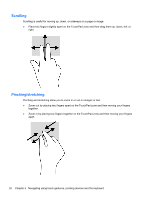HP Pavilion m4-1000 User Guide - Windows 8 - Page 38
Configuring HDMI audio settings, Managing your audio and video files
 |
View all HP Pavilion m4-1000 manuals
Add to My Manuals
Save this manual to your list of manuals |
Page 38 highlights
Configuring HDMI audio settings HDMI is the only video interface that supports high-definition video and audio. After you connect an HDMI TV to the computer, you can then turn on HDMI audio by following these steps: 1. From the Windows desktop, right-click the Speakers icon in the notification area, at the far right of the taskbar, and then select Playback devices. 2. On the Playback tab, select the name of the digital output device. 3. Click Set Default, and then click OK. To return the audio stream to the computer speakers: 1. From the Windows desktop, right-click the Speakers icon in the notification area, at the far right of the taskbar, and then click Playback devices. 2. On the Playback tab, click Speakers and Headphones. 3. Click Set Default, and then click OK. Managing your audio and video files CyberLink PowerDVD helps you manage and edit your photo and video collections. ▲ To open CyberLink PowerDVD, from the Start screen, type c, and then select CyberLink PowerDVD. For more information about using CyberLink PowerDVD, see the PowerDVD software Help. 28 Chapter 4 Enjoying entertainment features