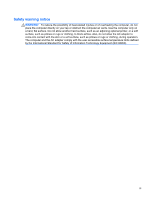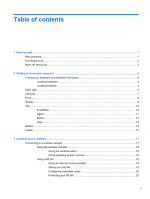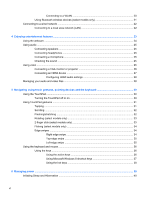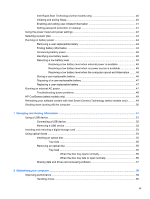Replacing a hard drive
.......................................................................................................
61
Using HP 3D DriveGuard (select models only)
..................................................................
62
Using Disk Defragmenter
...................................................................................................
62
Using Disk Cleanup
...........................................................................................................
63
Adding or replacing memory modules
...............................................................................
63
Updating programs and drivers
..........................................................................................................
67
Cleaning your computer
.....................................................................................................................
67
Cleaning the display, sides, and cover
..............................................................................
67
Cleaning the TouchPad and keyboard
..............................................................................
67
Traveling with or shipping your computer
...........................................................................................
68
9
Securing your computer and information
..................................................................................................
69
Using passwords
................................................................................................................................
70
Setting Windows passwords
..............................................................................................
70
Setting Setup Utility (BIOS) passwords
.............................................................................
71
Using Internet security software
.........................................................................................................
72
Using antivirus software
.....................................................................................................
72
Using firewall software
.......................................................................................................
72
Installing software updates
.................................................................................................................
72
Installing Windows updates
...............................................................................................
72
Installing HP and third-party software updates
..................................................................
73
Securing your wireless network
..........................................................................................................
73
Backing up your software applications and information
.....................................................................
73
Using an optional security cable lock
.................................................................................................
73
10
Using Setup Utility (BIOS) and System Diagnostics
...............................................................................
75
Starting Setup Utility (BIOS)
...............................................................................................................
75
Updating the BIOS
.............................................................................................................................
75
Determining the BIOS version
...........................................................................................
75
Downloading a BIOS update
.............................................................................................
76
Using System Diagnostics
..................................................................................................................
77
11
Backing up, restoring, and recovering
.....................................................................................................
78
Creating recovery media and backups
...............................................................................................
79
Creating HP Recovery media
............................................................................................
80
Restore and recovery
.........................................................................................................................
81
Using Windows Refresh for quick and easy recovery
.......................................................
82
Remove everything and reinstall Windows
........................................................................
82
Recovering using HP Recovery Manager
..........................................................................
83
What you need to know
.....................................................................................
83
viii