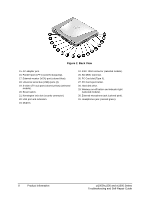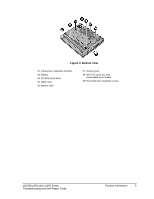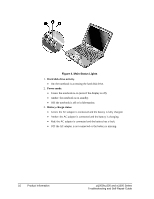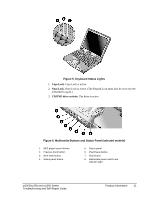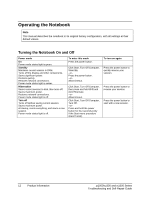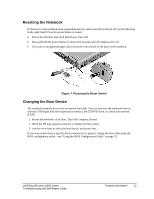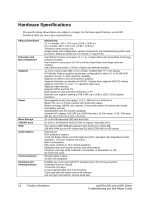HP Pavilion zt1200 HP Pavilion zt1000/xz300 and Omnibook xt1500 Series Noteboo - Page 13
Resetting the Notebook, Changing the Boot Device
 |
View all HP Pavilion zt1200 manuals
Add to My Manuals
Save this manual to your list of manuals |
Page 13 highlights
Resetting the Notebook If Windows or the notebook stops responding and you cannot turn the notebook off, try the following in the order listed. Press the power button to restart. • Press Ctrl+Alt+Del, then click Shut Down, Turn Off. • Press and hold the power button for about four seconds, until the display turns off. • Use a pen or straightened paper clip to press the reset switch on the back of the notebook. Figure 7. Pressing the Reset Switch Changing the Boot Device The notebook normally boots from its internal hard disk. You can also boot the notebook from an external USB floppy disk drive (optional accessory), the CD/DVD drive, or a local area network (LAN). 1. Restart the notebook: click Start, Turn Off Computer, Restart. 2. When the HP logo appears, press Esc to display the Boot menu. 3. Use the arrow keys to select the boot device, and press Enter. If you want to boot from a specific device whenever it is present, change the boot order using the BIOS configuration utility-see "Using the BIOS Configuration Utility" on page 32. zt1000/xz300 and xt1500 Series Troubleshooting and Self-Repair Guide Product Information 13