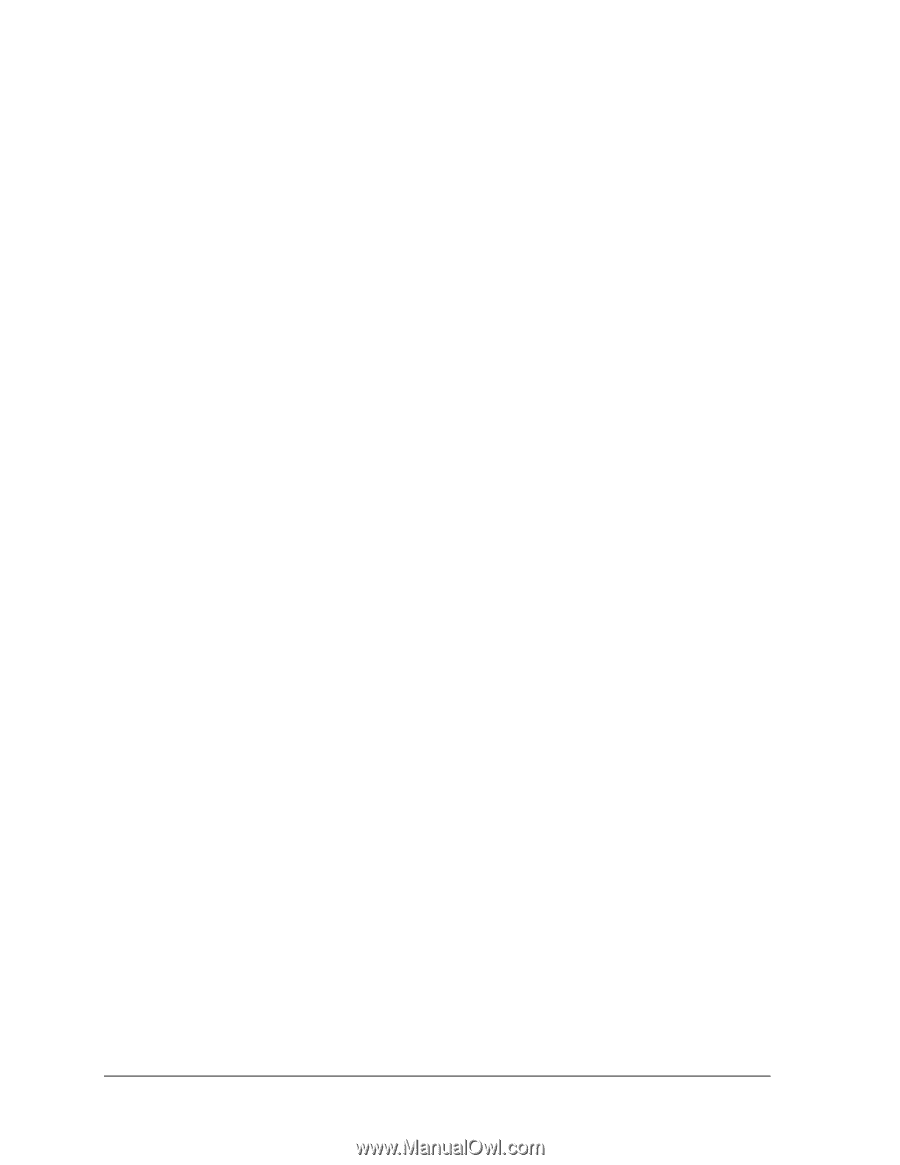HP Pavilion zt1200 HP Pavilion zt1000/xz300 and Omnibook xt1500 Series Noteboo - Page 22
Memory Problems, Modem Problems
 |
View all HP Pavilion zt1200 manuals
Add to My Manuals
Save this manual to your list of manuals |
Page 22 highlights
Memory Problems If a message says you are out of memory • Make sure drive C is not running low on free space. • Use the memory troubleshooter in Windows Help and Support. • If you are having memory problems while running MS-DOS programs, use the application and software problems troubleshooter in Windows Help and Support. • Not all third-party memory cards have been tested for use with the notebook. Check the HP Notebook Web site (www.hp.com/notebooks) for a list of approved and tested memory cards. • Test your notebook's memory with the e-DiagTools diagnostics- see "Using the e-DiagTools Diagnostic Tests" on page 31. If memory doesn't increase after adding RAM • Make sure your notebook is using only DDR 266 RAM modules. Modem Problems If the modem seems slow • Check for excess static or noise on the line, which reduces the overall transmission speed. If necessary, contact your telephone company about fixing this type of problem. • If you're dialing internationally, line noise is often difficult or impossible to eliminate. • If you have call-waiting, disable it-your telephone company can provide instructions. • Eliminate extra connections in the line. If possible, connect directly to the wall jack. • Try another telephone line, preferably one normally used for a fax machine or modem. If the modem doesn't dial or no dial tone is detected • Check all cables and connections. • Connect a standard telephone to the phone line and make sure the line is working. • Make sure someone else isn't using the same phone line. • Try another telephone line, preferably one normally used for a fax machine or modem. • If you're in a foreign country/region, the dial tone may not be recognized by the modem. Click Start, Control Panel, Printers and Other Hardware, Phone and Modem Options. Select your modem on the Modems tab, then click Properties, Modem, and disable the option that waits for a dial tone. • Many countries impose a blackout period after a modem repeatedly fails to connect to a service provider. The number of failed attempts and the period you must wait before trying again differ from country/region to country/region: check with your telephone company. For example, if you are dialing from Italy and fail to connect to your server or cancel the connection, you must wait one minute before dialing that number again. If you dial before then, you will get an error message that says "delay." After the fourth failed connection, you must wait one hour before trying the number again. If you dial before the hour is up, you will get a message that says "black list." 22 Troubleshooting and Diagnostics zt1000/xz300 and xt1500 Series Troubleshooting and Self-Repair Guide