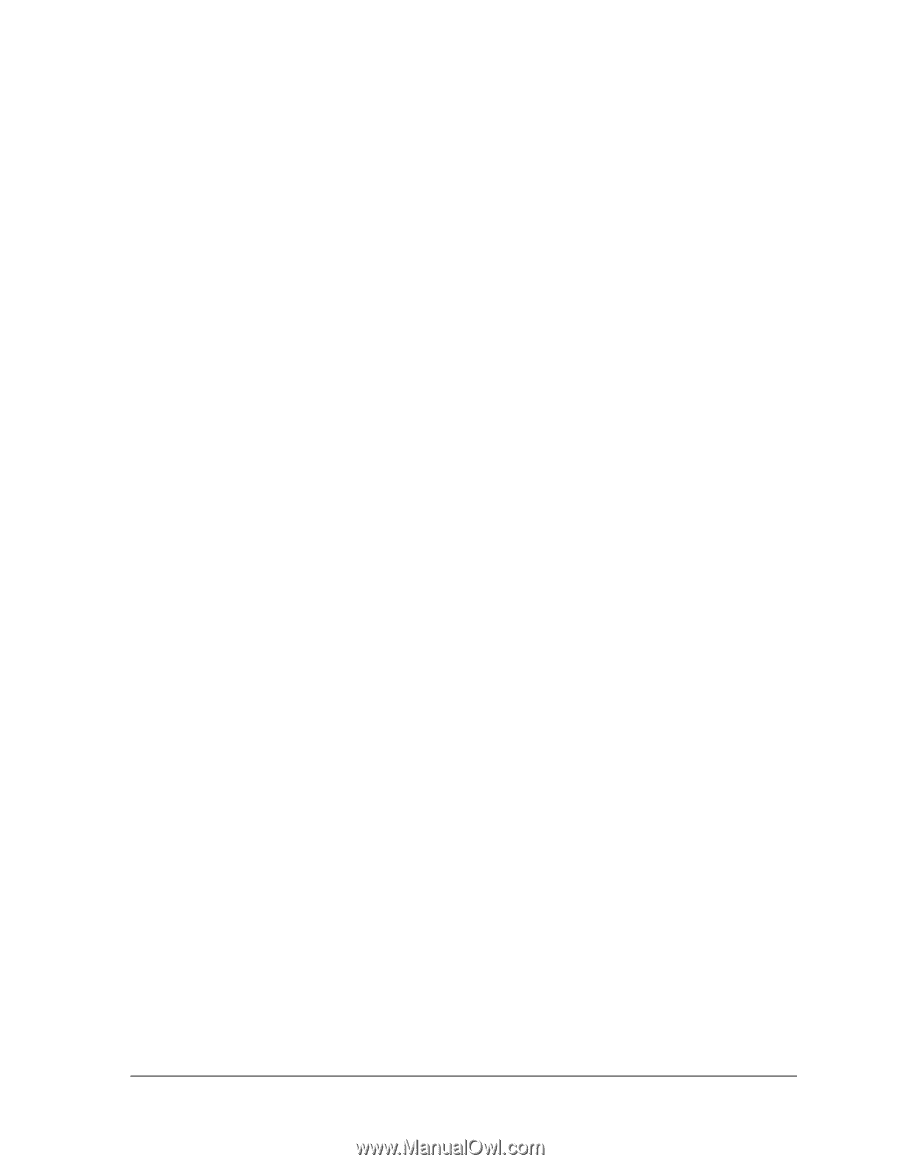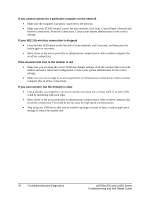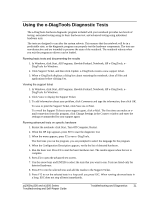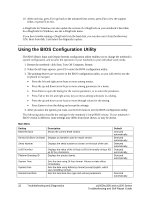HP Pavilion zt1200 HP Pavilion zt1000/xz300 and Omnibook xt1500 Series Noteboo - Page 27
Power and Battery Problems
 |
View all HP Pavilion zt1200 manuals
Add to My Manuals
Save this manual to your list of manuals |
Page 27 highlights
• If the notebook's hard disk drive runs frequently (as indicated by the hard drive light on the front of the notebook) while the notebook appears to be paused or running slowly, Windows is likely spending excess time writing to its swap file on the notebook's hard disk. If this occurs frequently, consider installing additional memory. • Check the amount of available free disk space. Delete temporary and unneeded files. If the notebook stops responding • Press Ctrl+Alt+Del to end the application that is not responding. • Press and hold the power button for at least four seconds to turn off and reset the notebook. Then press the power button again to turn the notebook back on. • If nothing happens, use a pen or straightened paper clip to press the reset switch on the back of the notebook. Then press the power button to turn the notebook on. Power and Battery Problems If the notebook turns off immediately after it turns on • Battery power is probably extremely low. Plug in the AC adapter or insert a charged battery. If the notebook keeps beeping • The notebook beeps repeatedly when battery power is low (you can set this option in Power Options in Control Panel). Save your work, turn off the notebook immediately, and insert a charged battery or plug in the AC adapter. If the battery doesn't charge • Make sure the AC adapter is fully plugged into the power source and the notebook, and that the light on the adapter is on. • If you're using a power strip, remove the AC adapter from the power strip and plug it directly into a wall outlet. • Make sure the battery is fully installed and locked in place. • Move the notebook away from any nearby heat source. Unplug the AC adapter and allow the battery to cool down. If the battery gets too hot, it will not charge properly. • If available, try another battery and AC adapter. If the notebook has a short operating time • Try conserving power using any of the suggestions listed in the online Reference Guide. • If you are running an application that has an automatic save feature (such as MS Word), disable this feature or increase the specified save time to reduce hard disk access. • If the operating time has gradually become shorter and the battery is more than a year or two old, you may need to replace the battery. • Heavy modem use can affect battery operating time. zt1000/xz300 and xt1500 Series Troubleshooting and Self-Repair Guide Troubleshooting and Diagnostics 27