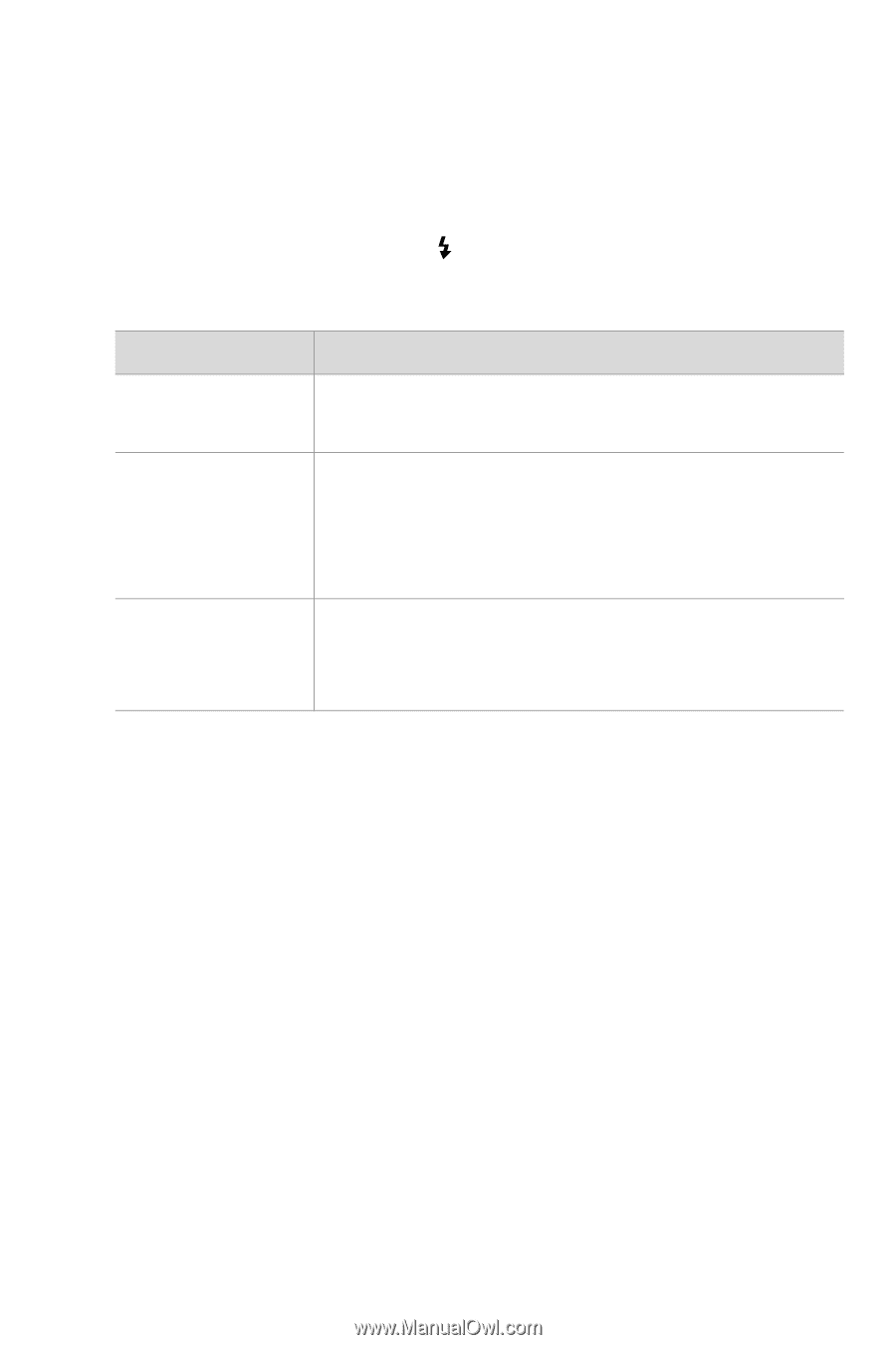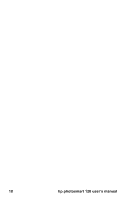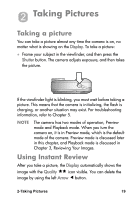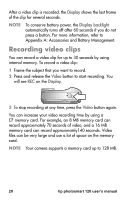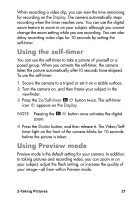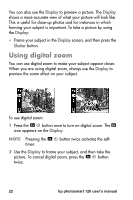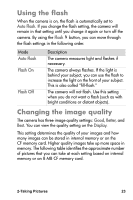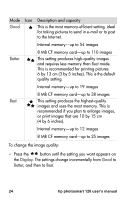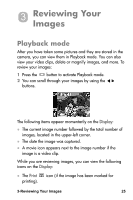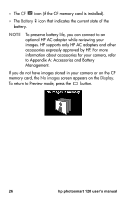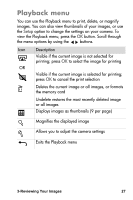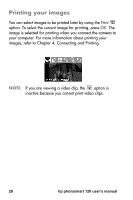HP Photosmart 120 HP Photosmart 120 series digital camera - (English) User Gui - Page 23
Using the flash, Changing the image quality - card
 |
View all HP Photosmart 120 manuals
Add to My Manuals
Save this manual to your list of manuals |
Page 23 highlights
Using the flash When the camera is on, the flash is automatically set to Auto Flash. If you change the flash setting, the camera will remain in that setting until you change it again or turn off the camera. By using the Flash button, you can move through the flash settings in the following order. Mode Auto Flash Flash On Flash Off Description The camera measures light and flashes if necessary. The camera always flashes. If the light is behind your subject, you can use the flash to increase the light on the front of your subject. This is also called "fill-flash." The camera will not flash. Use this setting when you do not want a flash (such as with bright conditions or distant objects). Changing the image quality The camera has three image quality settings: Good, Better, and Best. You can view the quality setting on the Display. This setting determines the quality of your images and how many images can be stored in internal memory or on the CF memory card. Higher quality images take up more space in memory. The following table identifies the approximate number of pictures that you can take at each setting based on internal memory or an 8 MB CF memory card. 2-Taking Pictures 23