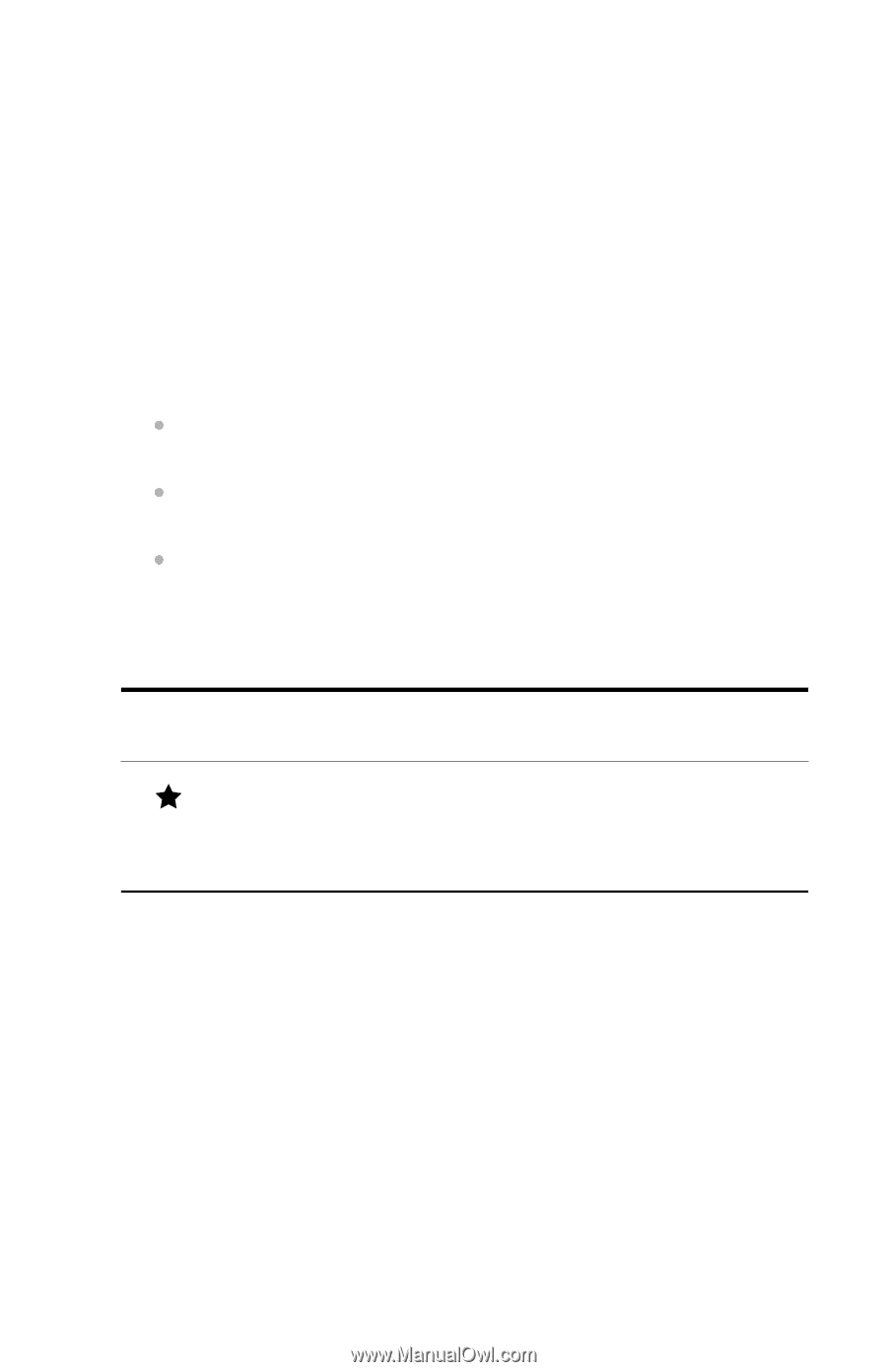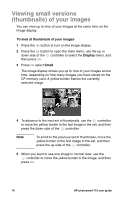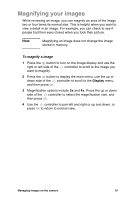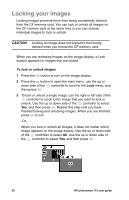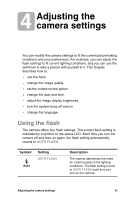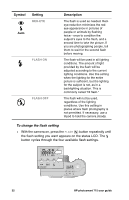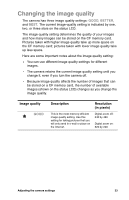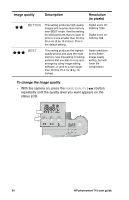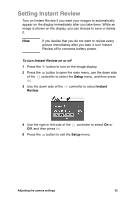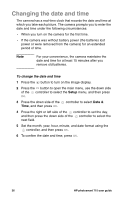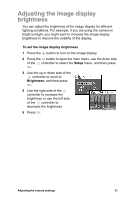HP Photosmart 715 HP Photosmart 715 digital camera - (English) User Guide - Page 31
Changing the image quality
 |
View all HP Photosmart 715 manuals
Add to My Manuals
Save this manual to your list of manuals |
Page 31 highlights
Changing the image quality The camera has three image quality settings: GOOD, BETTER, and BEST. The current image-quality setting is indicated by one, two, or three stars on the status LCD. The image-quality setting determines the quality of your images and how many images can be stored on the CF memory card. Pictures taken with higher image quality take up more space on the CF memory card; pictures taken with lower image quality take up less space. Here are some important notes about the image quality setting: You can use different image quality settings for different images. The camera retains the current image quality setting until you change it, even if you turn the camera off. Because image quality affects the number of images that can be stored on a CF memory card, the number of available images (shown on the status LCD) changes as you change the image quality. Image quality GOOD Description This is the most memory-efficient image quality setting. Use this setting for taking pictures that you will only send in e-mail or place on the Internet. Resolution (in pixels) Digital zoom off: 640 by 480 Digital zoom on: 320 by 240 Adjusting the camera settings 23