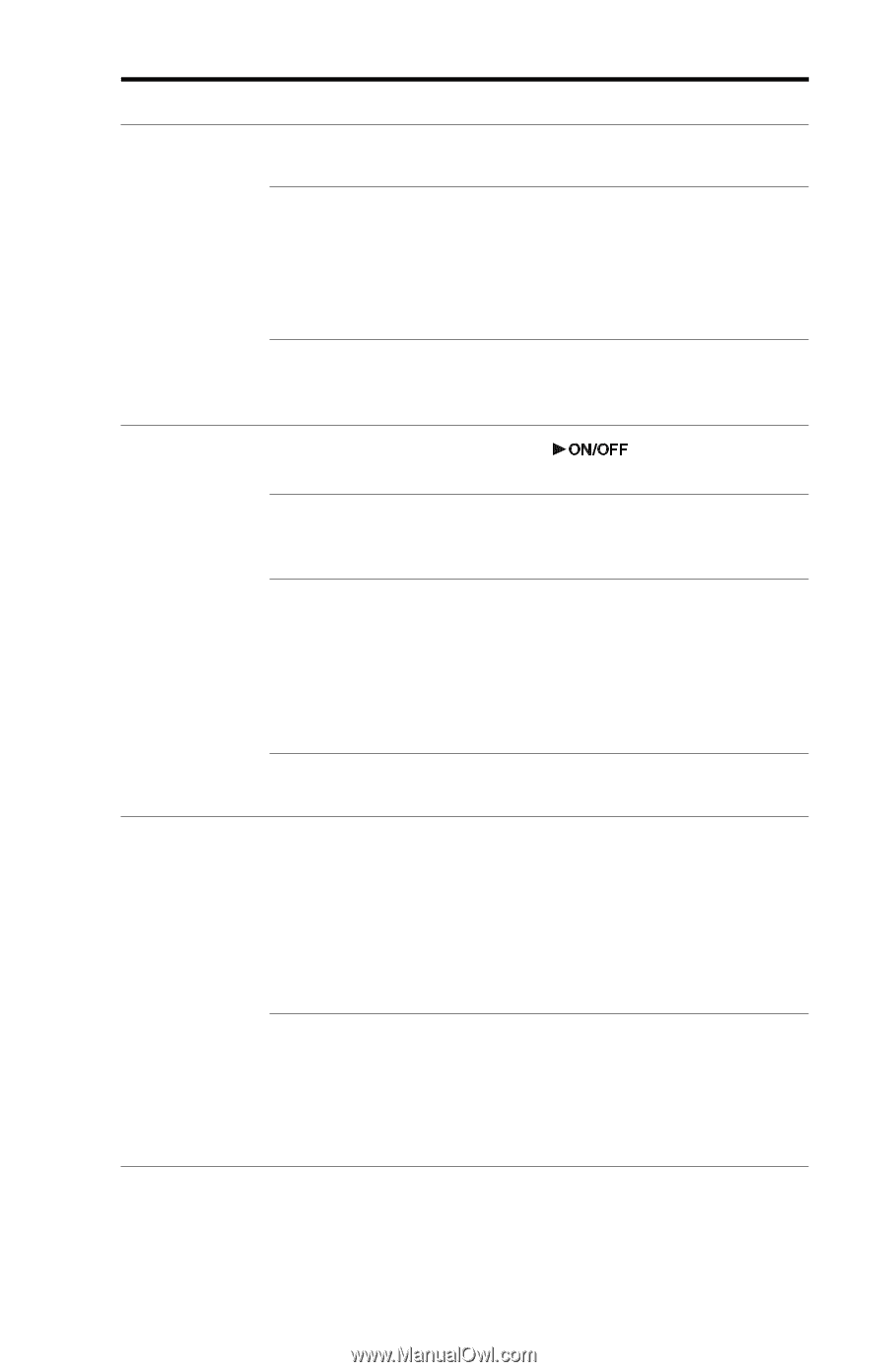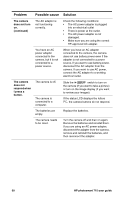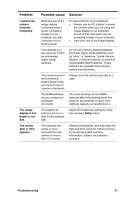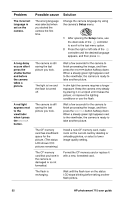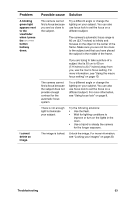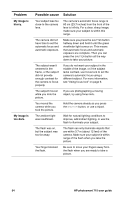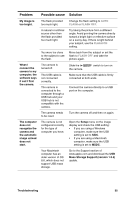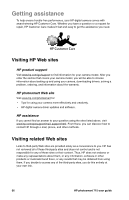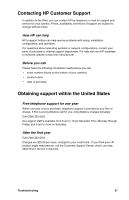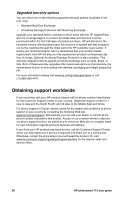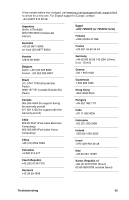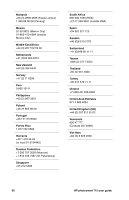HP Photosmart 715 HP Photosmart 715 digital camera - (English) User Guide - Page 63
Mass Storage Support version 1.3.5 - download
 |
View all HP Photosmart 715 manuals
Add to My Manuals
Save this manual to your list of manuals |
Page 63 highlights
Problem Possible cause Solution My image is too bright. The flash provided too much light. Change the flash setting to AUTO FLASH or FLASH OFF. A natural or artificial source other than the flash provided too much light. Try taking the picture from a different angle. Avoid pointing the camera directly toward a bright light or reflective surface on a sunny day. If there is light behind your subject, use the FLASH ON setting. You were too close to the subject to use the flash. Move back from the subject or set the flash to FLASH OFF and take the picture again. When I connect the camera to my computer, the software says it can't find the camera. The camera is turned off. The USB cable is not connected correctly. The camera is connected to the computer through a USB hub and your USB hub is not compatible with the camera. Slide the the camera. switch to turn on Make sure that the USB cable is firmly connected at both ends. Connect the camera directly to a USB port on the computer. The camera needs to be reset. Turn the camera off and then on again. The computer does not recognize the camera and the automatic image unload does not start. The camera is not configured correctly for the type of computer you have. Open the Setup menu on the image display and check the USB setting: • If you are using a Windows computer, make sure the USB setting is set to SIDC. • If you are using a Macintosh computer, make sure the USB setting is set to MSDC. Your Macintosh computer has an older version of OS 8.6, which does not support USB mass storage. Go to the Support section of www.apple.com and download the USB Mass Storage Support (version 1.3.5) update. Troubleshooting 55