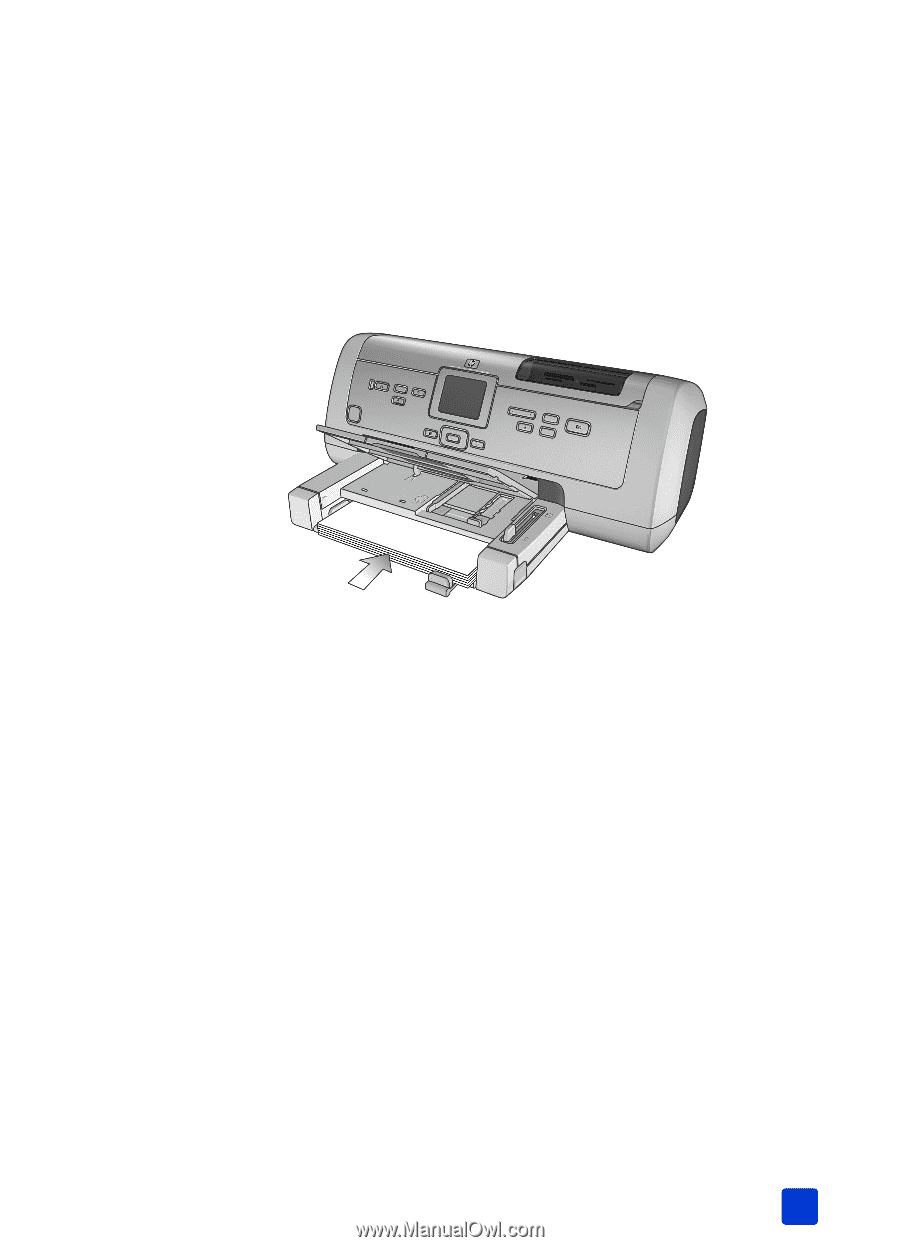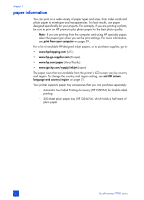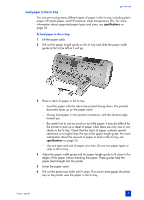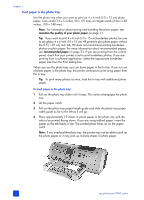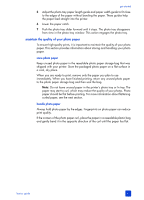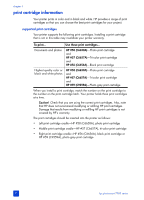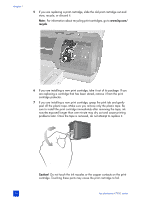HP Photosmart 7900 HP Photosmart 7900 series - (English) Basics Guide - Page 13
load paper in the in tray
 |
View all HP Photosmart 7900 manuals
Add to My Manuals
Save this manual to your list of manuals |
Page 13 highlights
get started load paper in the in tray You can print using many different types of paper in the In tray, including plain paper, HP photo paper, and HP premium inkjet transparency film. For more information about supported paper types and sizes, see specifications on page 53. To load paper in the in tray: 1 Lift the paper catch. 2 Pull out the paper length guide on the In tray and slide the paper width guide as far to the left as it will go. 3 Place a stack of paper in the In tray. - Load the paper with the side to be printed facing down. The printed document faces up on the paper catch. - Always load paper in the portrait orientation, with the shortest edge toward you. - Be careful not to use too much or too little paper. It may be difficult for the printer to pick up a sheet of paper when there are only one or two sheets in the In tray. Check that the stack of paper contains several sheets but is no higher than the top of the paper length guide. For more information about the amount of paper to load in the In tray, see specifications on page 53. - Use one type and size of paper at a time. Do not mix paper types or sizes in the In tray. 4 Adjust the paper width guide and the paper length guide to fit close to the edges of the paper without bending the paper. These guides help the paper feed straight into the printer. 5 Lower the paper catch. 6 Pull out the photo tray slider until it stops. This action disengages the photo tray so the printer uses the paper in the In tray. basics guide 9