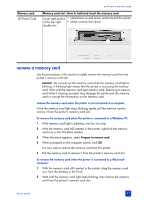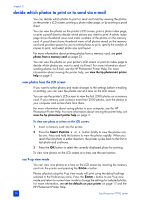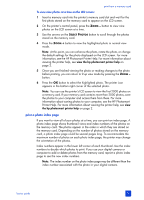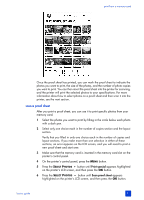HP Photosmart 7900 HP Photosmart 7900 series - (English) Basics Guide - Page 36
select a photo, deselect a photo
 |
View all HP Photosmart 7900 manuals
Add to My Manuals
Save this manual to your list of manuals |
Page 36 highlights
chapter 3 A message appears on the LCD screen instructing you how to insert the proof sheet. 7 Load the proof sheet in the In tray with the printed side facing down and the top of the page facing toward the printer. 8 Press the OK button to start the scanning process. After the proof sheet is scanned, a message appears on the LCD screen prompting you to load the correct paper for the print job. 9 Load the correct paper for printing your photos in the In tray or photo tray, and then press the OK button to print the photos that you selected. Note: The printer can only scan one proof sheet at a time. Repeat steps 1- 9 for each proof sheet you want to scan. select a photo Once you have decided which photos on your memory card you want to print, you can use the printer's control panel to select those photos for printing. For more information, see print photos from a memory card on page 33. 1 Insert a memory card into the printer's memory card slot and wait for the first photo stored on the memory card to appear on the printer's LCD screen. 2 Press the SELECT PHOTOS or button to navigate through the photos on the memory card. 3 Press the OK button when the photo you want to print appears on the printer's LCD screen. The print settings and a printer icon appear on the LCD screen to indicate a photo has been selected. To select additional photos, repeat steps 2 and 3. Once you have finished selecting your photos, you can print them. For more information, see print photos from a memory card on page 33. deselect a photo You can use the printer's control panel to deselect photos that you do not want to print. 1 Press the SELECT PHOTOS or button to navigate through the photos on the memory card. 2 When the photo you want to deselect is displayed on the printer's LCD screen, press the CANCEL button. The printer deselects the currently displayed photo and returns the print settings for the photo to the default settings. To deselect all photos, press the CANCEL button twice. A message appears asking you if you want to deselect all photos. Select Yes, then press the OK button. All selected photos will be deselected. 32 hp photosmart 7900 series