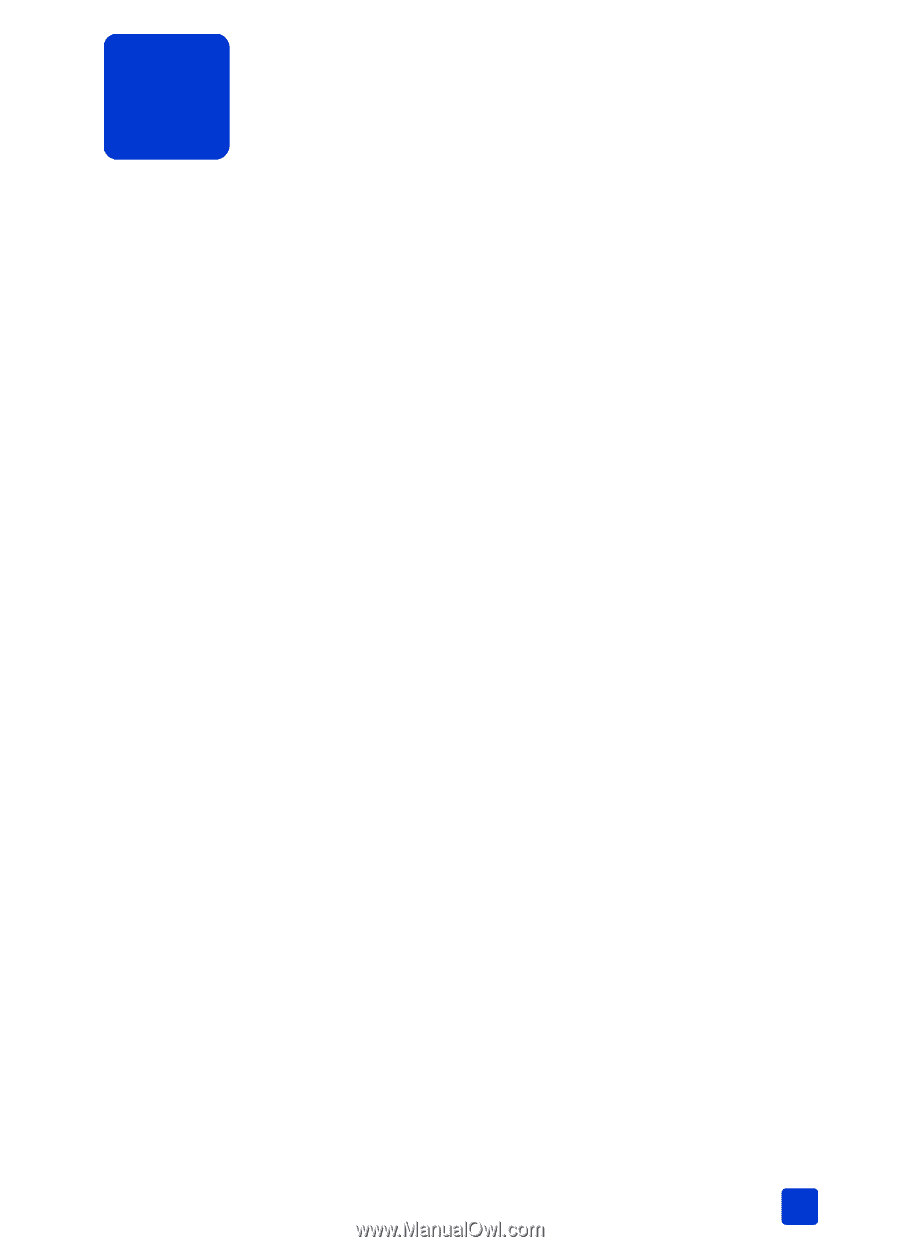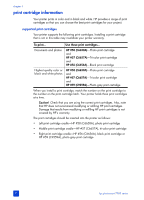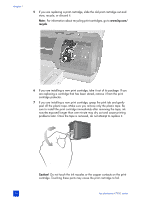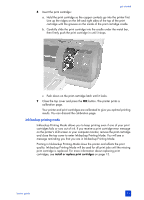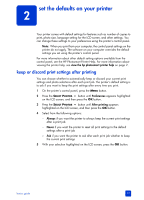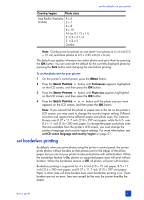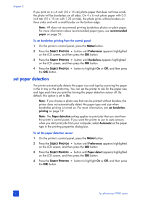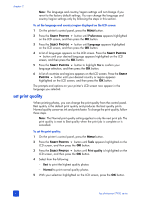HP Photosmart 7900 HP Photosmart 7900 series - (English) Basics Guide - Page 21
set the defaults on your printer
 |
View all HP Photosmart 7900 manuals
Add to My Manuals
Save this manual to your list of manuals |
Page 21 highlights
set the defaults on your printer 2 Your printer comes with default settings for features such as number of copies to print, photo size, language setting for the LCD screen, and other settings. You can change these settings to your preferences using the printer's control panel. Note: When you print from your computer, the control panel settings on the printer do not apply. The software on your computer overrides the default settings you set using the printer's control panel. For more information about other default setting options available from the control panel, see the HP Photosmart Printer Help. For more information about viewing the printer help, see view the hp photosmart printer help on page 2. keep or discard print settings after printing You can choose whether to automatically keep or discard your current print settings and photo selections after each print job. The printer's default setting is to ask if you want to keep the print settings after every time you print. 1 On the printer's control panel, press the MENU button. 2 Press the SELECT PHOTOS button until Preferences appears highlighted on the LCD screen, and then press the OK button. 3 Press the SELECT PHOTOS button until After printing appears highlighted on the LCD screen, and then press the OK button. 4 Select from the following options: - Always if you want the printer to always keep the current print settings after a print job - Never if you want the printer to reset all print settings to the default settings after a print job - Ask if you want the printer to ask after each print job whether to keep the current print settings 5 With your selection highlighted on the LCD screen, press the OK button. basics guide 17