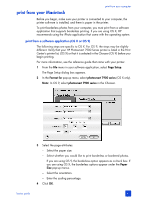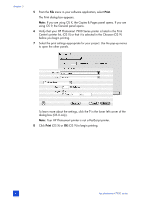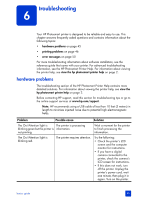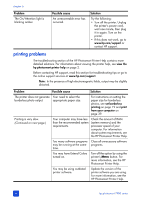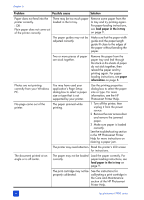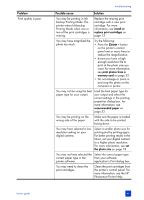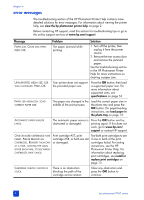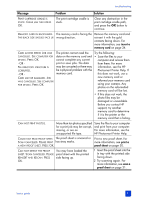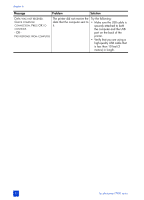HP Photosmart 7900 HP Photosmart 7900 series - (English) Basics Guide - Page 51
Problem, Possible cause, Solution
 |
View all HP Photosmart 7900 manuals
Add to My Manuals
Save this manual to your list of manuals |
Page 51 highlights
troubleshooting Problem Possible cause Solution Printing is very slow. (Continued from previous page.) You may have chosen Maximum dpi (Windows) or High Resolution (Macintosh). See the troubleshooting section of the HP Photosmart Printer Help for instructions on how to deselect Maximum dpi (Windows) or High Resolution (Macintosh). You may be printing in Inkbackup Printing Mode. The printer enters Ink-backup Printing Mode when one or two of the print cartridges is missing. Replace the missing print cartridge with a new print cartridge. For more information, see install or replace print cartridges on page 13. The printer does not print new photos on the memory card. There are no new photos on the memory card or the photos have already been printed from the printer's control panel. Select and print the desired photos. For more information, see print from a memory card on page 23. For more information about printing new photos, see the HP Photosmart Printer Help. Photo paper does not feed into the printer correctly. If you are trying to print on 4 x 6 inch (10 x 15 cm) paper, Hagaki cards, or L-size cards, the photo tray may not be engaged. Engage the photo tray by pushing the photo tray slider towards the printer until it stops. The photo paper guides may not be adjusted correctly. Make sure that the photo paper width guide and the photo paper length guide fit close to the edges of the paper without bending the paper. Your printer may be in an extremely high or low humidity environment. Try the following: • Insert the photo paper as far as it will go into the photo tray. • Load one sheet of photo paper at a time. The photo paper may be curled. If the photo paper is curled, place the paper in a plastic bag and gently bend it in the opposite direction of the curl until the paper lies flat. If the problem persists, use photo paper that is not curled. basics guide 47