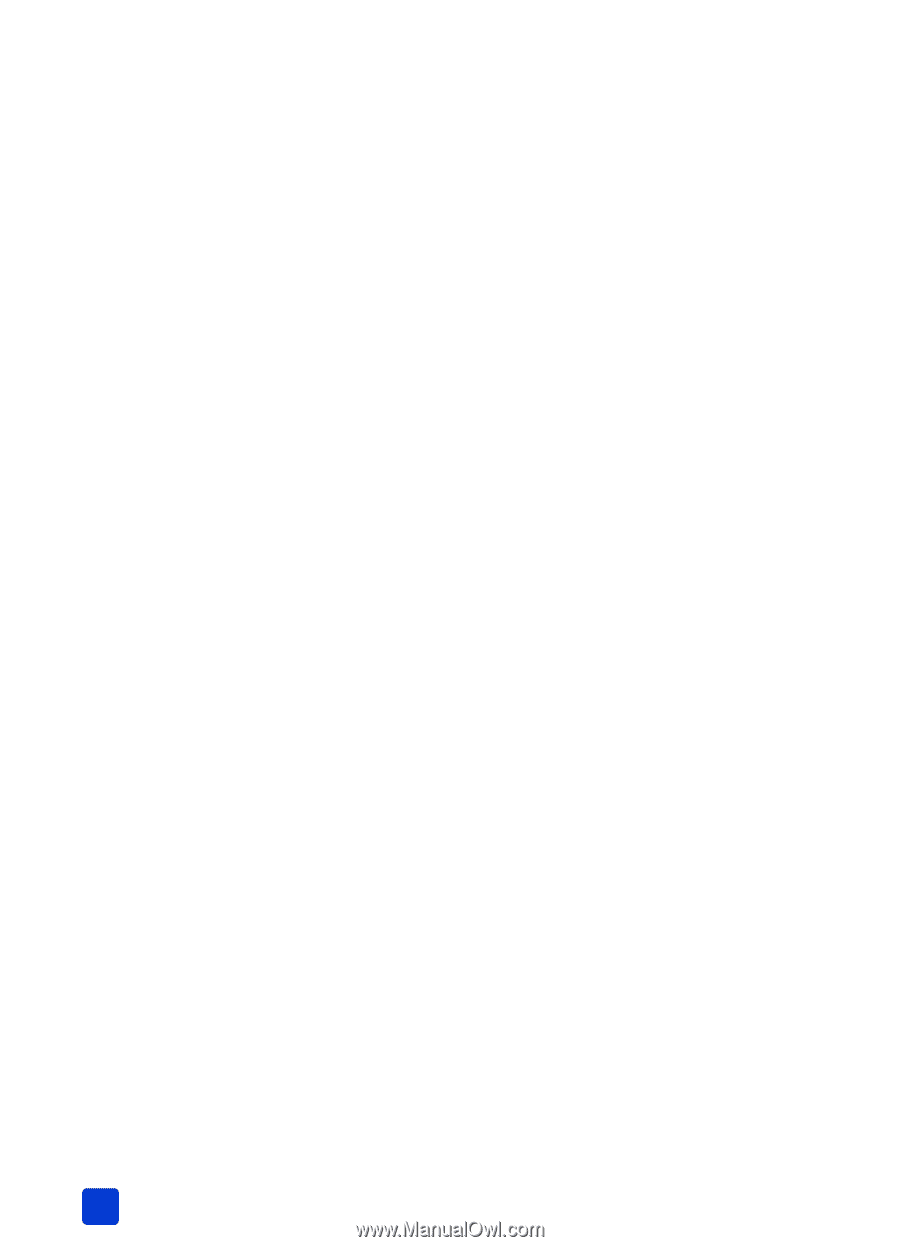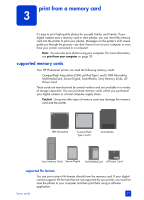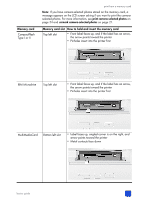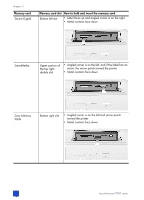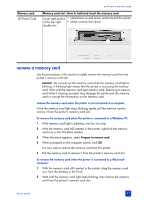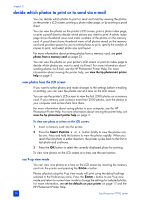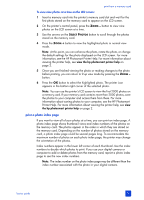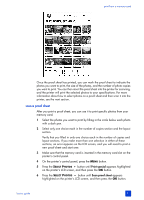HP Photosmart 7900 HP Photosmart 7900 series - (English) Basics Guide - Page 32
decide which photos to print or to send via e-mail
 |
View all HP Photosmart 7900 manuals
Add to My Manuals
Save this manual to your list of manuals |
Page 32 highlights
chapter 3 decide which photos to print or to send via e-mail You can decide which photos to print or send via E-mail by viewing the photos on the printer's LCD screen, printing a photo index page, or by printing a proof sheet. You can view the photos on the printer's LCD screen, print a photo index page, or print a proof sheet to decide which photos you want to print. A photo index page shows thumbnail views and index numbers of the photos on the memory card. A proof sheet shows thumbnail views of all photos stored on the memory card and provides spaces for you to select photos to print, specify the number of copies to print, and select photo size and layout. For more information about printing photos from a memory card, see print photos from a memory card on page 33. You can view the photos on your printer's LCD screen or print an index page to decide which photos you want to send via E-mail. For more information about sending photos via E-mail, see the HP Photosmart Printer Help. For more information about viewing the printer help, see view the hp photosmart printer help on page 2. view photos from the LCD screen If you want to select photos and make changes to the settings before e-mailing or printing, you can view the photos one at a time on the LCD screen. You can use the printer's LCD screen to view the first 2000 photos on a memory card. If your memory card contains more than 2000 photos, save the photos to your computer and access them from there. For more information about saving photos to your computer, see the HP Photosmart Printer Help. For more information about viewing the printer help, see view the hp photosmart printer help on page 2. To view one photo at a time on the LCD screen: 1 Insert a memory card into the printer. 2 Press the SELECT PHOTOS or button briefly to view the photos one by one. Press and hold the buttons to view the photos rapidly. When you reach the last photo in either direction, the printer cycles back to the first or last photo and continues. 3 Press the OK button to select the currently displayed photo for printing. To view nine photos on the LCD screen at a time, see the next section. use 9-up view mode You can view nine photos at a time on the LCD screen by inserting the memory card into the printer and pressing the ZOOM - button. Photos selected using the 9-up view mode will print using the default settings selected in the Preferences menu. Press the ZOOM - button to exit 9-up view mode and return to normal view mode to change the settings for selected photos. For more information, see set the defaults on your printer on page 17 and the HP Photosmart Printer Help. 28 hp photosmart 7900 series