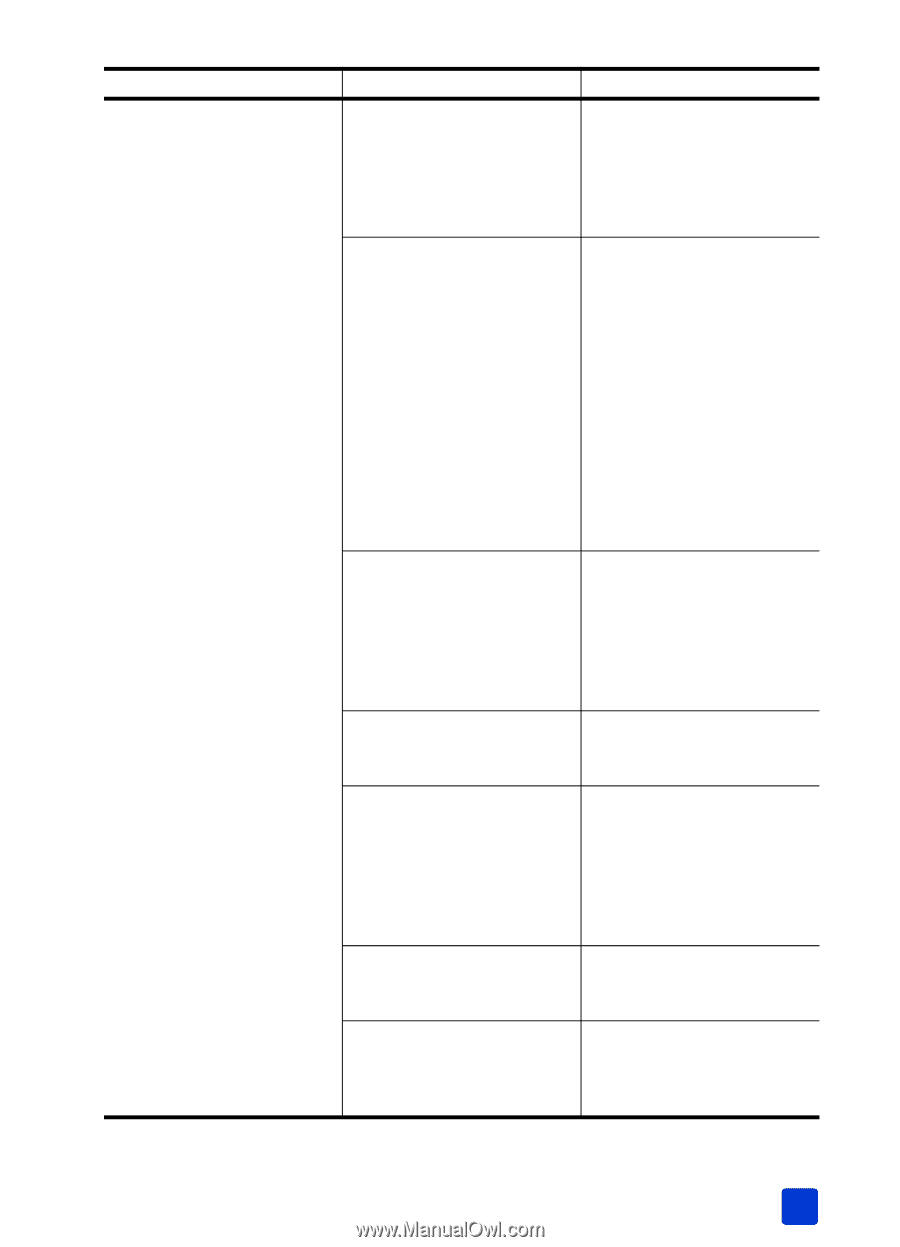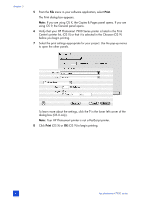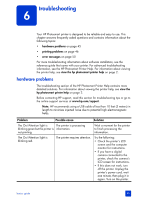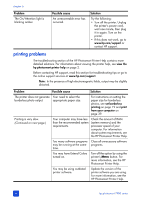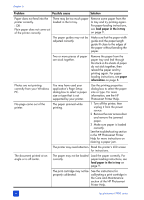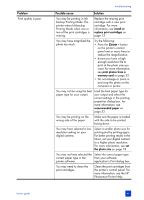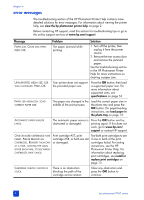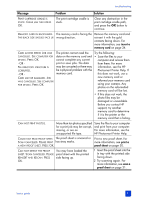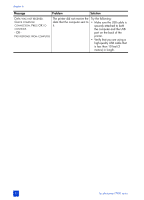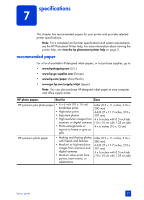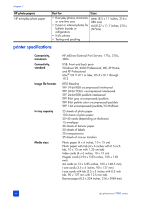HP Photosmart 7900 HP Photosmart 7900 series - (English) Basics Guide - Page 53
backup Printing Mode.
 |
View all HP Photosmart 7900 manuals
Add to My Manuals
Save this manual to your list of manuals |
Page 53 highlights
Problem Print quality is poor. troubleshooting Possible cause Solution You may be printing in Inkbackup Printing Mode. The printer enters Ink-backup Printing Mode when one or two of the print cartridges is missing. Replace the missing print cartridge with a new print cartridge. For more information, see install or replace print cartridges on page 13. You may have magnified the photo too much. Try the following: • Press the ZOOM - button on the printer's control panel one or more times to reduce the magnification. • Ensure you have a high enough resolution file to print at the photo size you want. For more information, see print photos from a memory card on page 33. • Do not enlarge or zoom in and crop the photo on the computer or printer. You may not be using the best paper type for your output. Load the best paper type for your output and select the correct settings in the printing properties dialog box. For more information, see recommended paper on page 53. You may be printing on the wrong side of the paper. Make sure the paper is loaded with the side to be printed facing down. You may have selected a lowresolution setting on your digital camera. Select a smaller photo size for printing and try printing again. For better printing results in the future, set your digital camera to a higher photo resolution. For more information, see set the photo size on page 18. You may not have selected the Select the correct paper type correct paper type in the from your software printer software. application's Print dialog box. You may need to clean the print cartridges. Clean the print cartridges from the printer's control panel. For more information, see the HP Photosmart Printer Help. basics guide 49